Search Knowledge Base by Keyword
How to Add a List to a Campaign
How to Add a List to a Campaign
This tutorial will walk you through the steps of adding a list to a campaign.
Step 1.
From the Dolphin navigation bar, select admin and then choose lists from the drop-down menu. Click on add a new list from the next drop down menu.
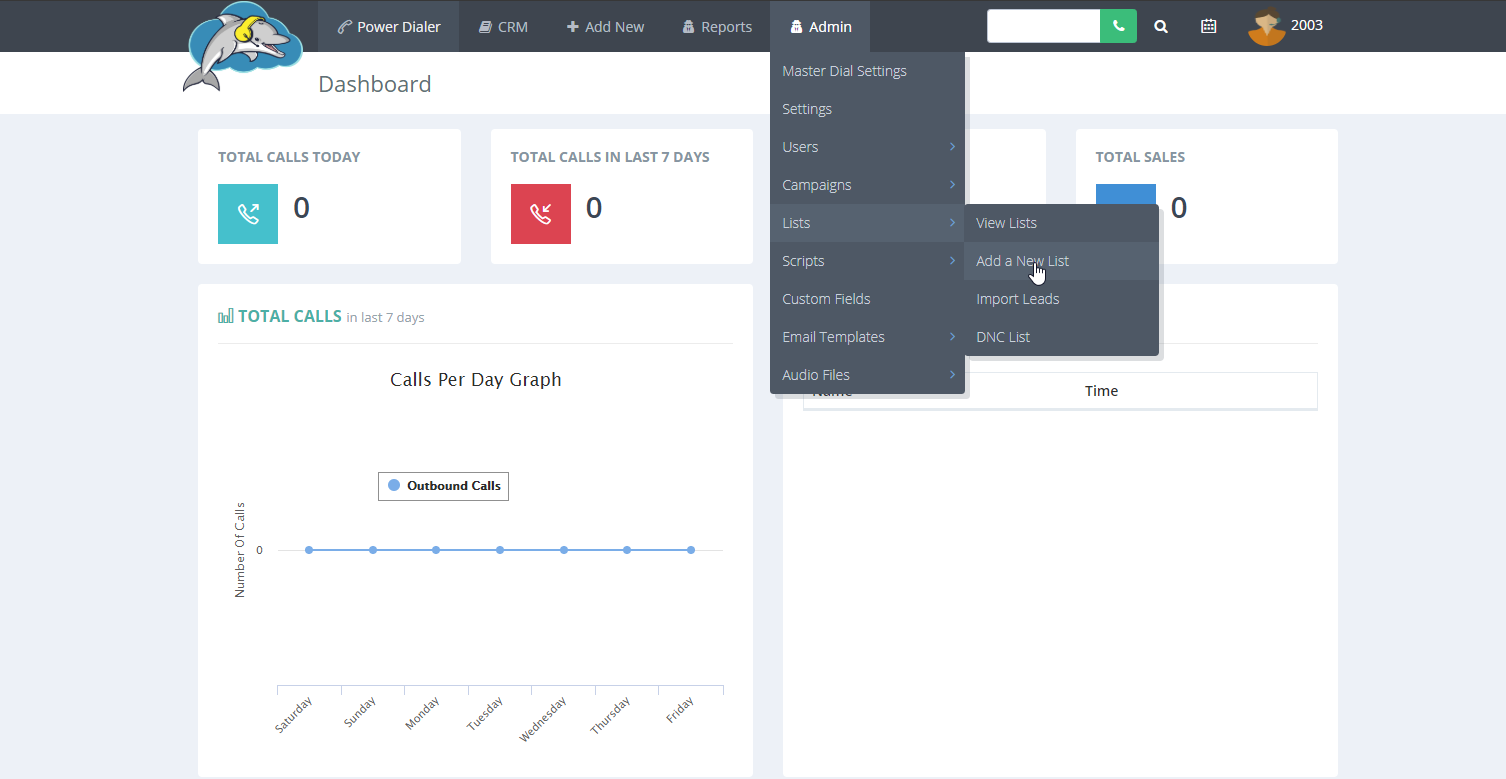
Step 2.
Fill in the list ID (numerical values only) and the list name. Then choose a campaign to assign the list to. Click submit when finished.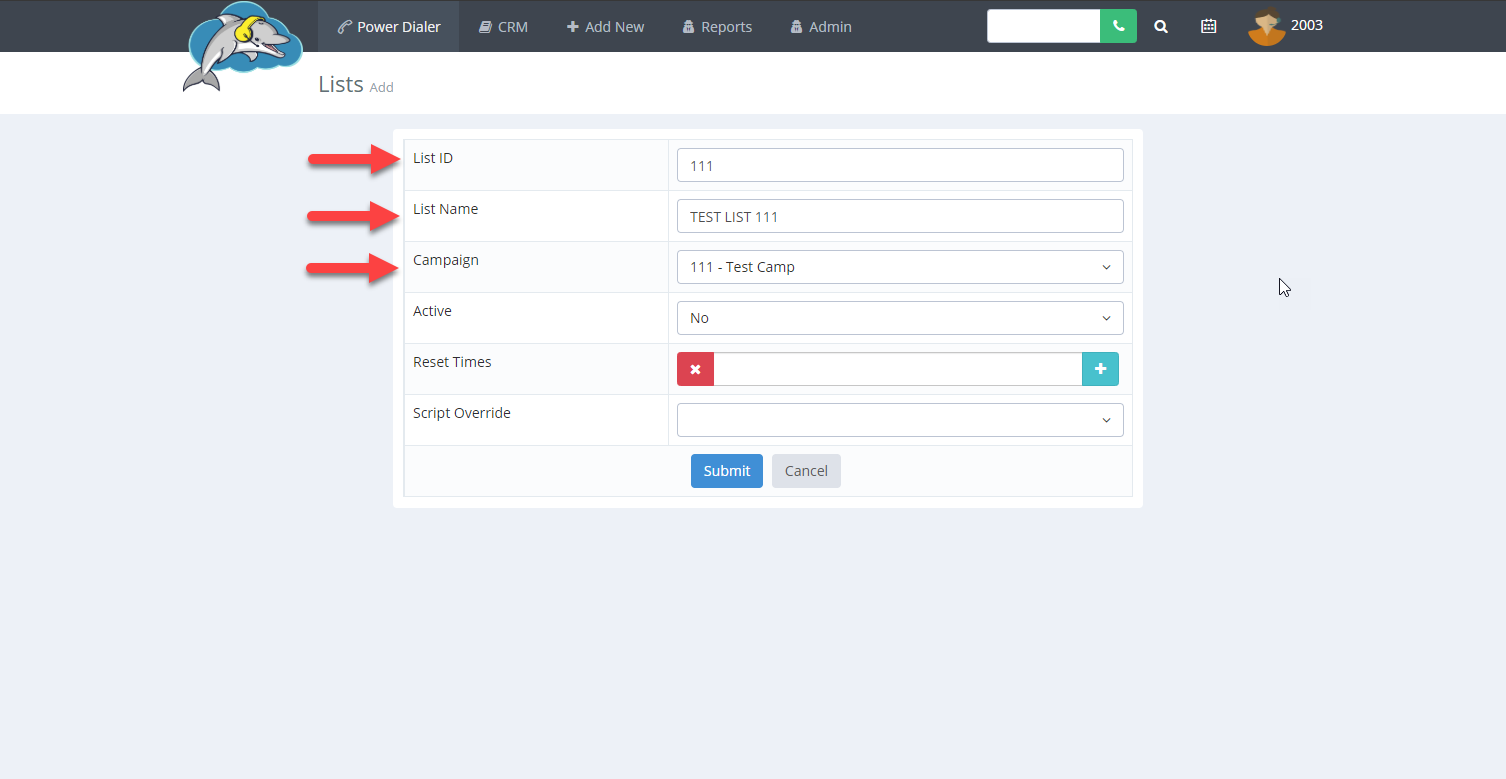
Step 3.
Once the list is submitted a blue notification bar at the top of the page appears to confirm the list is added. Continue to the last two steps to see how to reassign a list to another campaign.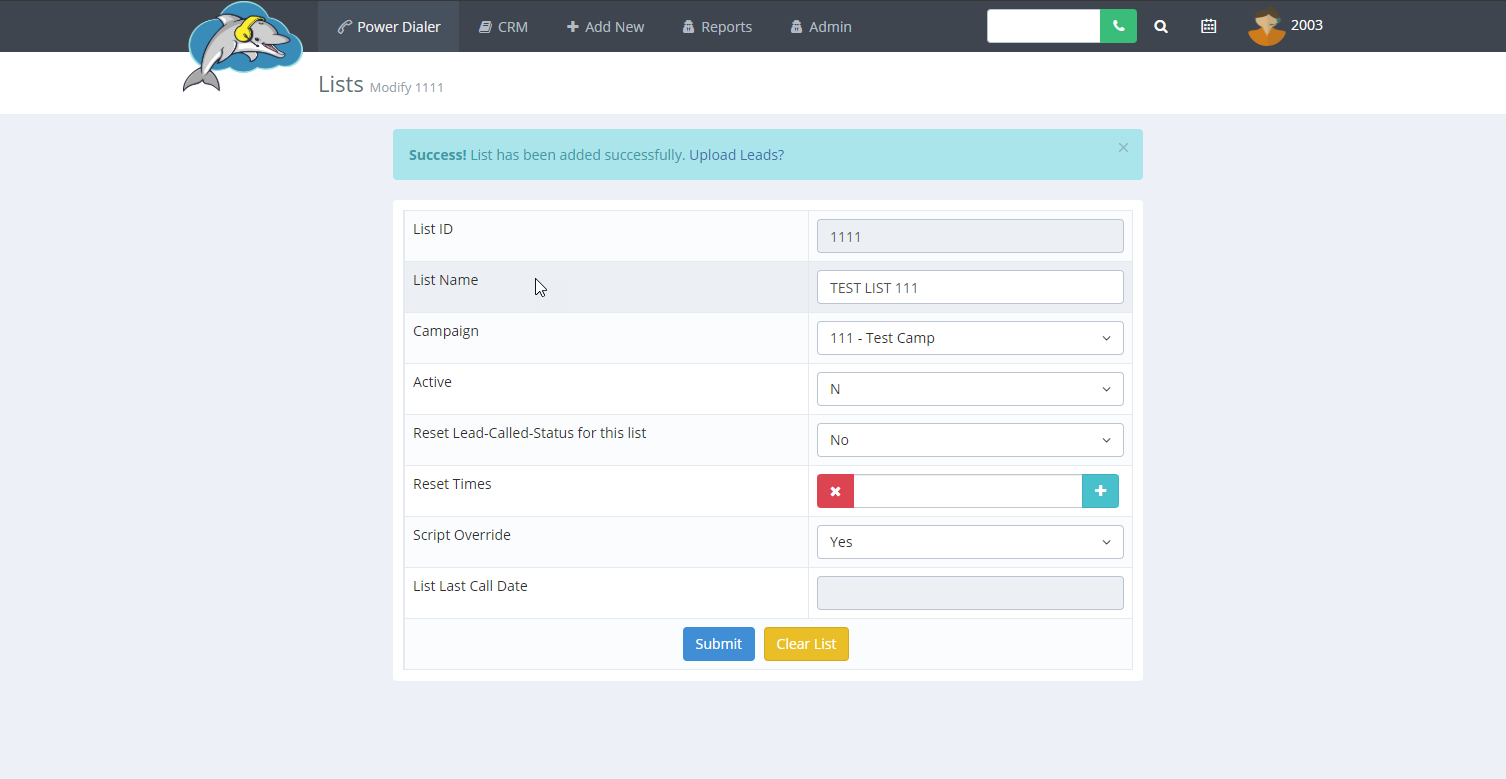
Step 4.
To view lists select admin from the navigation bar. Select lists then select view lists.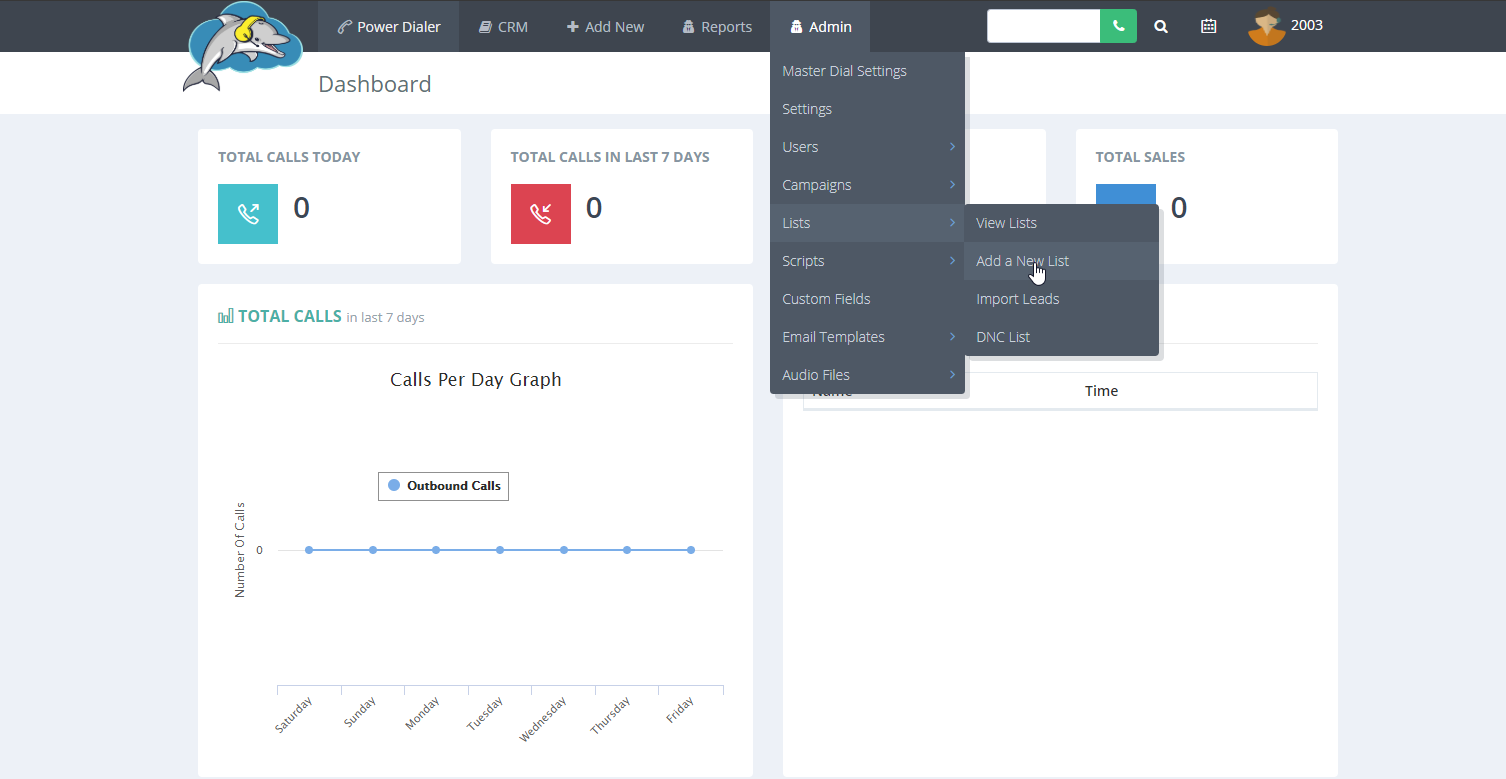
Step 5.
Click on modify to view the list settings.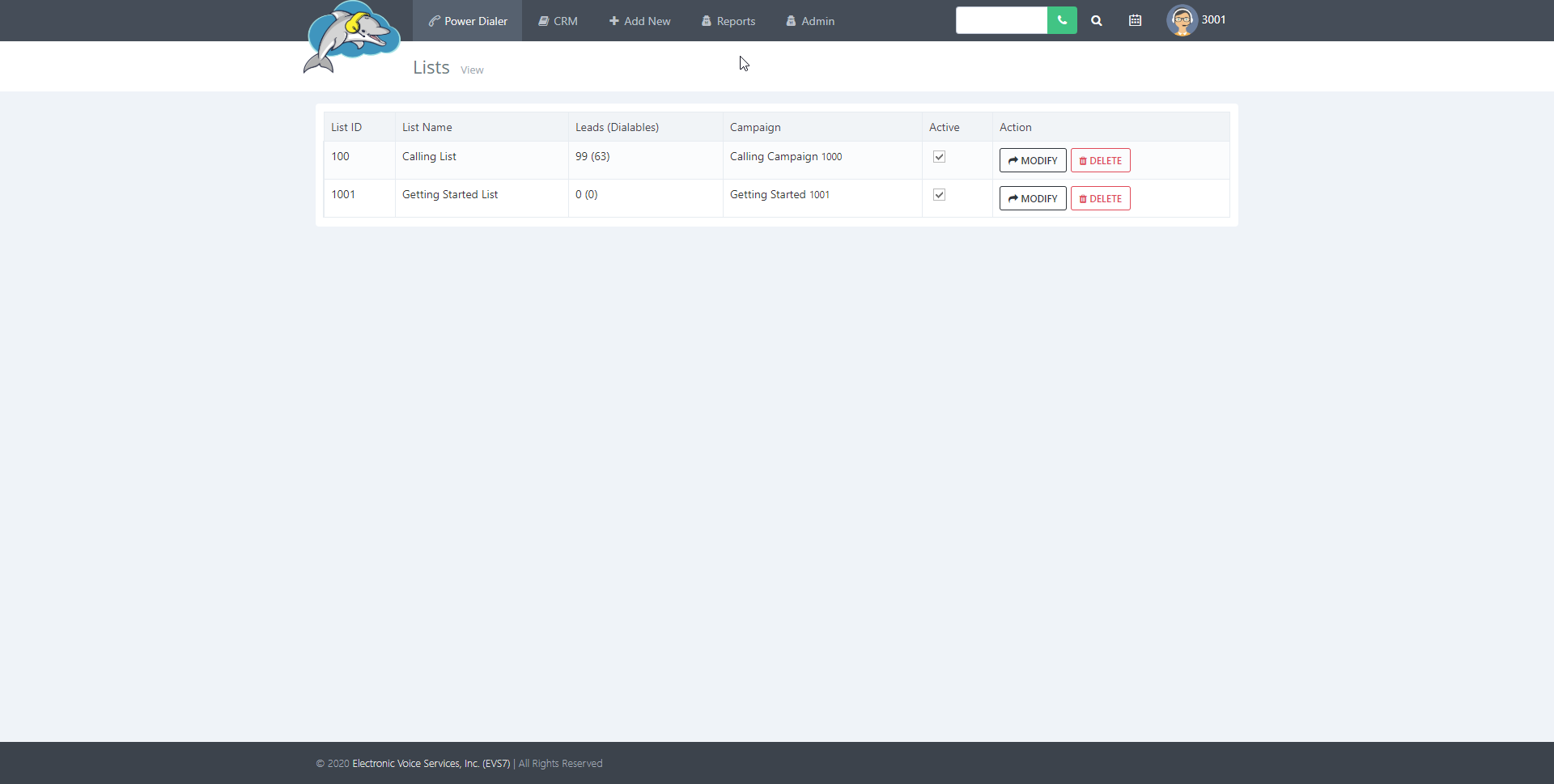
Step 6.
Assign your list to a new campaign from the drop down menu. Click submit to save.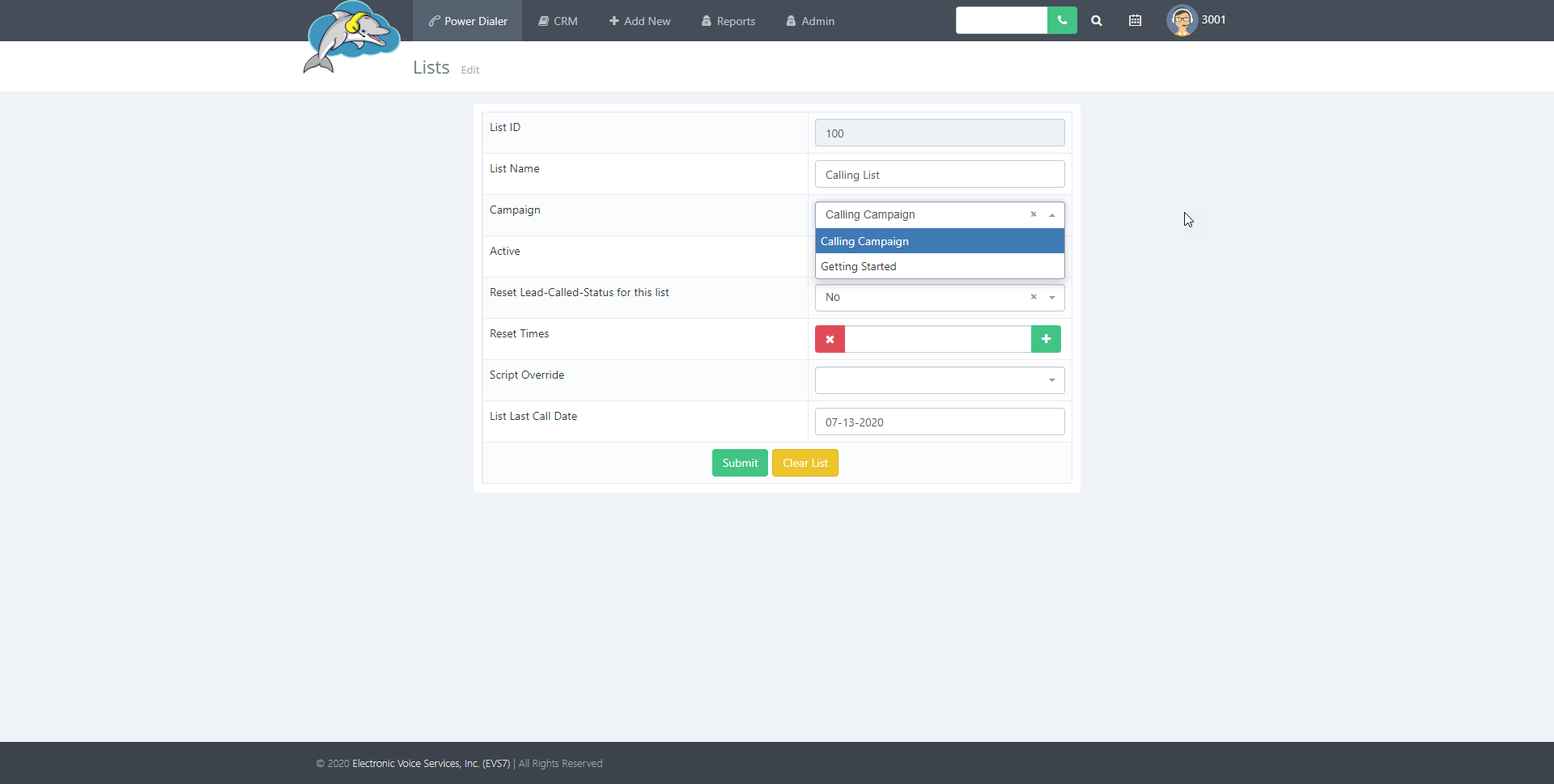
Watch the first half of this video to see how to add a new list.
