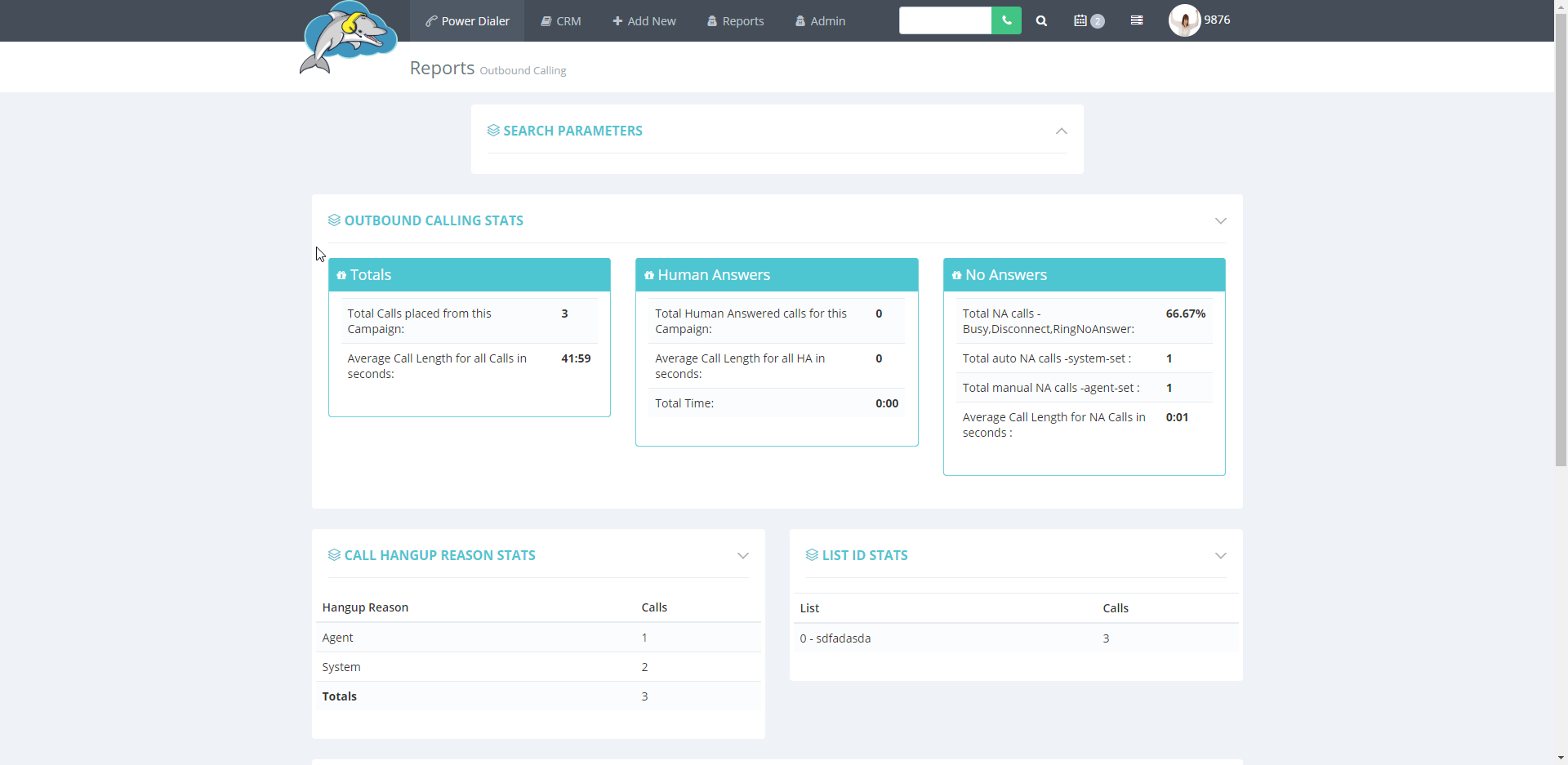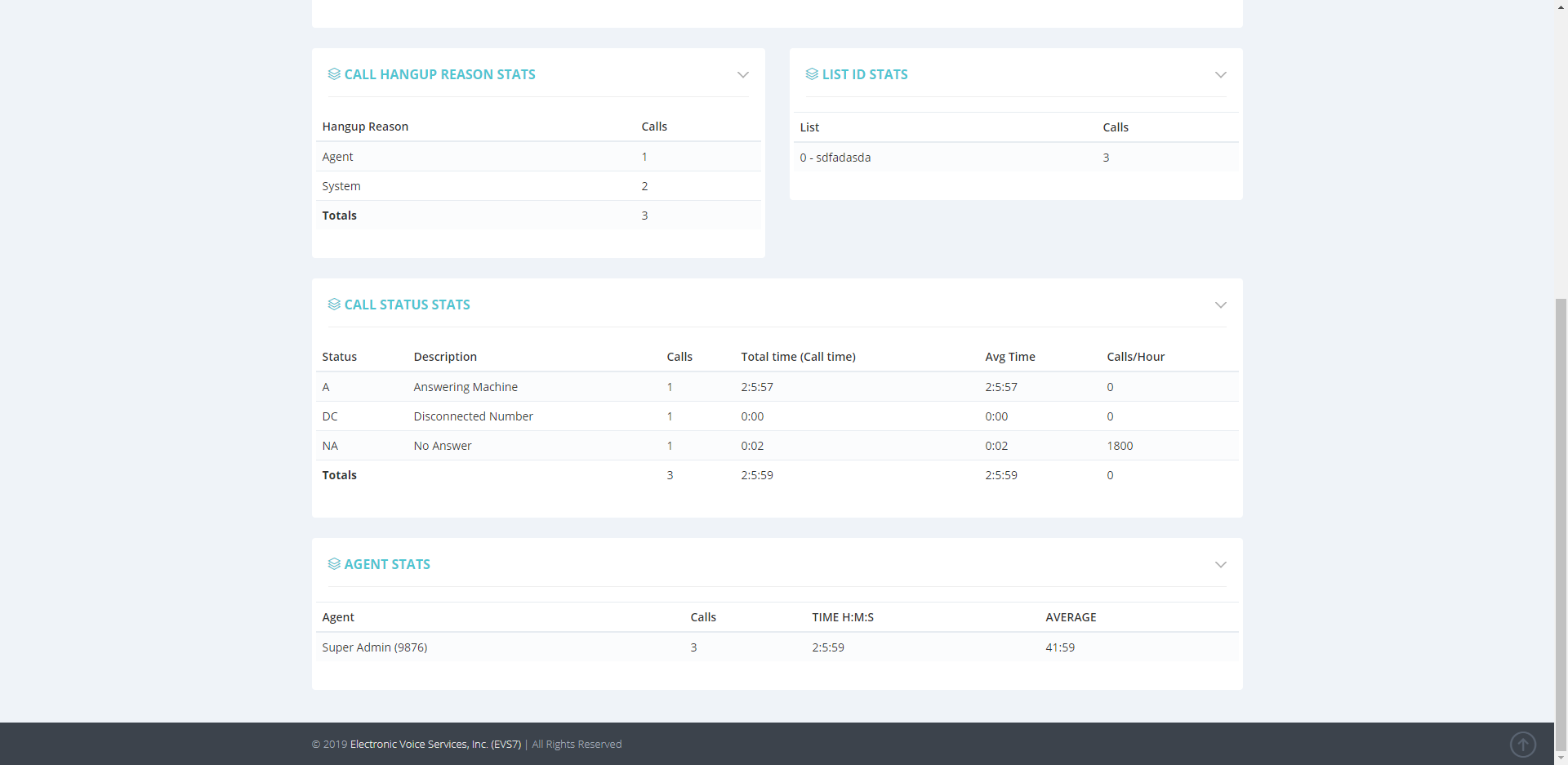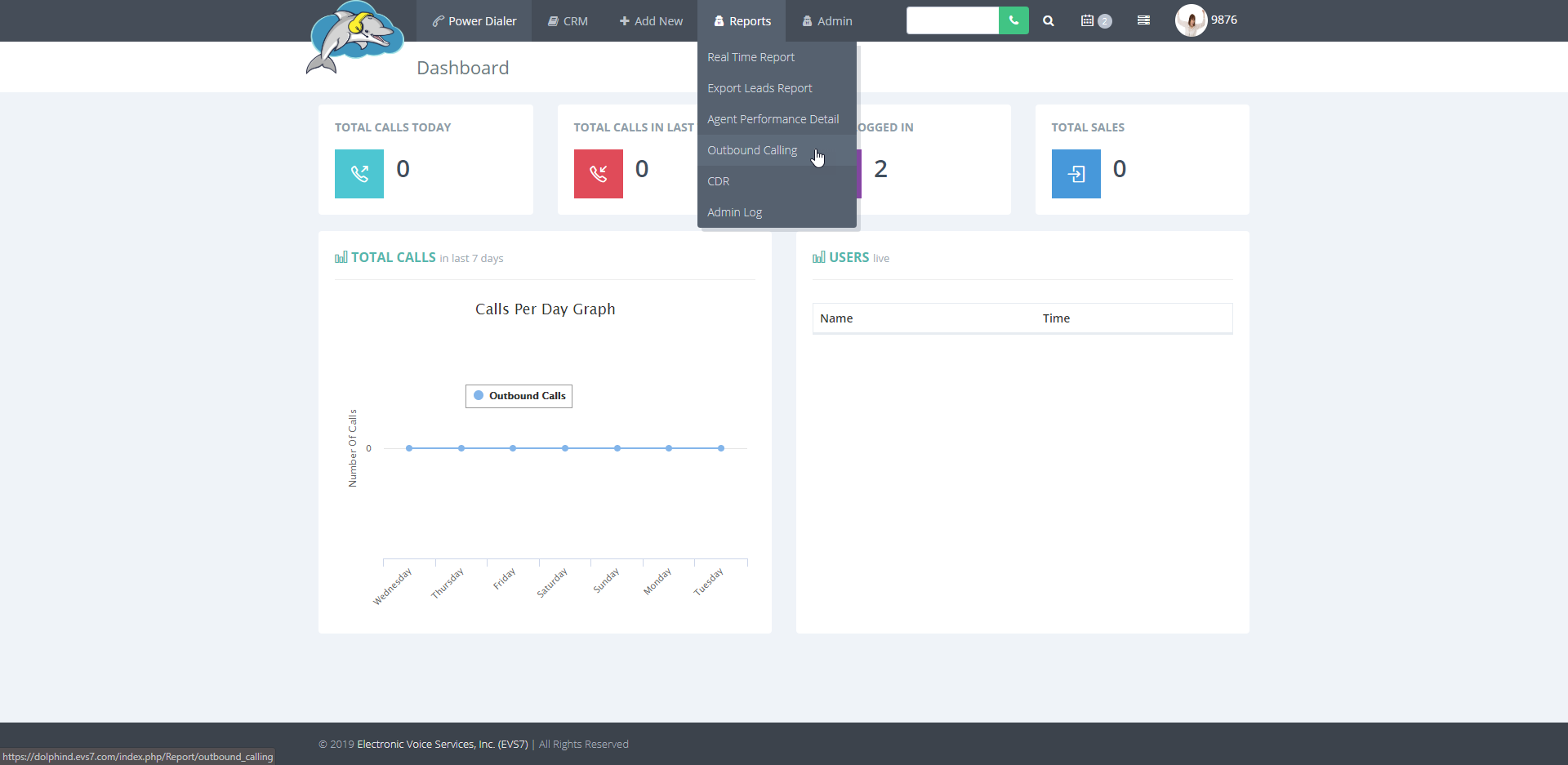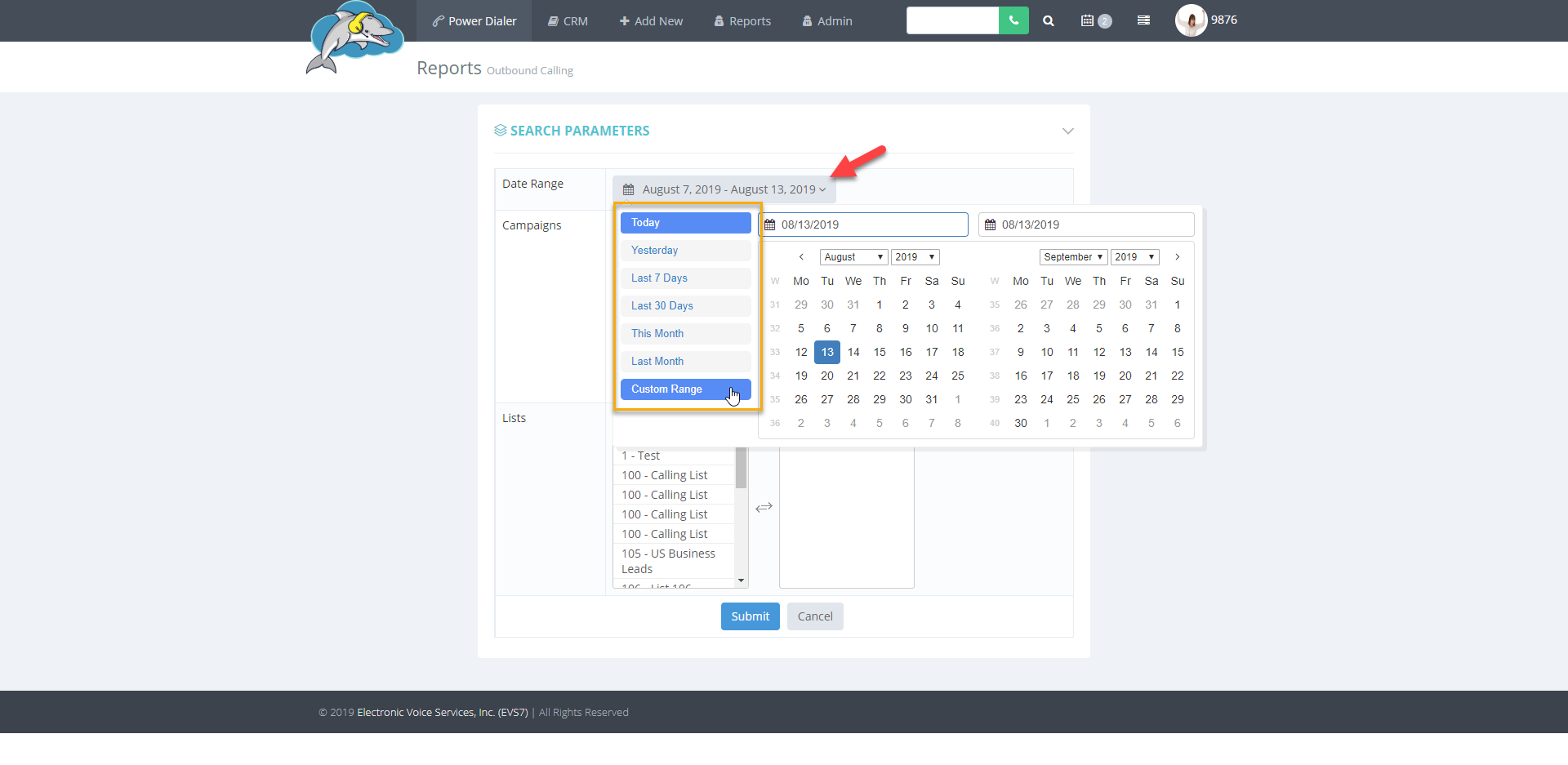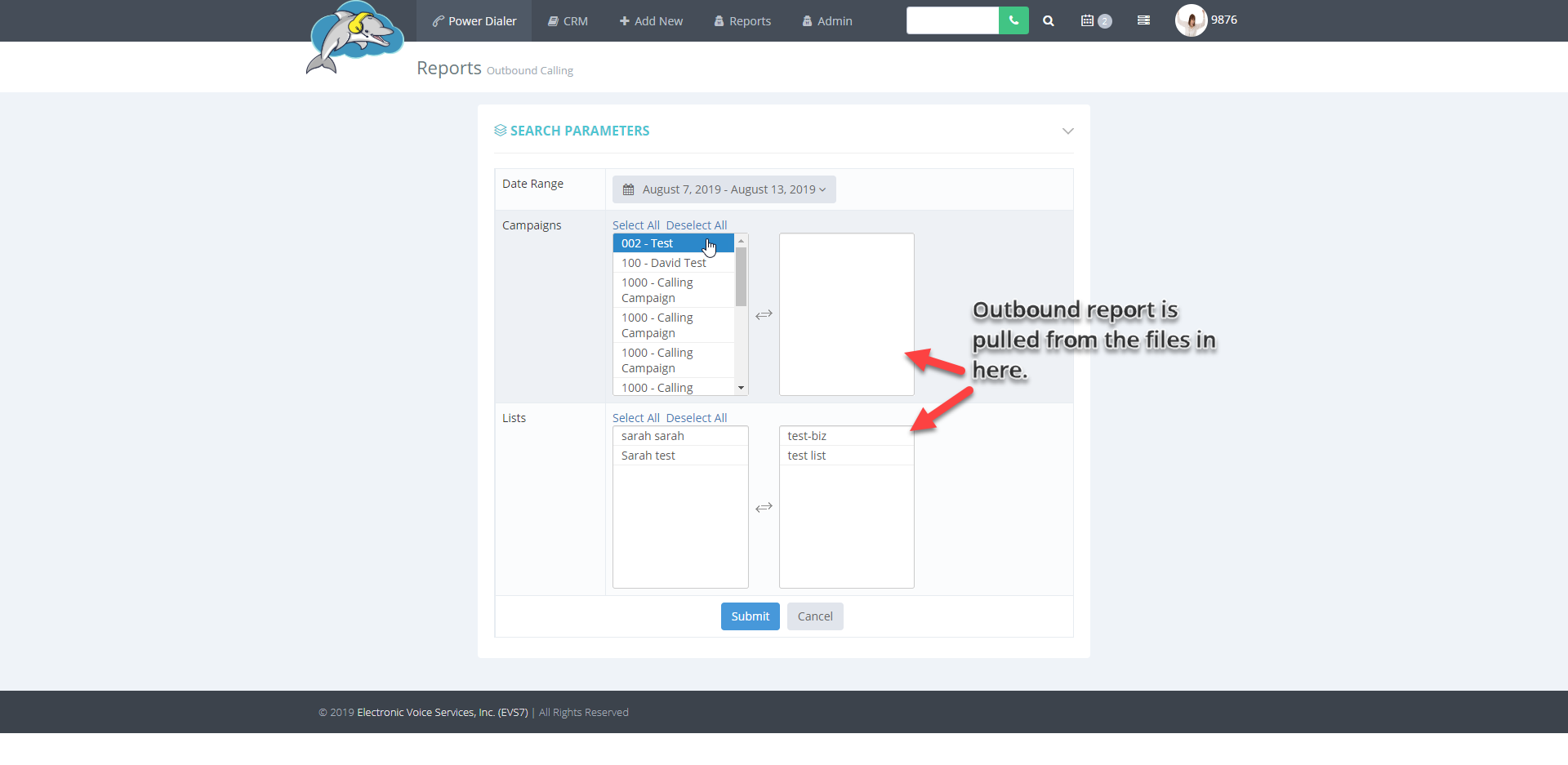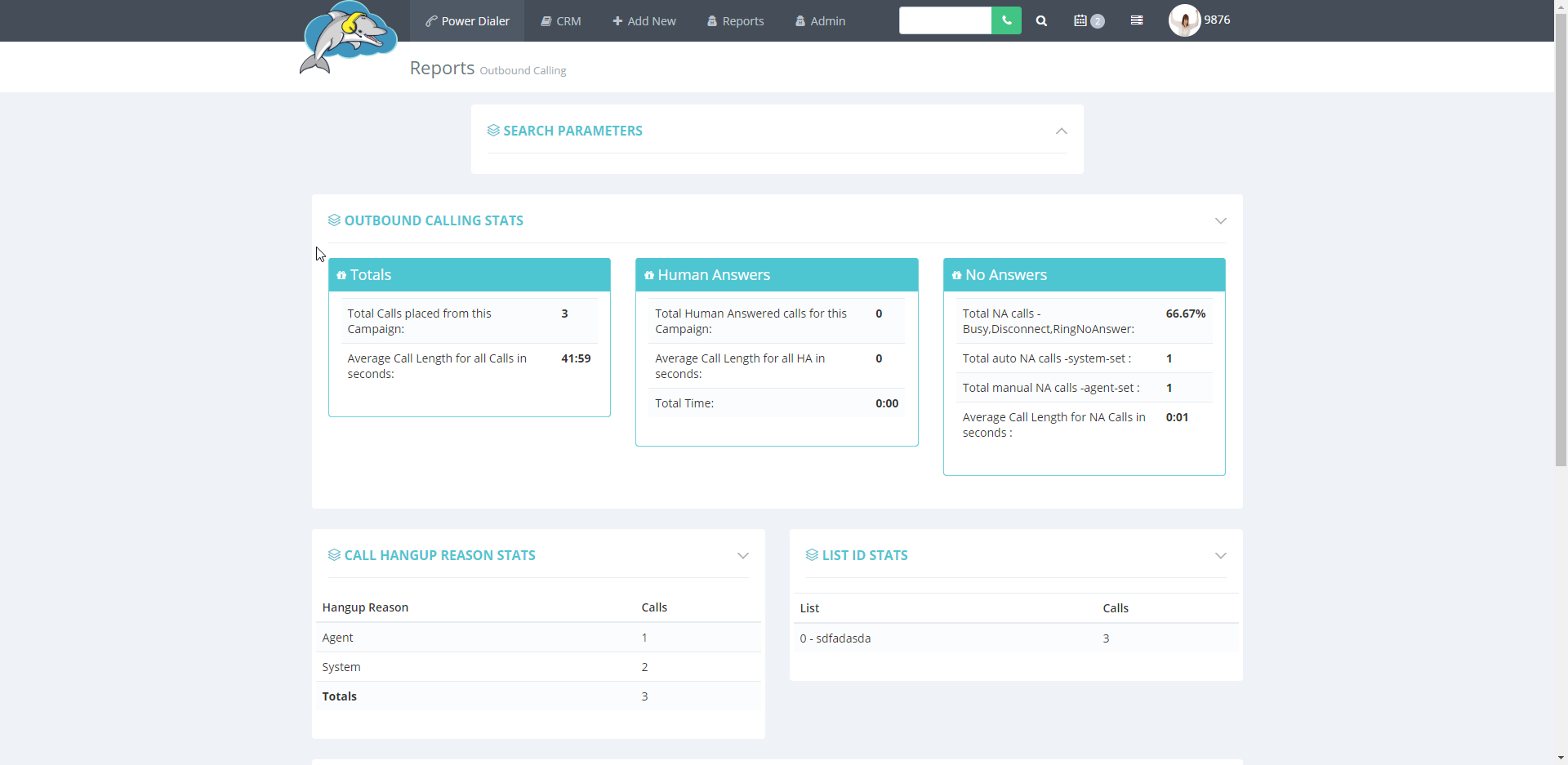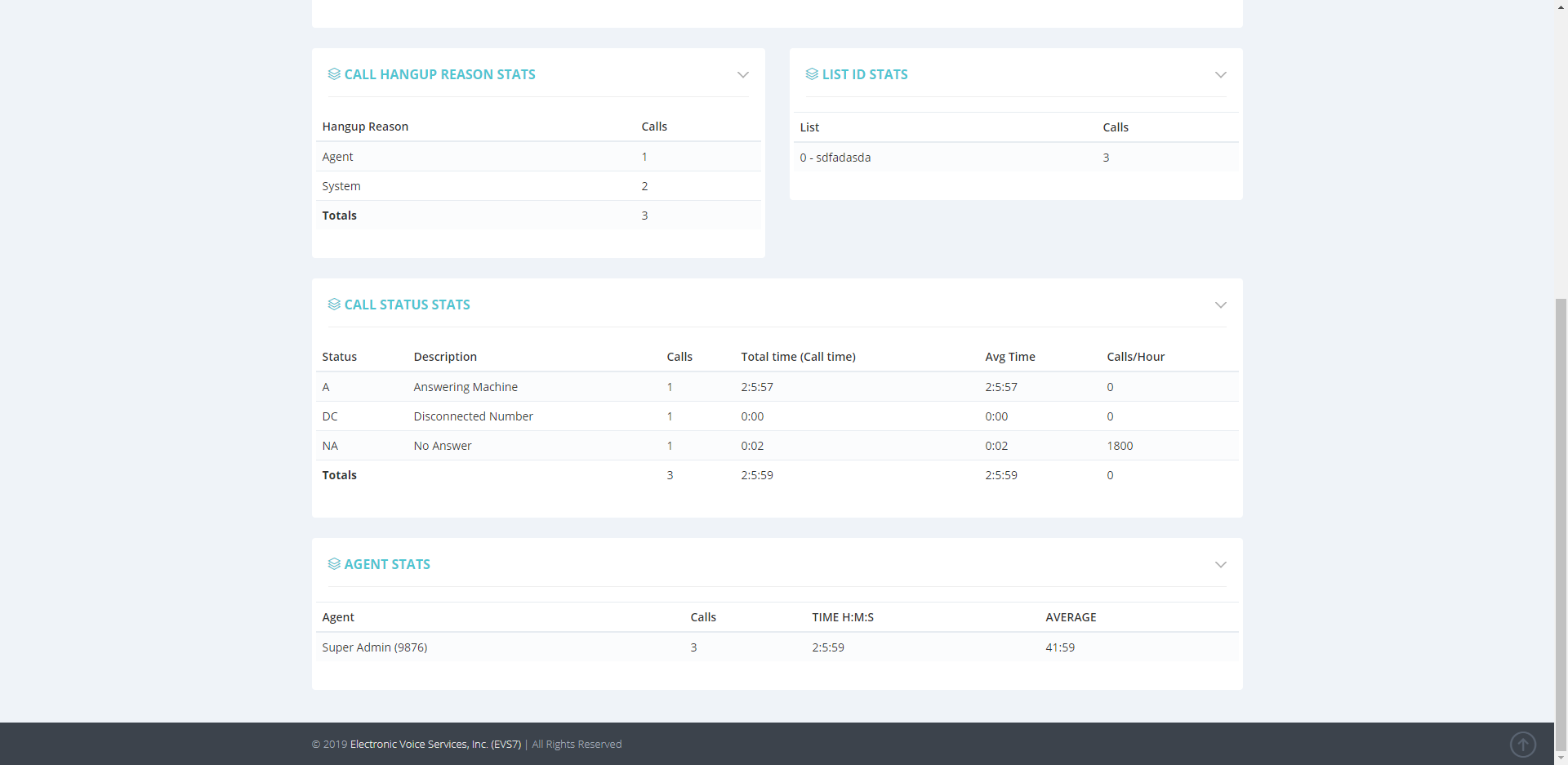How to Pull an Outbound Calling Report
Follow the steps below to pull and view an outbound calling report. This report is for previewing various outbound only data. View stats such as
outbound calling, hangup reason, list ID, call status, and a
gent stats.
Step 1.
Go to
reports from the dolphin navigation bar. Click on
outbound calling from the drop down to move on to the next page.
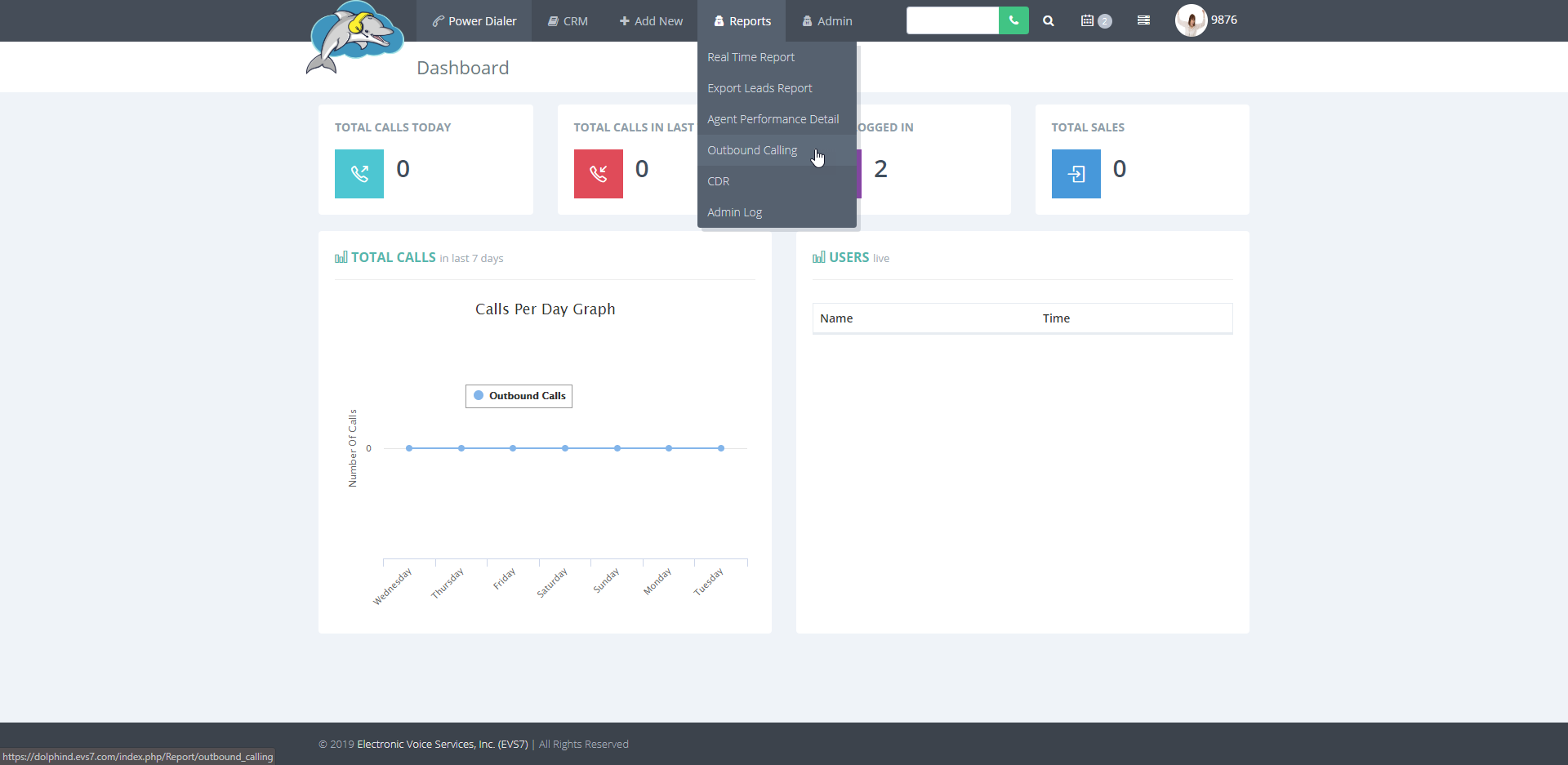
Step 2.
In the
search parameters section go to
date range and
click on the dates for more options.
Choose from one of the date ranges or select a custom date range.
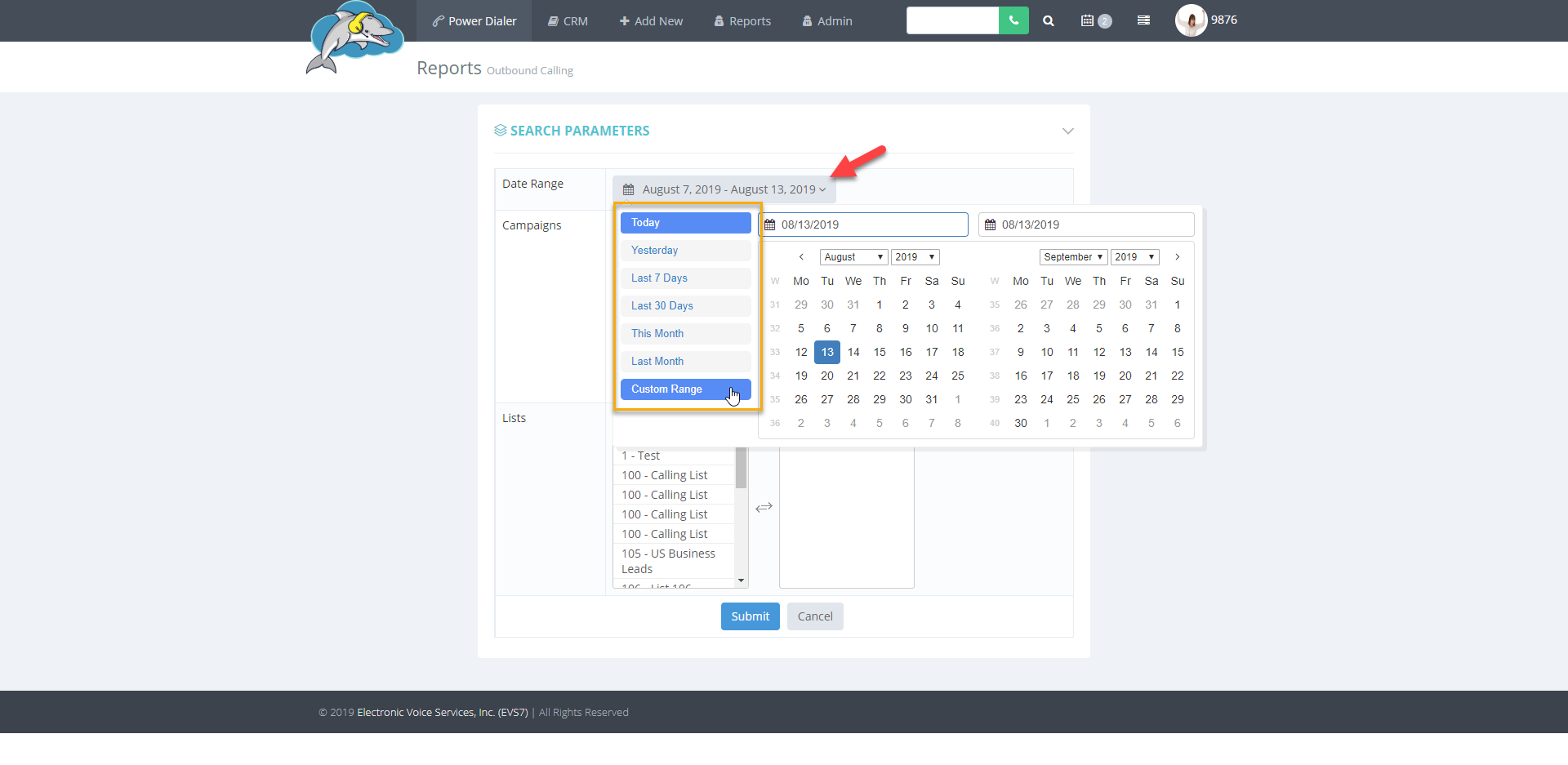
Step 3.
Select the
campaign or
list to pull a report on. The files you choose then move into the blank boxes on the right. Deselect a file by clicking the list or campaign in the blank box to the right. Click on
submit once done.
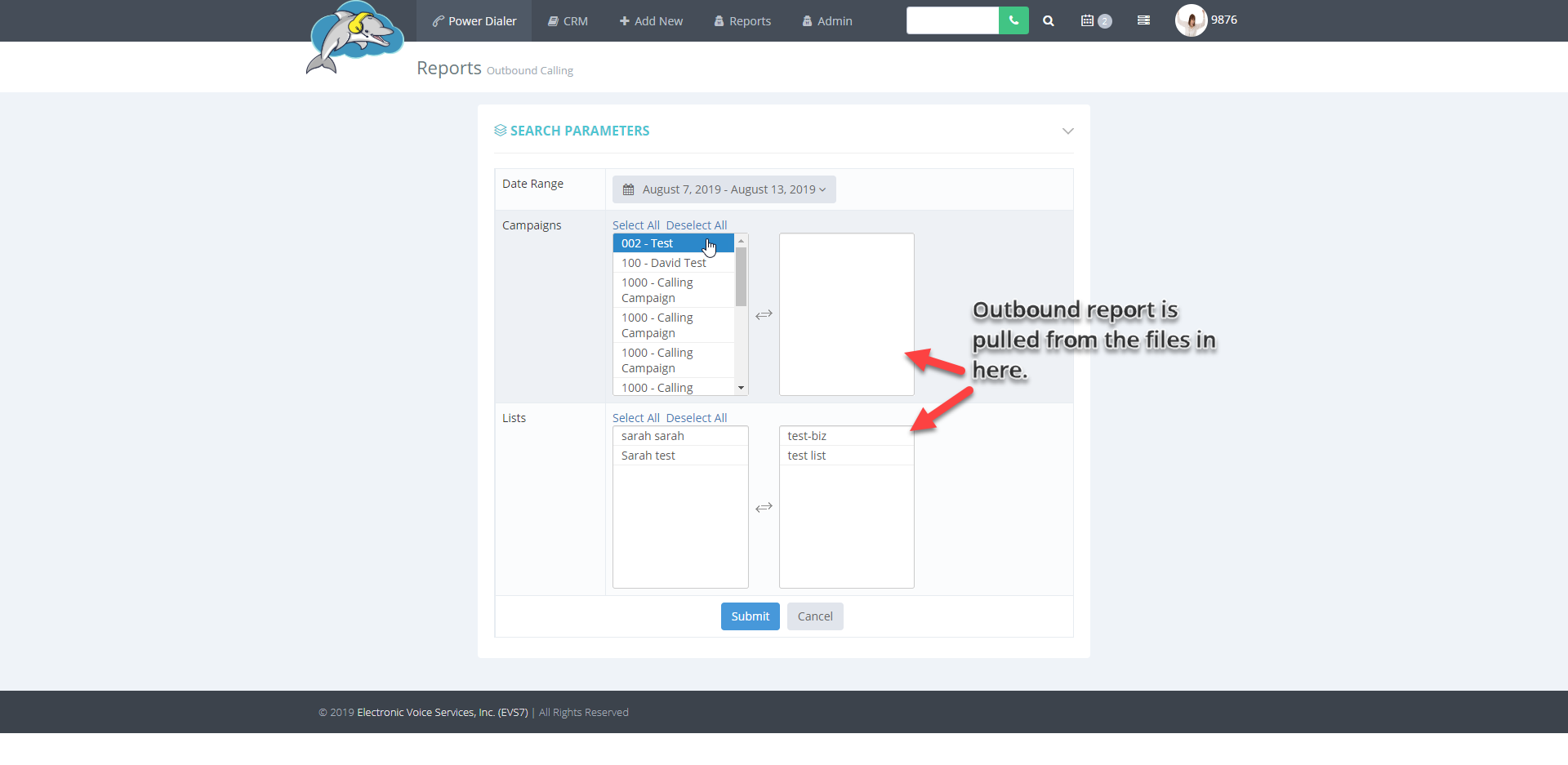
Step 4.
Outbound calling stats show the calling details.
Scroll down to view the various outbound calling totals such as the
outbound calling stats, hangup reason, list ID, call status and finally the
agent stats.