How Can We Help?
-
1. Getting Started
-
2. Campaigns
-
- How to Change the Auto Dial Level in Ratio Mode
- How to Change the Dial Method
- How to Change the Hopper Level
- How to Change the List Order
- How to Reset the Hopper
- How to Setup Alternate Number Dialing
- How to Setup Alternate Number Dialing in Manual Mode
- How to Setup Dialing According to Lead's Time Zone
- How to Setup Preview Dial
- Types of Dial Methods
- What is the Hopper?
-
3. Leads
-
Users
-
Inbound
- Getting Started with Inbound
- How to Assign an In-Group to a Campaign
- How to Assign Users to an In-Group
- How to Auto Launch a Script or Webform for Inbound Calls
- How to Configure Inbound After Hours Settings
- How to Configure Inbound Calls in Queue
- How to Configure No Agent Available Settings
- How to Configure Users to Receive Inbound Calls
- How to Create an In-Group
- How to Route a DID Number to an In-Group
- How to Setup a Welcome Message
- How to Setup Inbound Queue Hold Music
-
Scripts
-
Audio
-
Call Times
-
Reports
-
Troubleshooting
-
For Agents
< Back
You are here:
Print
How to Auto Launch a Script, Webform, or Form in a Campaign
How to Auto Launch a Script, Form, or Webform in a Campaign
The auto launch feature allows the system to automatically launch the script tab, form tab, or a new window for a webform when an outbound call in received. Step 1. Login to your manager portal using your Admin credentials. Step 2. Click on Campaigns and then Campaigns Main in the left menu. Step 3. Select the Campaign that you would like to auto launch a script, form, or webform and click the Modify button for that campaign.
Step 3. Select the Campaign that you would like to auto launch a script, form, or webform and click the Modify button for that campaign.
 Step 4. Go to the General Settings – Detail tab and scroll down to the Get Call Launch field.
Step 4. Go to the General Settings – Detail tab and scroll down to the Get Call Launch field.
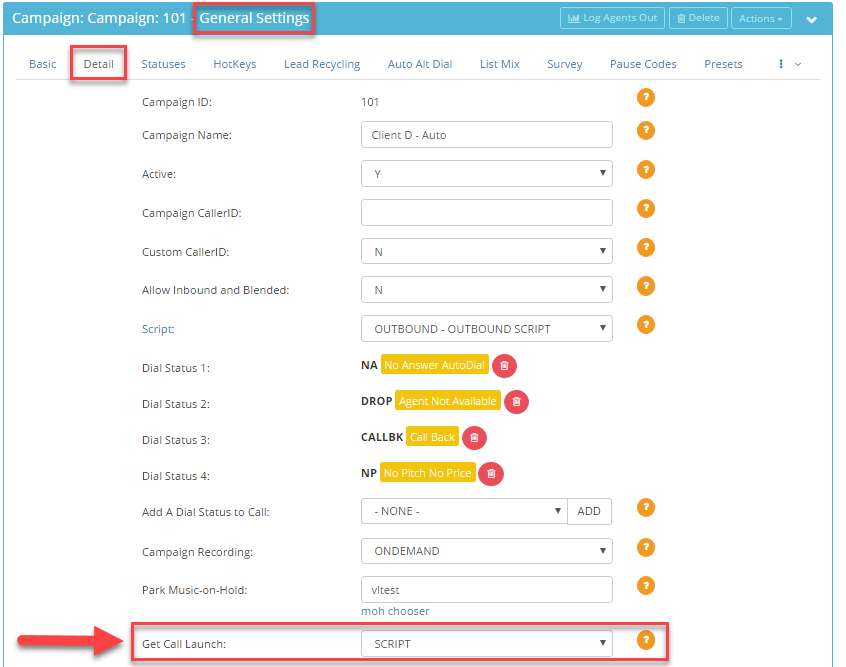 Step 5. Select the option that you would like to auto launch from the drop down menu. If script or form is selected, the tab for those options will auto launch when an outbound call is connected to an agent. If webform is selected, the webform will auto launch in a separate window.
Step 5. Select the option that you would like to auto launch from the drop down menu. If script or form is selected, the tab for those options will auto launch when an outbound call is connected to an agent. If webform is selected, the webform will auto launch in a separate window.
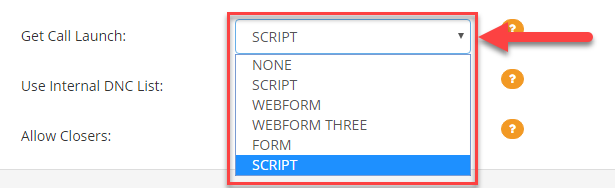 Step 6. Scroll to the bottom of the Detail tab and click Save Changes.
Step 6. Scroll to the bottom of the Detail tab and click Save Changes.
