How Can We Help?
-
1. Getting Started
-
2. Campaigns
-
- How to Change the Auto Dial Level in Ratio Mode
- How to Change the Dial Method
- How to Change the Hopper Level
- How to Change the List Order
- How to Reset the Hopper
- How to Setup Alternate Number Dialing
- How to Setup Alternate Number Dialing in Manual Mode
- How to Setup Dialing According to Lead's Time Zone
- How to Setup Preview Dial
- Types of Dial Methods
- What is the Hopper?
-
3. Leads
-
Users
-
Inbound
- Getting Started with Inbound
- How to Assign an In-Group to a Campaign
- How to Assign Users to an In-Group
- How to Auto Launch a Script or Webform for Inbound Calls
- How to Configure Inbound After Hours Settings
- How to Configure Inbound Calls in Queue
- How to Configure No Agent Available Settings
- How to Configure Users to Receive Inbound Calls
- How to Create an In-Group
- How to Route a DID Number to an In-Group
- How to Setup a Welcome Message
- How to Setup Inbound Queue Hold Music
-
Scripts
-
Audio
-
Call Times
-
Reports
-
Troubleshooting
-
For Agents
< Back
You are here:
Print
How to Auto Launch a Script or Webform for Inbound Calls
How to Auto Launch a Script, Webform, or Form for Inbound Calls
The Get Call Launch feature allows the system to automatically launch the script tab, form tab, or open a new window for a webform when an inbound call is received. Step 1. Login to your manager portal using your Admin credentials. Step 2. Click on Inbound, then In-Groups, then on Show In-Groups in the left menu.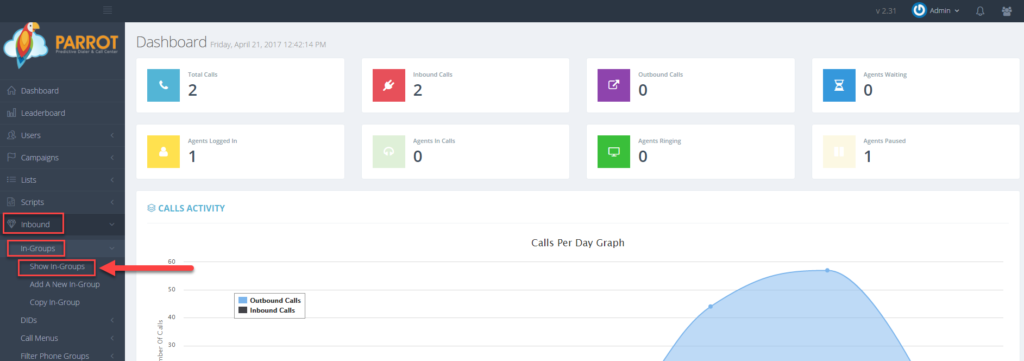 Step 3. Select the In-Group that you would like to auto launch the script, form, or webform and click the Modify button for that in-group.
Step 3. Select the In-Group that you would like to auto launch the script, form, or webform and click the Modify button for that in-group.
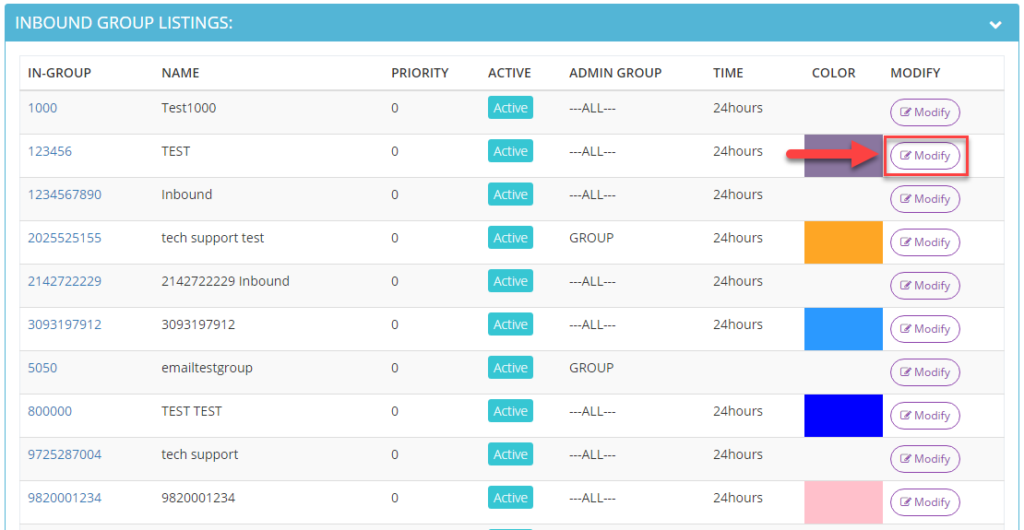 Step 4. Go to the Overview section and scroll down to the Get Call Launch field.
Step 5. Select the option that you would like to auto launch from the drop down menu. If script or form is selected, the tab for those options will auto launch when an inbound call is connected to an agent. If webform is selected, the webform will auto launch in a separate window.
Step 4. Go to the Overview section and scroll down to the Get Call Launch field.
Step 5. Select the option that you would like to auto launch from the drop down menu. If script or form is selected, the tab for those options will auto launch when an inbound call is connected to an agent. If webform is selected, the webform will auto launch in a separate window.
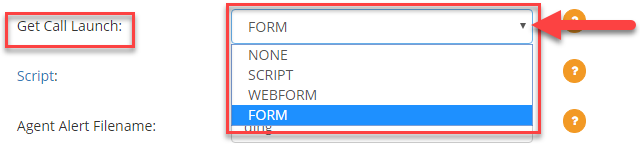 Step 6. Scroll down to the bottom of the Overview section and click Save Changes.
Step 6. Scroll down to the bottom of the Overview section and click Save Changes.