How to Change the List Order
The list order determines the how your leads will be put into the hopper to be dialed.
Step 1. Login to your manager portal using your Admin credentials.
Step 2. Click on
Campaigns and then
Campaigns Main in the left menu.
 Step 3
Step 3. Select the Campaign that you would like to change the dial method and click the
Modify button for that campaign.
 Step 4.
Step 4. Go to the
Dials Settings to view the
List Order field.
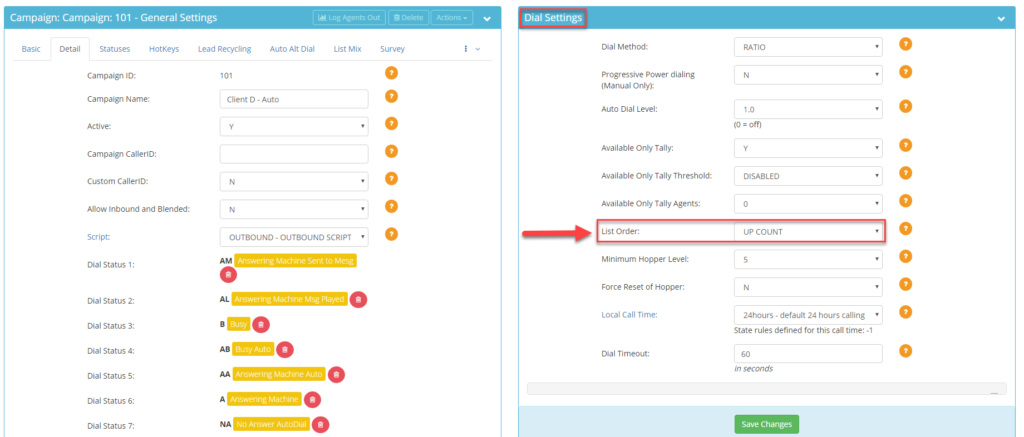 Step 5.
Step 5. Select the desired list order from the drop down.
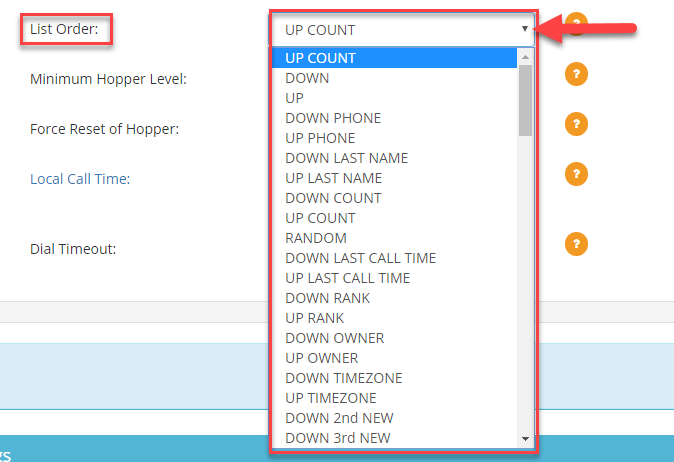 DOWN:
DOWN: The system will dial leads loaded first into the list id.
DOWN 2nd NEW: The system will dial leads loaded first into the list id while inserting a NEW lead in every other lead.
UP: The system will dial the leads loaded last into the list id.
UP LAST NAME: The system will dial leads by last name descending alphabetical order, Z-A.
DOWN LAST NAME: The system will dial leads by last name ascending alphabetical order, A-Z.
UP COUNT: The system will dial leads that have been called most (most call counts) and work its way down to least amount called (least call counts).
DOWN COUNT: The system will dial leads that have been called the least (least call counts) and work its way to most amount called (most call counts).
DOWN COUNT 2nd NEW: The system will dial leads that have been called the least (least call counts) and work its way up to call most amount call (most call counts) while inserting a NEW lead in every other lead. This method ensures that previously called leads are being recalled while calling NEW leads that have been uploaded. Note: NEW must not be included in the dial statuses to be redialed.
DOWN COUNT 3rd NEW: The system will dial leads that have been called the least (least call counts) and work its way up to call most amount call (most call counts) while inserting a NEW lead in every third lead. This method ensures that previously called leads are being recalled while calling NEW leads that have been uploaded. Note: NEW must not be included in the dial statuses to be redialed.
DOWN COUNT 4th NEW: The system will dial leads that have been called the least (least call counts) and work its way up to call most amount call (most call counts) while inserting a NEW lead in every fourth lead. This order is best if you are concerned about previously dialed leads being contacted while still ensuring that NEW leads that have been uploaded are dialed. Note: NEW must not be included in the dial statuses to be redialed.
DOWN COUNT 5th NEW: The system will dial leads that have been called the least (least call counts) and work its way up to call most amount call (most call counts) while inserting a NEW lead in every fifth lead. This order is best if you are concerned about previously dialed leads being contacted while still ensuring that NEW leads that have been uploaded are dialed. Note: NEW must not be included in the dial statuses to be redialed.
DOWN COUNT 6th NEW: The system will dial leads that have been called the least (least call counts) and work its way up to call most amount call (most call counts) while inserting a NEW lead in every sixth lead. This order is best if you are concerned about previously dialed leads being contacted while still ensuring that NEW leads that have been uploaded are dialed. Note: NEW must not be included in the dial statuses to be redialed.
RANDOM: The system will randomly grab leads from a list or a set of list ids assigned to a campaign regardless of the call count.
UP TIMEZONE: The system starts dialing Eastern time zones and works its way West.
DOWN TIMEZONE: The system starts dialing Western time zones and works its way East.
Step 6. Scroll to the bottom of the
Dial Settings section and click
Save Changes.
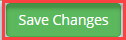
 Step 3. Select the Campaign that you would like to change the dial method and click the Modify button for that campaign.
Step 3. Select the Campaign that you would like to change the dial method and click the Modify button for that campaign.
 Step 4. Go to the Dials Settings to view the List Order field.
Step 4. Go to the Dials Settings to view the List Order field.
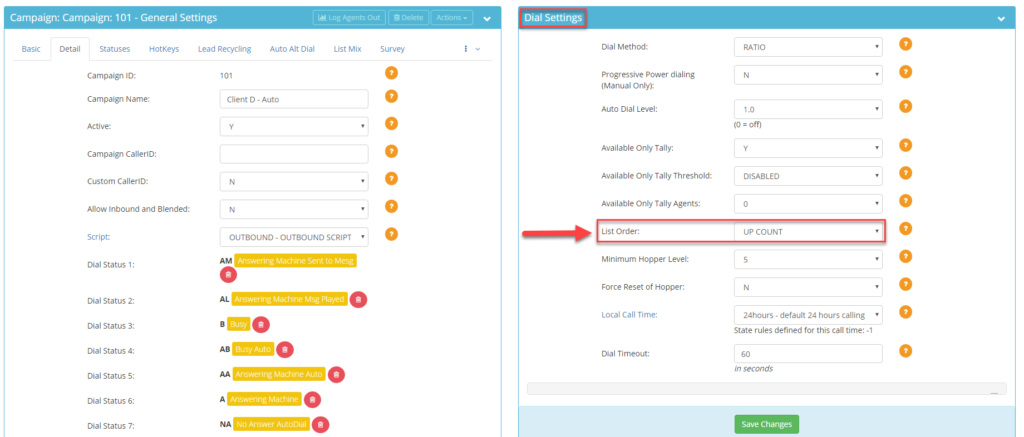 Step 5. Select the desired list order from the drop down.
Step 5. Select the desired list order from the drop down.
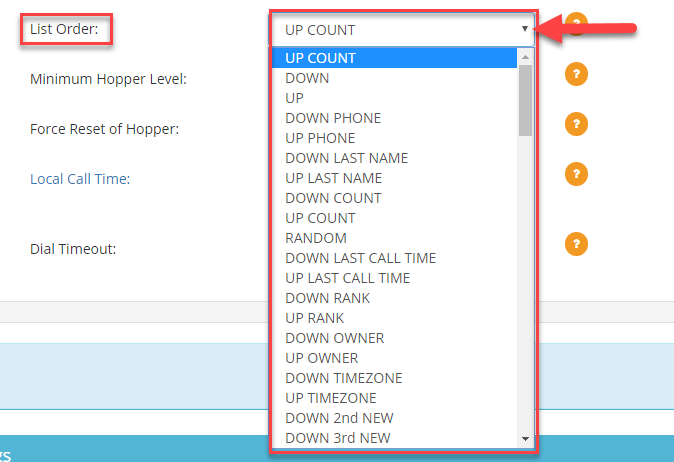 DOWN: The system will dial leads loaded first into the list id.
DOWN 2nd NEW: The system will dial leads loaded first into the list id while inserting a NEW lead in every other lead.
UP: The system will dial the leads loaded last into the list id.
UP LAST NAME: The system will dial leads by last name descending alphabetical order, Z-A.
DOWN LAST NAME: The system will dial leads by last name ascending alphabetical order, A-Z.
UP COUNT: The system will dial leads that have been called most (most call counts) and work its way down to least amount called (least call counts).
DOWN COUNT: The system will dial leads that have been called the least (least call counts) and work its way to most amount called (most call counts).
DOWN COUNT 2nd NEW: The system will dial leads that have been called the least (least call counts) and work its way up to call most amount call (most call counts) while inserting a NEW lead in every other lead. This method ensures that previously called leads are being recalled while calling NEW leads that have been uploaded. Note: NEW must not be included in the dial statuses to be redialed.
DOWN COUNT 3rd NEW: The system will dial leads that have been called the least (least call counts) and work its way up to call most amount call (most call counts) while inserting a NEW lead in every third lead. This method ensures that previously called leads are being recalled while calling NEW leads that have been uploaded. Note: NEW must not be included in the dial statuses to be redialed.
DOWN COUNT 4th NEW: The system will dial leads that have been called the least (least call counts) and work its way up to call most amount call (most call counts) while inserting a NEW lead in every fourth lead. This order is best if you are concerned about previously dialed leads being contacted while still ensuring that NEW leads that have been uploaded are dialed. Note: NEW must not be included in the dial statuses to be redialed.
DOWN COUNT 5th NEW: The system will dial leads that have been called the least (least call counts) and work its way up to call most amount call (most call counts) while inserting a NEW lead in every fifth lead. This order is best if you are concerned about previously dialed leads being contacted while still ensuring that NEW leads that have been uploaded are dialed. Note: NEW must not be included in the dial statuses to be redialed.
DOWN COUNT 6th NEW: The system will dial leads that have been called the least (least call counts) and work its way up to call most amount call (most call counts) while inserting a NEW lead in every sixth lead. This order is best if you are concerned about previously dialed leads being contacted while still ensuring that NEW leads that have been uploaded are dialed. Note: NEW must not be included in the dial statuses to be redialed.
RANDOM: The system will randomly grab leads from a list or a set of list ids assigned to a campaign regardless of the call count.
UP TIMEZONE: The system starts dialing Eastern time zones and works its way West.
DOWN TIMEZONE: The system starts dialing Western time zones and works its way East.
Step 6. Scroll to the bottom of the Dial Settings section and click Save Changes.
DOWN: The system will dial leads loaded first into the list id.
DOWN 2nd NEW: The system will dial leads loaded first into the list id while inserting a NEW lead in every other lead.
UP: The system will dial the leads loaded last into the list id.
UP LAST NAME: The system will dial leads by last name descending alphabetical order, Z-A.
DOWN LAST NAME: The system will dial leads by last name ascending alphabetical order, A-Z.
UP COUNT: The system will dial leads that have been called most (most call counts) and work its way down to least amount called (least call counts).
DOWN COUNT: The system will dial leads that have been called the least (least call counts) and work its way to most amount called (most call counts).
DOWN COUNT 2nd NEW: The system will dial leads that have been called the least (least call counts) and work its way up to call most amount call (most call counts) while inserting a NEW lead in every other lead. This method ensures that previously called leads are being recalled while calling NEW leads that have been uploaded. Note: NEW must not be included in the dial statuses to be redialed.
DOWN COUNT 3rd NEW: The system will dial leads that have been called the least (least call counts) and work its way up to call most amount call (most call counts) while inserting a NEW lead in every third lead. This method ensures that previously called leads are being recalled while calling NEW leads that have been uploaded. Note: NEW must not be included in the dial statuses to be redialed.
DOWN COUNT 4th NEW: The system will dial leads that have been called the least (least call counts) and work its way up to call most amount call (most call counts) while inserting a NEW lead in every fourth lead. This order is best if you are concerned about previously dialed leads being contacted while still ensuring that NEW leads that have been uploaded are dialed. Note: NEW must not be included in the dial statuses to be redialed.
DOWN COUNT 5th NEW: The system will dial leads that have been called the least (least call counts) and work its way up to call most amount call (most call counts) while inserting a NEW lead in every fifth lead. This order is best if you are concerned about previously dialed leads being contacted while still ensuring that NEW leads that have been uploaded are dialed. Note: NEW must not be included in the dial statuses to be redialed.
DOWN COUNT 6th NEW: The system will dial leads that have been called the least (least call counts) and work its way up to call most amount call (most call counts) while inserting a NEW lead in every sixth lead. This order is best if you are concerned about previously dialed leads being contacted while still ensuring that NEW leads that have been uploaded are dialed. Note: NEW must not be included in the dial statuses to be redialed.
RANDOM: The system will randomly grab leads from a list or a set of list ids assigned to a campaign regardless of the call count.
UP TIMEZONE: The system starts dialing Eastern time zones and works its way West.
DOWN TIMEZONE: The system starts dialing Western time zones and works its way East.
Step 6. Scroll to the bottom of the Dial Settings section and click Save Changes.
