How Can We Help?
-
1. Getting Started
-
2. Campaigns
-
- How to Change the Auto Dial Level in Ratio Mode
- How to Change the Dial Method
- How to Change the Hopper Level
- How to Change the List Order
- How to Reset the Hopper
- How to Setup Alternate Number Dialing
- How to Setup Alternate Number Dialing in Manual Mode
- How to Setup Dialing According to Lead's Time Zone
- How to Setup Preview Dial
- Types of Dial Methods
- What is the Hopper?
-
3. Leads
-
Users
-
Inbound
- Getting Started with Inbound
- How to Assign an In-Group to a Campaign
- How to Assign Users to an In-Group
- How to Auto Launch a Script or Webform for Inbound Calls
- How to Configure Inbound After Hours Settings
- How to Configure Inbound Calls in Queue
- How to Configure No Agent Available Settings
- How to Configure Users to Receive Inbound Calls
- How to Create an In-Group
- How to Route a DID Number to an In-Group
- How to Setup a Welcome Message
- How to Setup Inbound Queue Hold Music
-
Scripts
-
Audio
-
Call Times
-
Reports
-
Troubleshooting
-
For Agents
< Back
You are here:
Print
How to Configure Users to Receive Inbound Calls
How to Configure Users to Receive Inbound Calls
Step 1. Login to your manager portal using your Admin credentials. Step 2. Click on Users and then Show Users in the left menu.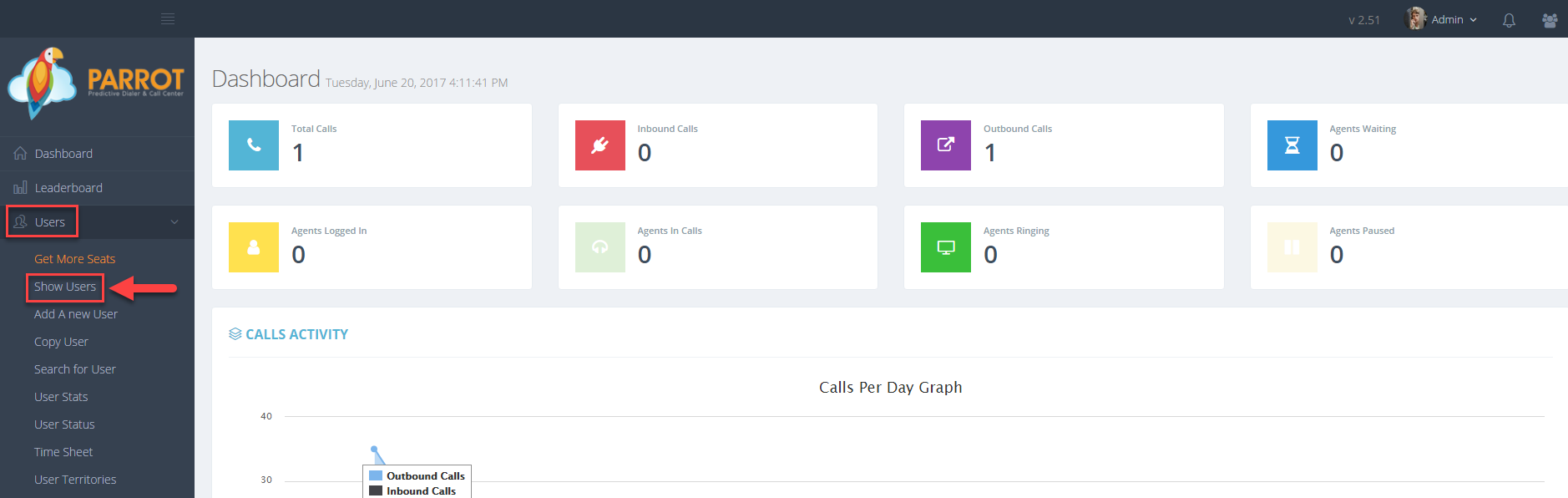 Step 3. Click Actions and then Modify by the user you would like to receive inbound calls.
Step 3. Click Actions and then Modify by the user you would like to receive inbound calls.
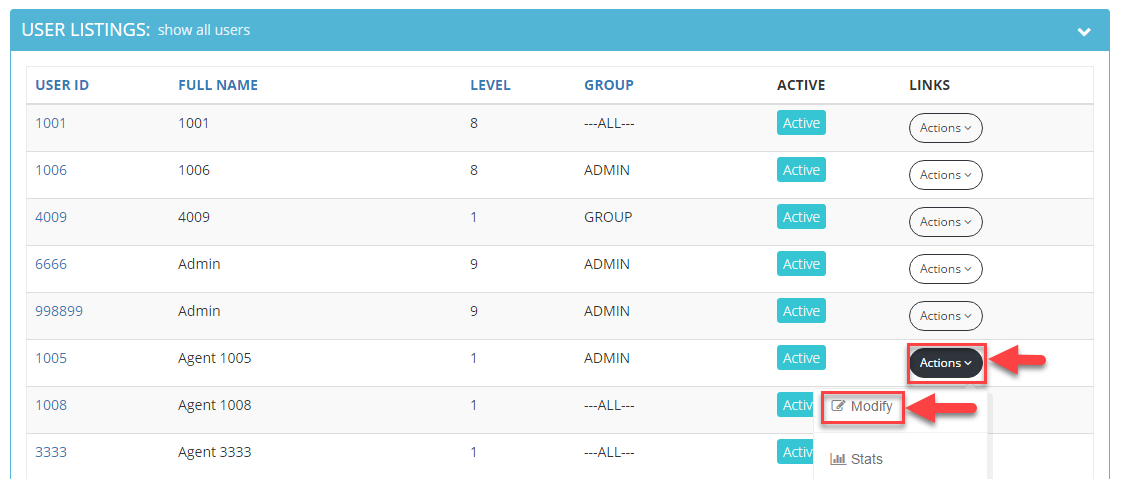 Step 4. Go to the Agent Interface Options to view the Closer Default Blended field.
Step 4. Go to the Agent Interface Options to view the Closer Default Blended field.
 Step 5. Select 1 from the drop down of the Closer Default Blended field to allow user to receive inbound calls.
Step 5. Select 1 from the drop down of the Closer Default Blended field to allow user to receive inbound calls.
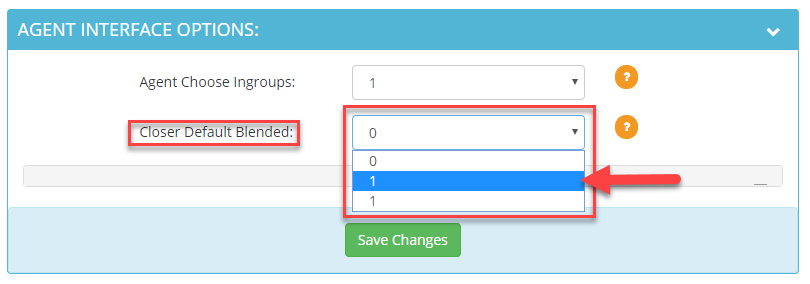 Step 6. Click Save Changes.
Step 6. Click Save Changes.
