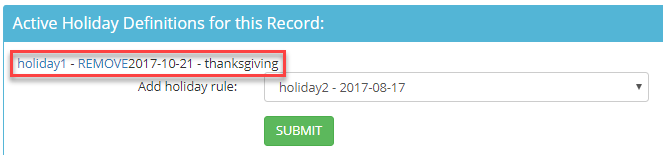How to Create a Call Time
The call time feature is used to restrict the system from dialing outside of permissible calling hours of a lead according to the lead’s timezone and is also used to detect inbound calls received outside of office hours. In addition, specific state or holiday rules can be added to each call time.
By default the following call times are already setup in the system:
12pm-5pm
12pm-9pm
24hours
5pm-9pm
9am-5pm
9am-9pm
Step 1. Login to your manager portal using your Admin credentials.
Step 2. Click on
Admin, then
Call Times, then
Add a New Call Time in the left menu.
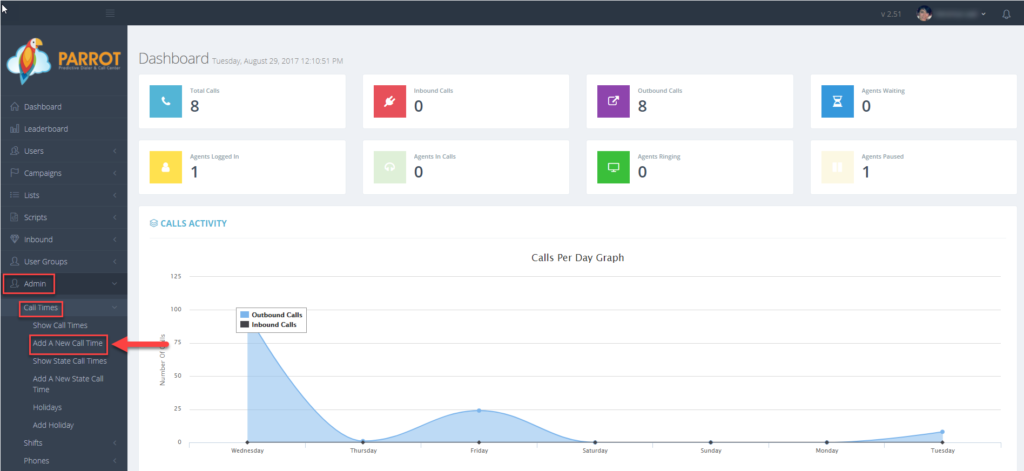 Step 3.
Step 3. Enter a
Call Time ID or short name between 2-10 alphanumeric characters long. No spaced or punctuation except hyphens are allowed.
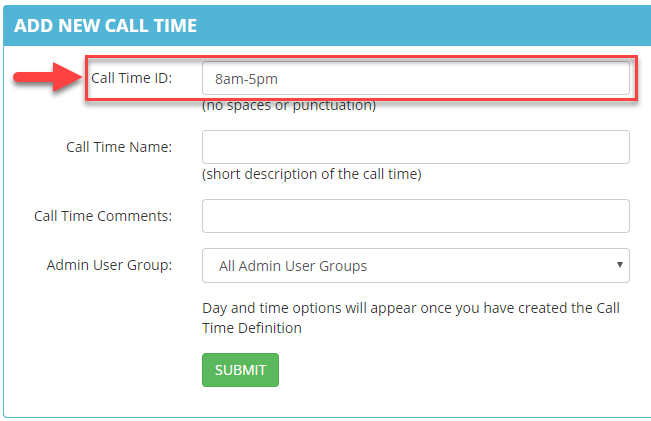 Step 4.
Step 4. Enter a
Call Time Name which is a short description of the call time between 2-30 alphanumeric characters long.
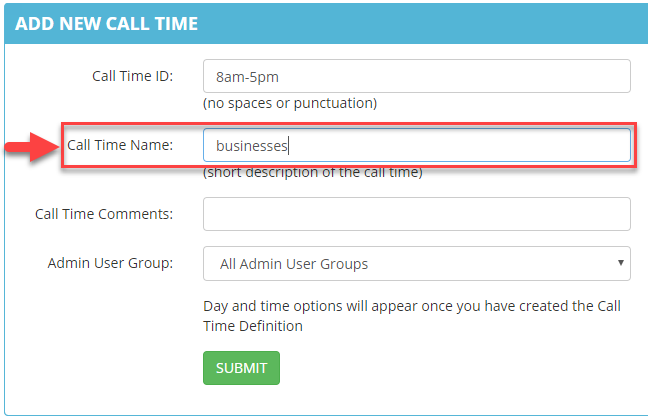 Step 5.
Step 5. Enter
optional Call Time Comments between 2-255 characters.
 Step 6.
Step 6. Select the
Admin User Group from the drop down to allow users at the admin level of a specific user group to view and modify this call time. Default is All Admin User Groups.
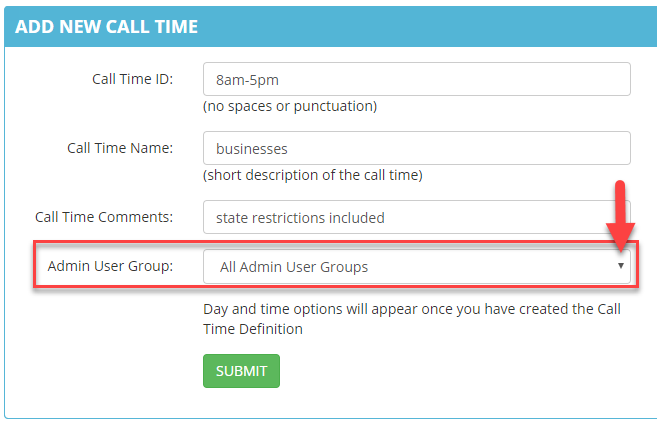 Step 7.
Step 7. Click
SUBMIT. The page will refresh and expanded field options for this call time will appear.

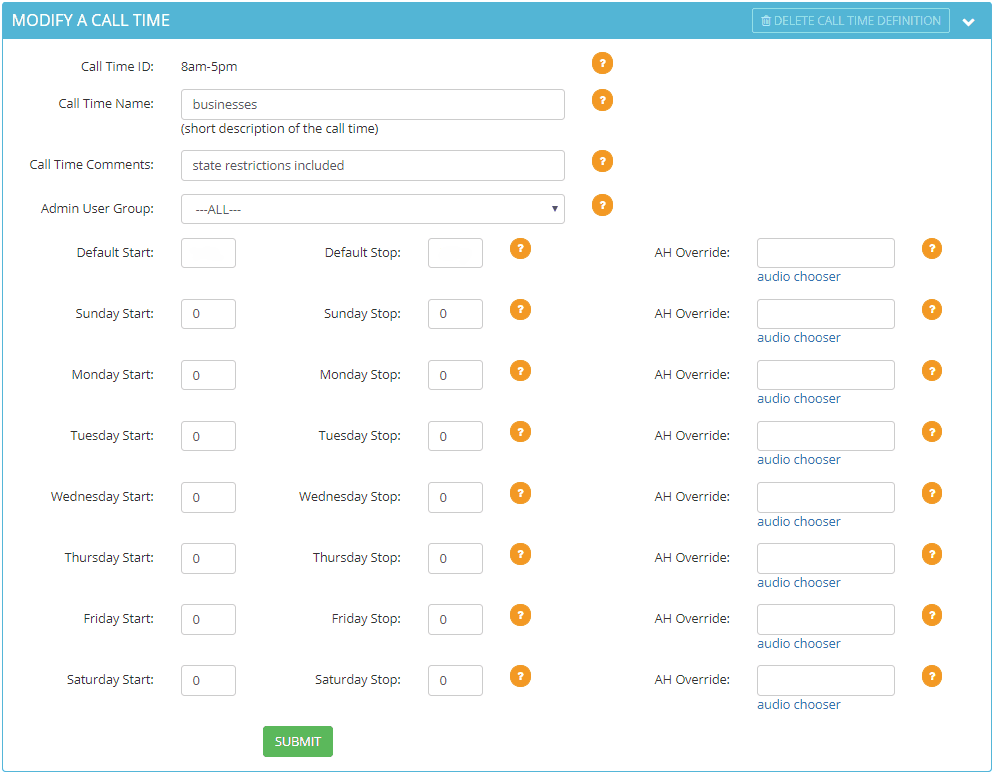 Step 8.
Step 8. Enter the
Default Start and
Default Stop times in
military time that you want the system to call leads within the lead’s local call time. Alternatively, you can enter a custom time each day of the week that you want the system to call leads within the lead’s local call time. For example, you may want to start or stop dialing at a different time on the weekend than during the weekday.
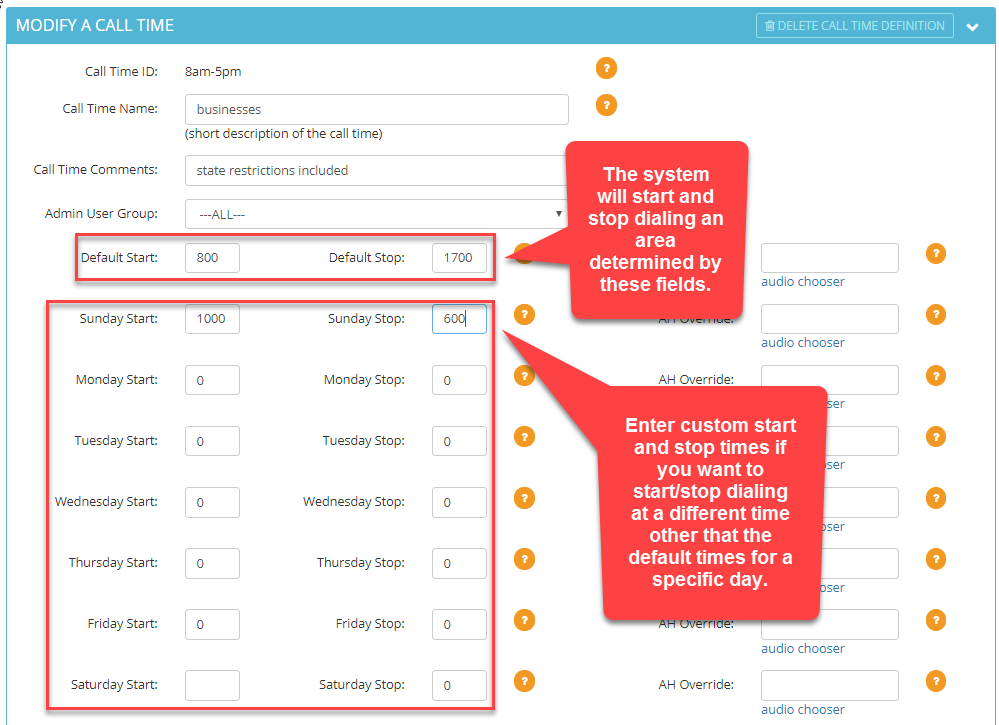 Step 9.
Step 9. Click
SUBMIT.
 Step 10.
Step 10. Go to the
Active State Call Time Definitions section. If desired, select a state call time rule from the drop down of the
Add state call time rule field to add to this call time. If a state rule is added, the system will only call leads based on the state’s call time definition.
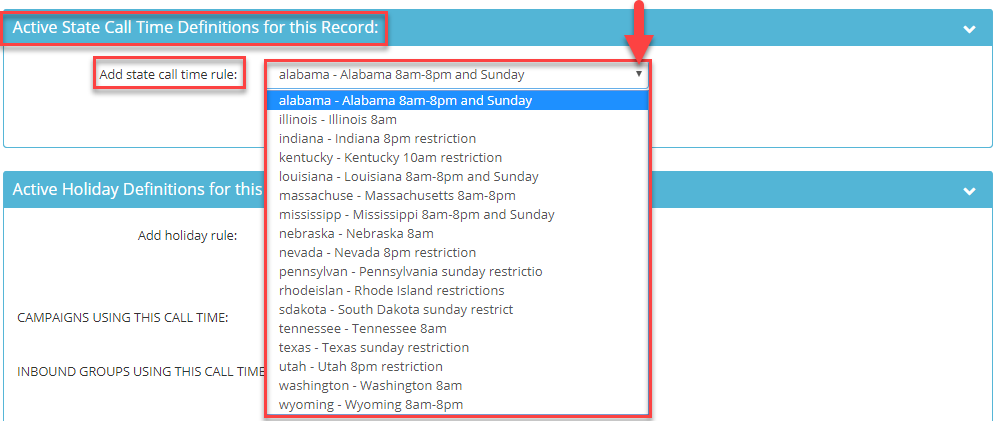
Note: State call time rules have been created by default, however, to ensure call time rules are up to date, visit the following website:
State Call Time Regulations
To modify a state call time rule,
click here:
How to Modify a State Call Time
To add a new state call time,
click here:
How to Create a State Call Time
Step 11. Click
Submit. The state rule added will appear in the Active State Call Time Definition section.

 Step 12.
Step 12. Go to the
Active Holiday Definitions section. If desired, select a holiday rule from the drop down of the
Add holiday rule field to add to this call time. If a holiday rule is added, the system will only call leads based on the holiday’s call time definition.
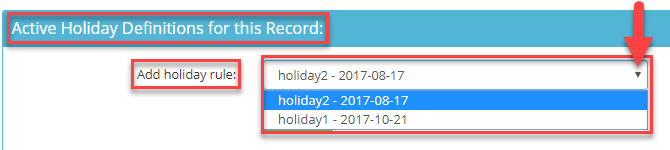
To add a holiday call time,
click here:
How to Create a Holiday Call Time
Step 13. Click
Submit. The holiday rule added will appear at the top of the
Active Holiday Definitions section.

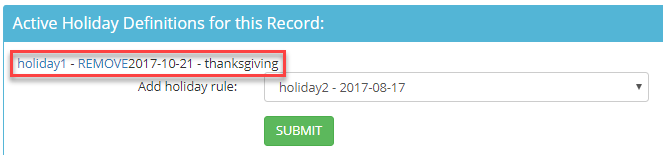
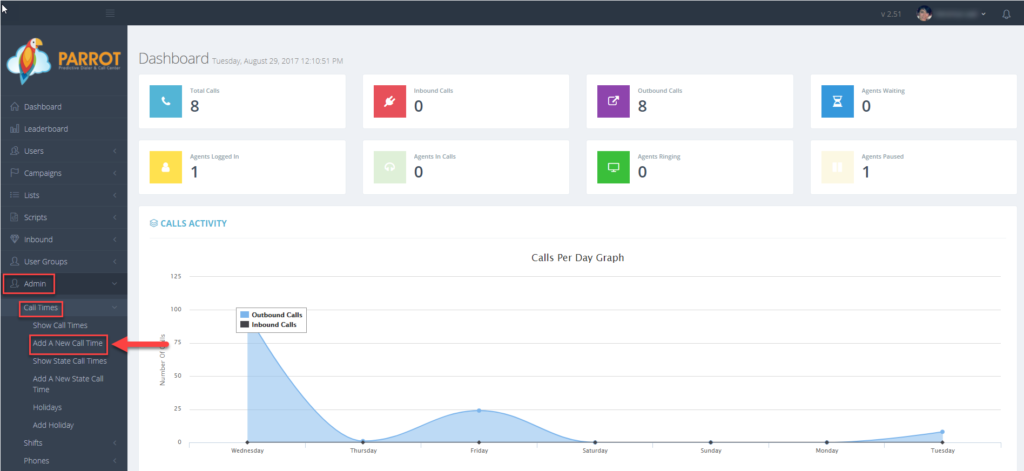 Step 3. Enter a Call Time ID or short name between 2-10 alphanumeric characters long. No spaced or punctuation except hyphens are allowed.
Step 3. Enter a Call Time ID or short name between 2-10 alphanumeric characters long. No spaced or punctuation except hyphens are allowed.
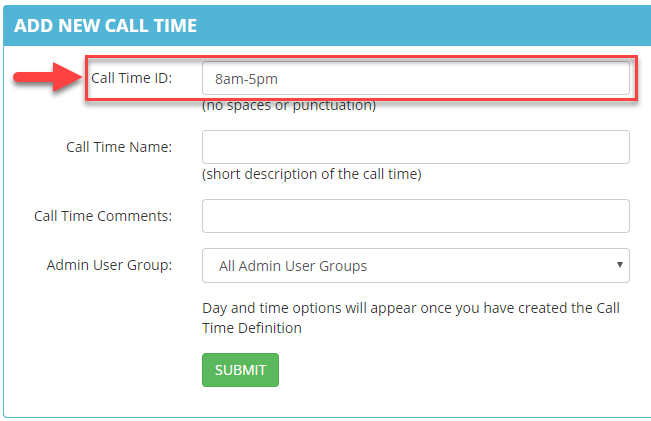 Step 4. Enter a Call Time Name which is a short description of the call time between 2-30 alphanumeric characters long.
Step 4. Enter a Call Time Name which is a short description of the call time between 2-30 alphanumeric characters long.
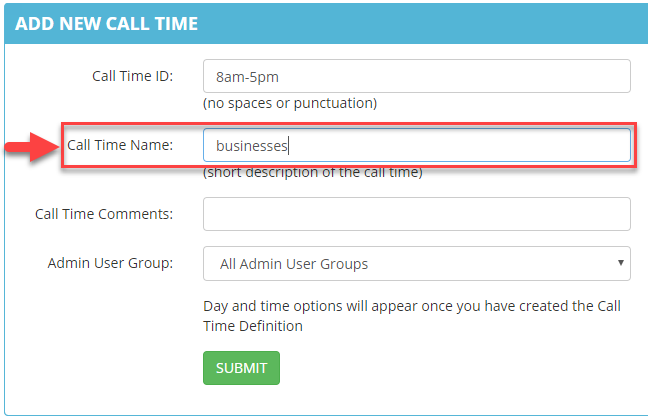 Step 5. Enter optional Call Time Comments between 2-255 characters.
Step 5. Enter optional Call Time Comments between 2-255 characters.
 Step 6. Select the Admin User Group from the drop down to allow users at the admin level of a specific user group to view and modify this call time. Default is All Admin User Groups.
Step 6. Select the Admin User Group from the drop down to allow users at the admin level of a specific user group to view and modify this call time. Default is All Admin User Groups.
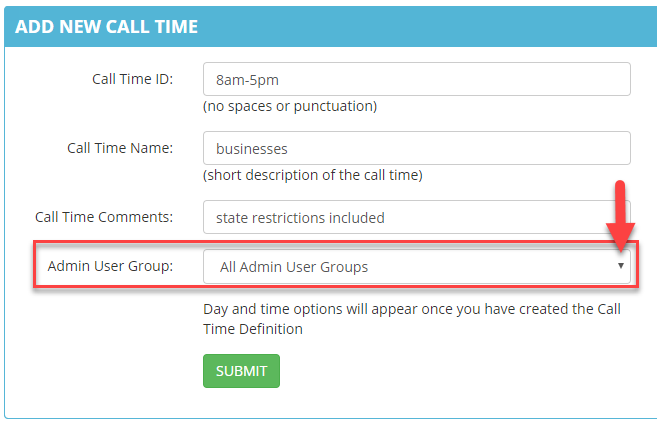 Step 7. Click SUBMIT. The page will refresh and expanded field options for this call time will appear.
Step 7. Click SUBMIT. The page will refresh and expanded field options for this call time will appear.

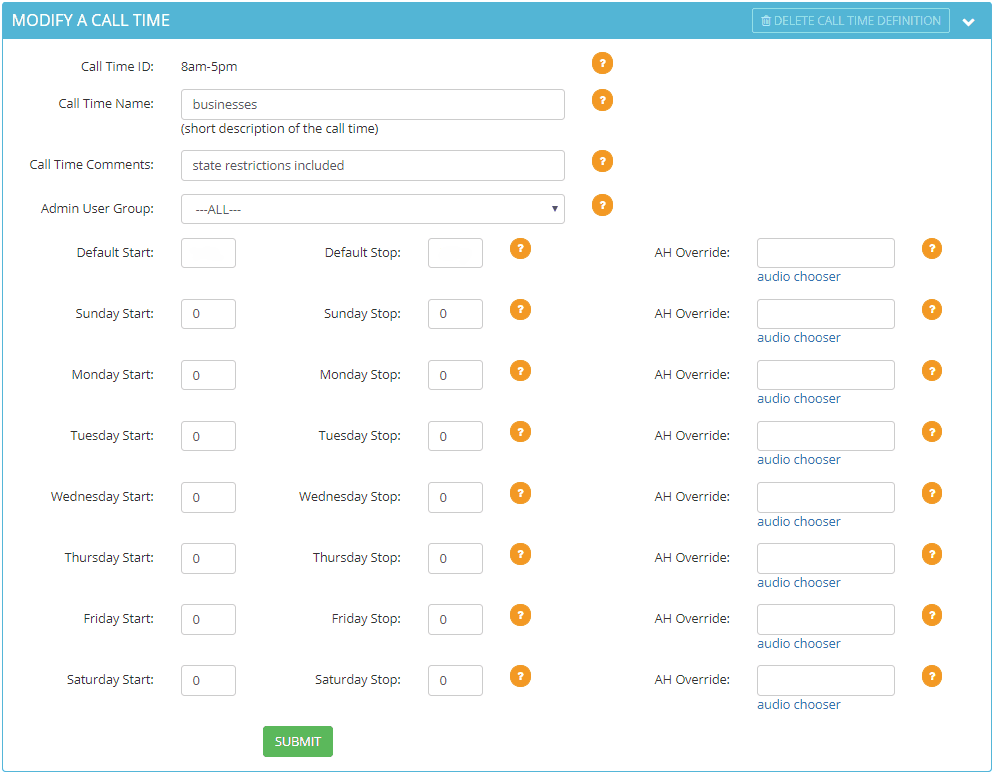 Step 8. Enter the Default Start and Default Stop times in military time that you want the system to call leads within the lead’s local call time. Alternatively, you can enter a custom time each day of the week that you want the system to call leads within the lead’s local call time. For example, you may want to start or stop dialing at a different time on the weekend than during the weekday.
Step 8. Enter the Default Start and Default Stop times in military time that you want the system to call leads within the lead’s local call time. Alternatively, you can enter a custom time each day of the week that you want the system to call leads within the lead’s local call time. For example, you may want to start or stop dialing at a different time on the weekend than during the weekday.
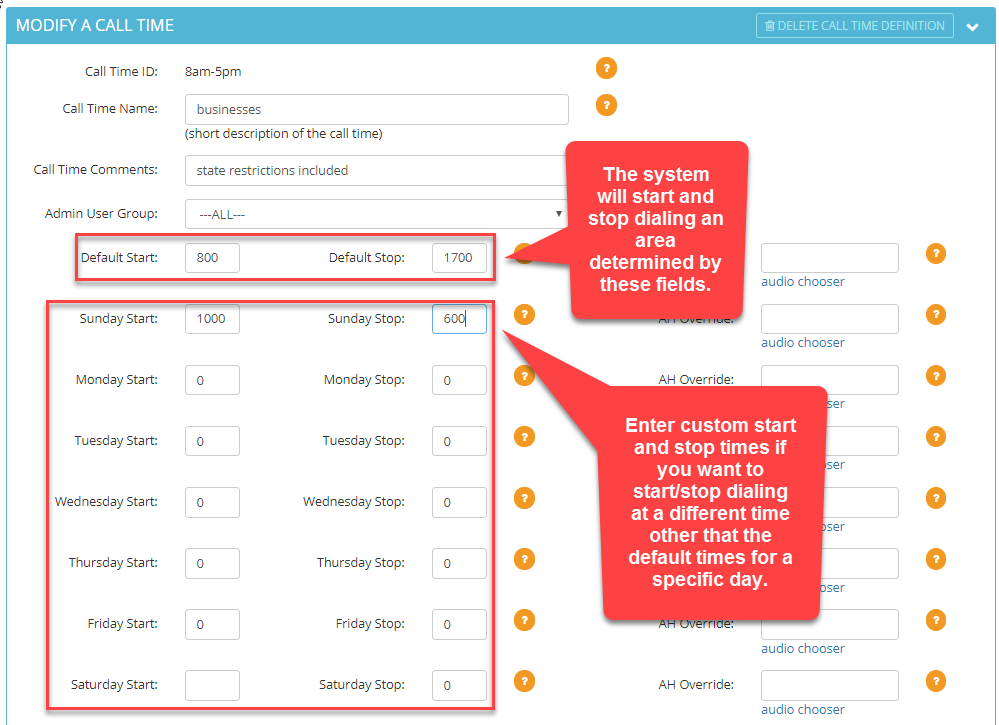 Step 9. Click SUBMIT.
Step 9. Click SUBMIT.
 Step 10. Go to the Active State Call Time Definitions section. If desired, select a state call time rule from the drop down of the Add state call time rule field to add to this call time. If a state rule is added, the system will only call leads based on the state’s call time definition.
Step 10. Go to the Active State Call Time Definitions section. If desired, select a state call time rule from the drop down of the Add state call time rule field to add to this call time. If a state rule is added, the system will only call leads based on the state’s call time definition.
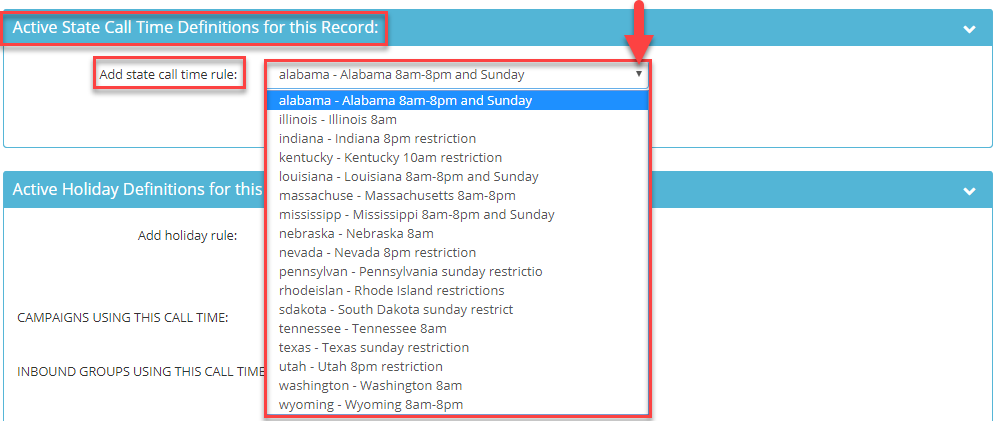 Note: State call time rules have been created by default, however, to ensure call time rules are up to date, visit the following website: State Call Time Regulations
To modify a state call time rule, click here: How to Modify a State Call Time
To add a new state call time, click here: How to Create a State Call Time
Step 11. Click Submit. The state rule added will appear in the Active State Call Time Definition section.
Note: State call time rules have been created by default, however, to ensure call time rules are up to date, visit the following website: State Call Time Regulations
To modify a state call time rule, click here: How to Modify a State Call Time
To add a new state call time, click here: How to Create a State Call Time
Step 11. Click Submit. The state rule added will appear in the Active State Call Time Definition section.

 Step 12. Go to the Active Holiday Definitions section. If desired, select a holiday rule from the drop down of the Add holiday rule field to add to this call time. If a holiday rule is added, the system will only call leads based on the holiday’s call time definition.
Step 12. Go to the Active Holiday Definitions section. If desired, select a holiday rule from the drop down of the Add holiday rule field to add to this call time. If a holiday rule is added, the system will only call leads based on the holiday’s call time definition.
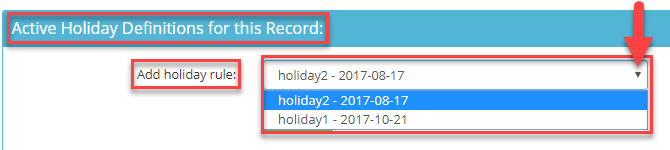 To add a holiday call time, click here: How to Create a Holiday Call Time
Step 13. Click Submit. The holiday rule added will appear at the top of the Active Holiday Definitions section.
To add a holiday call time, click here: How to Create a Holiday Call Time
Step 13. Click Submit. The holiday rule added will appear at the top of the Active Holiday Definitions section.