How to Create a Holiday Call Time
Many states have regulations about calling during holidays, however, you can setup holiday rules for states that have no holiday regulations in case you want to limit dialing on certain holidays. You can also setup a special holiday message to play for inbound calls for states that restrict dialing on holidays.
Step 1. Login to your manager portal using your Admin credentials.
Step 2. Click on
Admin, then
Call Times, then
Add Holiday in the left menu.
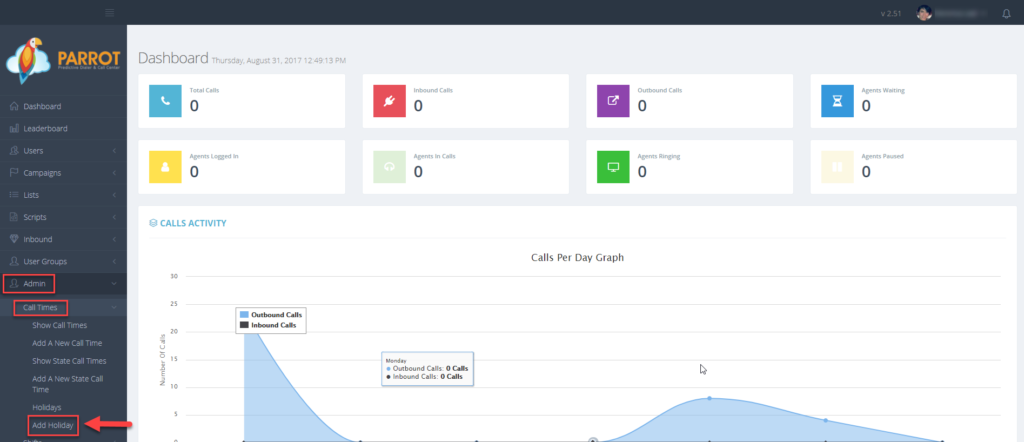 Step 3.
Step 3. Enter a
Holiday ID or short name between 2-30 alphanumeric alphanumeric characters long. No spaced or punctuation allowed.
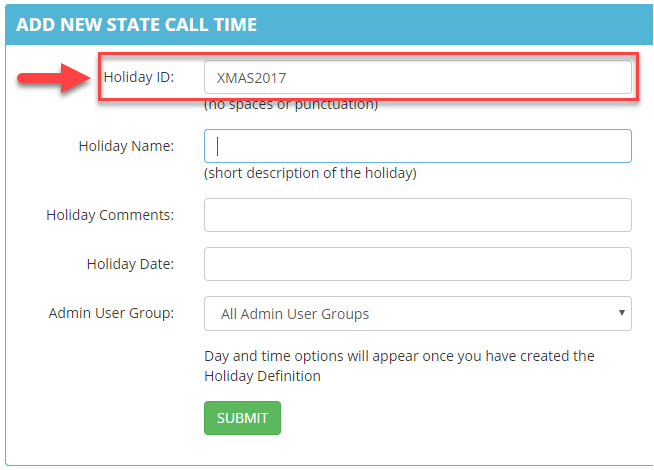 Step 4.
Step 4. Enter a
Holiday Name or short description between 2-100 characters.
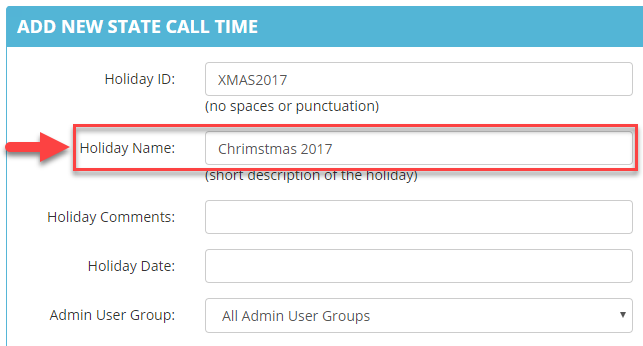 Step 5.
Step 5. Enter
optional Holiday Comments between 2-255 characters.
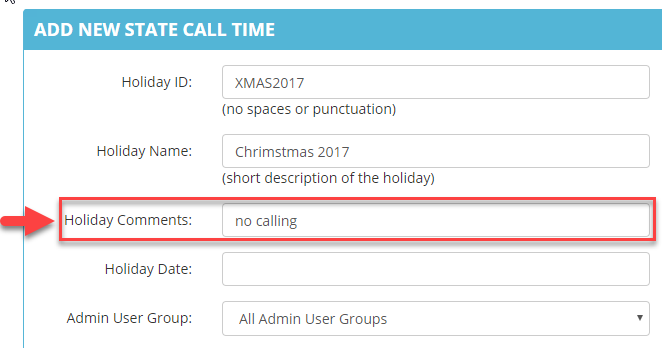 Step 6.
Step 6. Enter a
Holiday Date in YYYY-MM-DD format such as 2017-12-25.
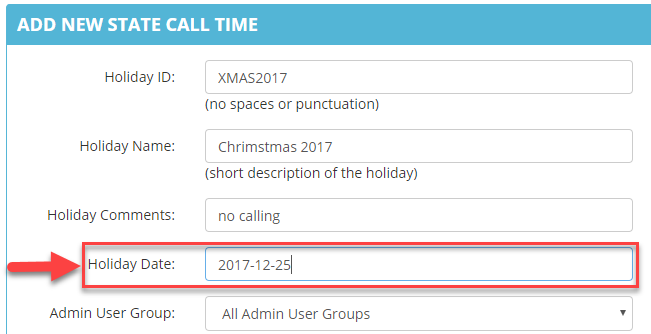 Step 7.
Step 7. Select the
Admin User Group from the drop down to allow users at the admin level of a specific user group to view and modify this call time. Default is ALL.
 Step 8.
Step 8. Enter the
Default Start and
Default Stop times in
military time that you want the system to call leads within the lead’s local call time.
Enter 2400 for the start and stop times if you want to restrict all dialing.
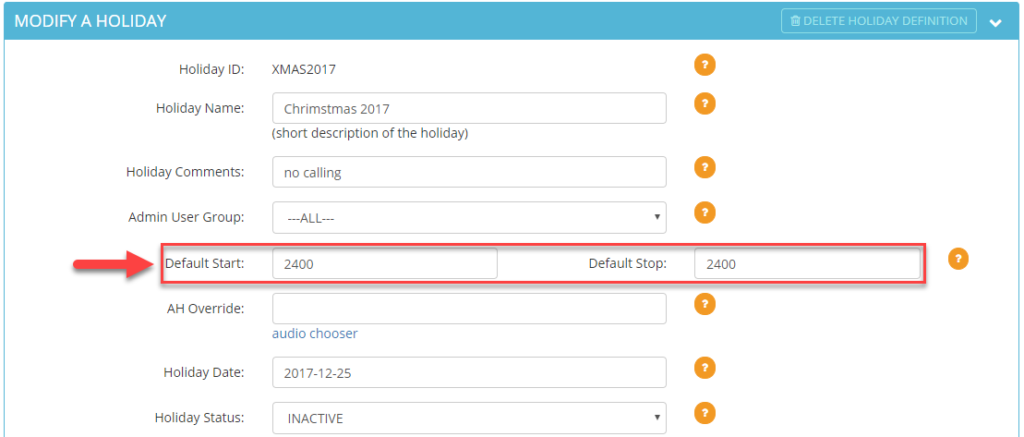 Step 9.
Step 9. Go to the
AH Override field if you would like to override an after hours message and play a special message for a specific holiday. Ensure that you have previously uploaded your audio file into the Audio Store before proceeding.
Click the audio chooser link and select the desired audio file.
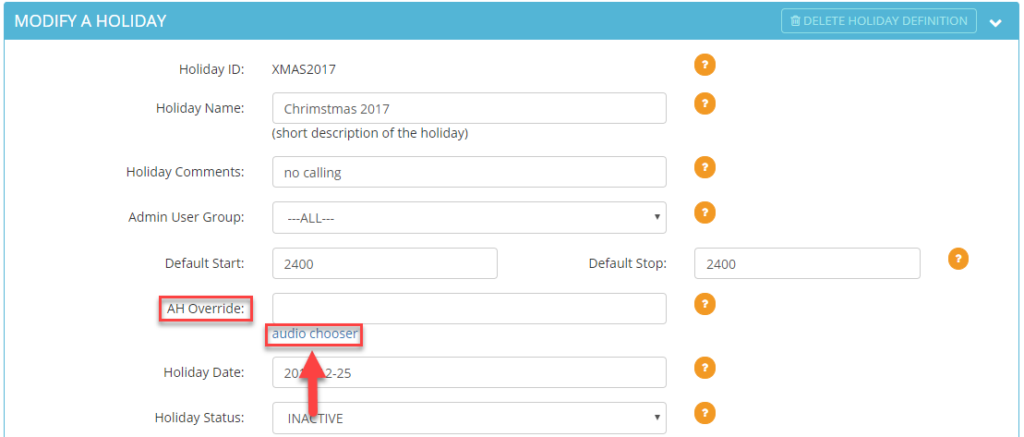 Step 10. Select the desired Holiday Status from the drop down:
ACTIVE
Step 10. Select the desired Holiday Status from the drop down:
ACTIVE – The holiday call rule will be enabled on the holiday date.
INACTIVE – The holiday call rules will be ignored.
EXPIRED – The holiday has passed its holiday date.
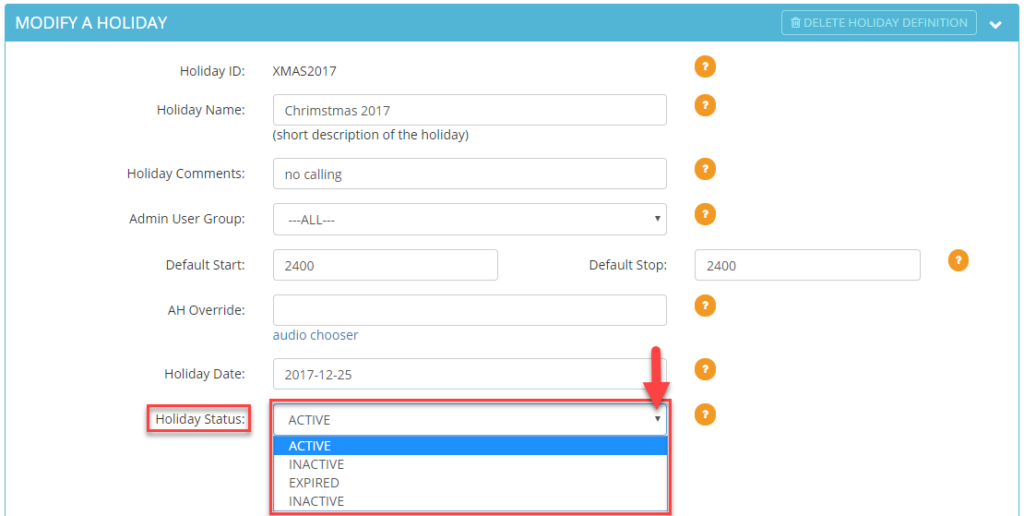 Step 11.
Step 11. Click
SUBMIT. A message will appear at the top stating the Holiday rule was modified.

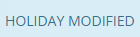
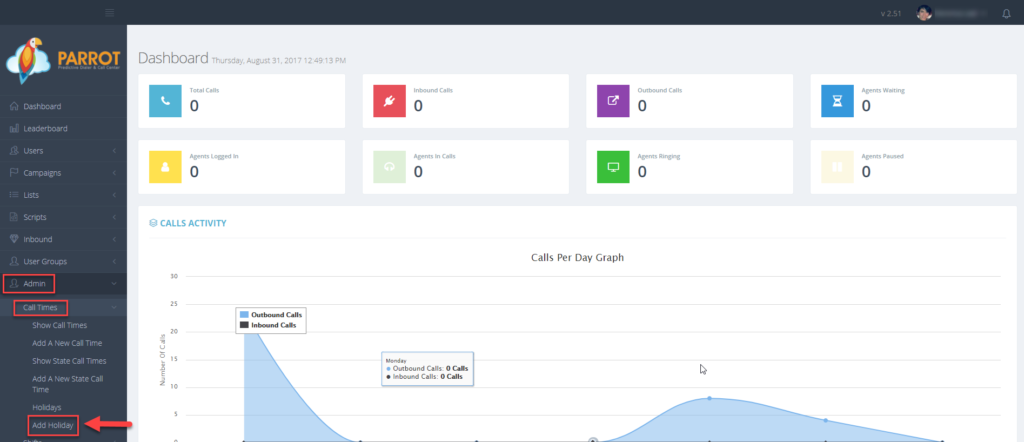 Step 3. Enter a Holiday ID or short name between 2-30 alphanumeric alphanumeric characters long. No spaced or punctuation allowed.
Step 3. Enter a Holiday ID or short name between 2-30 alphanumeric alphanumeric characters long. No spaced or punctuation allowed.
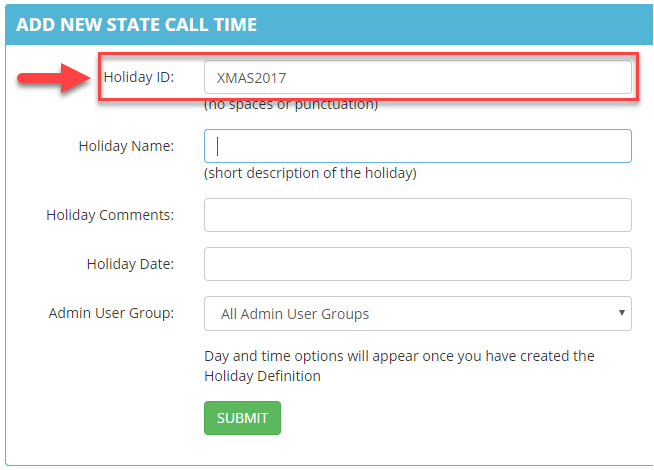 Step 4. Enter a Holiday Name or short description between 2-100 characters.
Step 4. Enter a Holiday Name or short description between 2-100 characters.
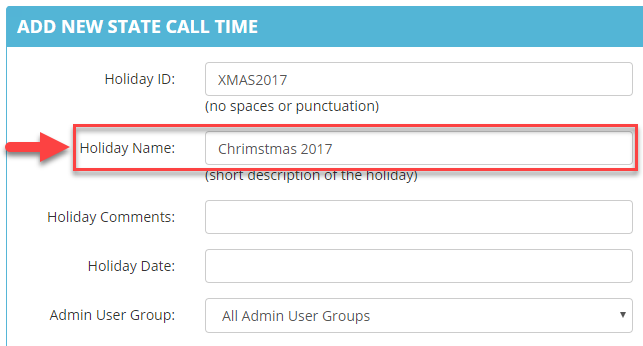 Step 5. Enter optional Holiday Comments between 2-255 characters.
Step 5. Enter optional Holiday Comments between 2-255 characters.
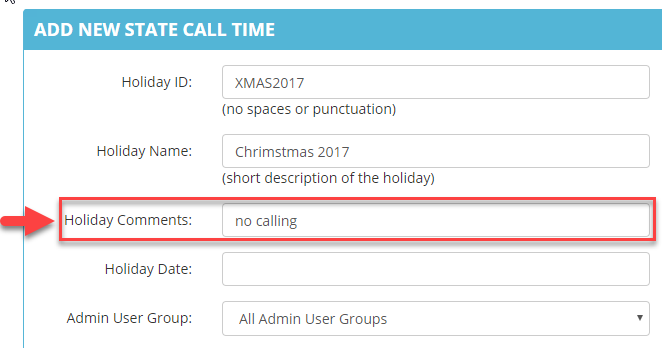 Step 6. Enter a Holiday Date in YYYY-MM-DD format such as 2017-12-25.
Step 6. Enter a Holiday Date in YYYY-MM-DD format such as 2017-12-25.
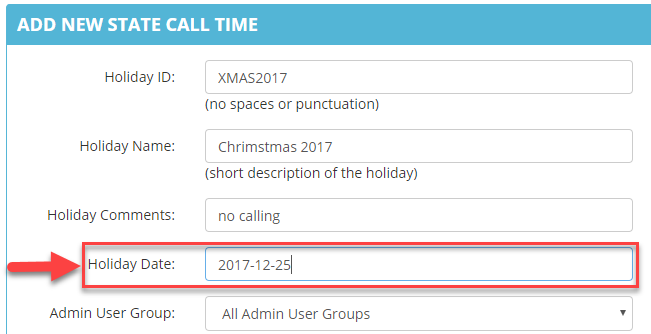 Step 7. Select the Admin User Group from the drop down to allow users at the admin level of a specific user group to view and modify this call time. Default is ALL.
Step 7. Select the Admin User Group from the drop down to allow users at the admin level of a specific user group to view and modify this call time. Default is ALL.
 Step 8. Enter the Default Start and Default Stop times in military time that you want the system to call leads within the lead’s local call time.
Enter 2400 for the start and stop times if you want to restrict all dialing.
Step 8. Enter the Default Start and Default Stop times in military time that you want the system to call leads within the lead’s local call time.
Enter 2400 for the start and stop times if you want to restrict all dialing.
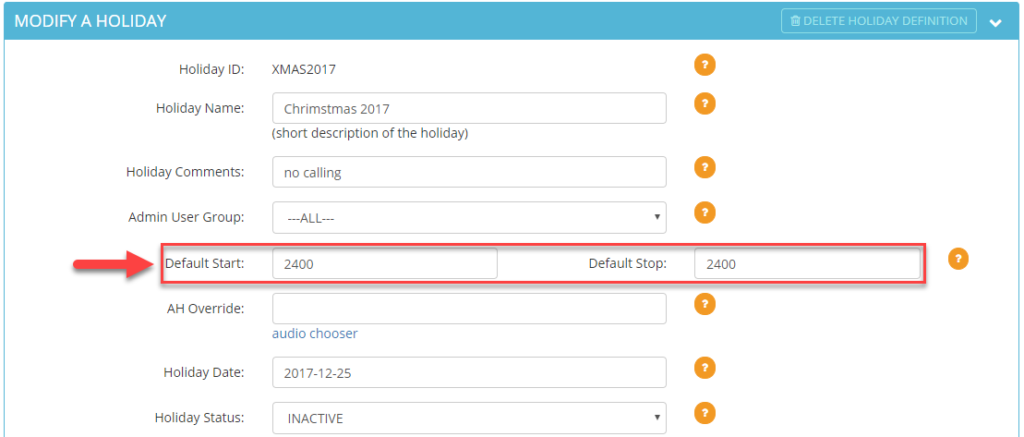 Step 9. Go to the AH Override field if you would like to override an after hours message and play a special message for a specific holiday. Ensure that you have previously uploaded your audio file into the Audio Store before proceeding.
Click the audio chooser link and select the desired audio file.
Step 9. Go to the AH Override field if you would like to override an after hours message and play a special message for a specific holiday. Ensure that you have previously uploaded your audio file into the Audio Store before proceeding.
Click the audio chooser link and select the desired audio file.
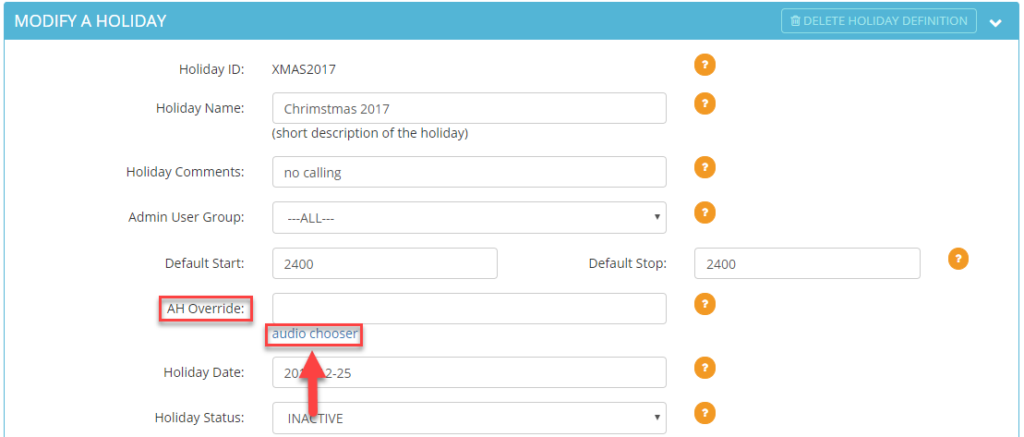 Step 10. Select the desired Holiday Status from the drop down:
ACTIVE – The holiday call rule will be enabled on the holiday date.
INACTIVE – The holiday call rules will be ignored.
EXPIRED – The holiday has passed its holiday date.
Step 10. Select the desired Holiday Status from the drop down:
ACTIVE – The holiday call rule will be enabled on the holiday date.
INACTIVE – The holiday call rules will be ignored.
EXPIRED – The holiday has passed its holiday date.
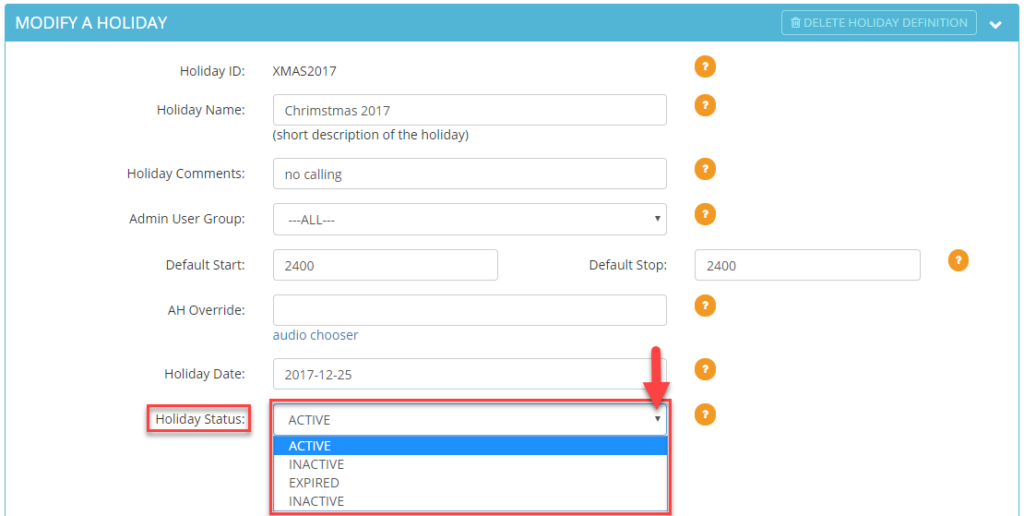 Step 11. Click SUBMIT. A message will appear at the top stating the Holiday rule was modified.
Step 11. Click SUBMIT. A message will appear at the top stating the Holiday rule was modified.

