How to Enable or Disable Answering Machine Detection
Note:
- AMD works only in ratio and predictive dialing modes
- AMD is NOT 100% accurate
- Your leads may experience a 3-4 delay due to the time it takes the system to determine whether the call is answered by a live person or an answering machine
Step 1. Login to your manager portal using your Admin credentials.
Step 2. Click on
Campaigns and then
Campaigns Main in the left menu.
 Step 3.
Step 3. Select the Campaign that you would like to enable or disable AMD and click the
Modify button for that campaign.
 Step 4.
Step 4. Scroll down and go to the
AMD, Voicemail, and IVR section to view the
Answering Machine Detection field.
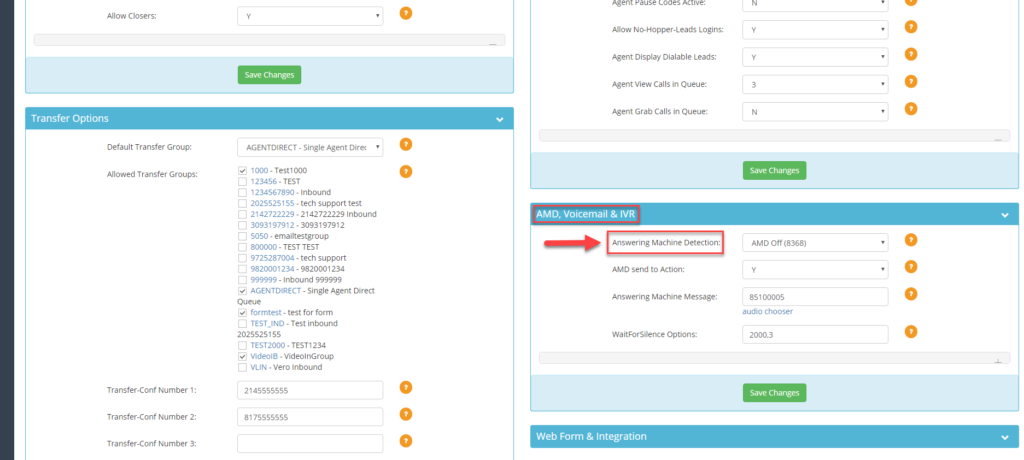 Step 5.
Step 5. Select
AMD Off (8368) to
disable Answering Machine Detection or
AMD ON (8369) to
enable Answering Machine Detection.
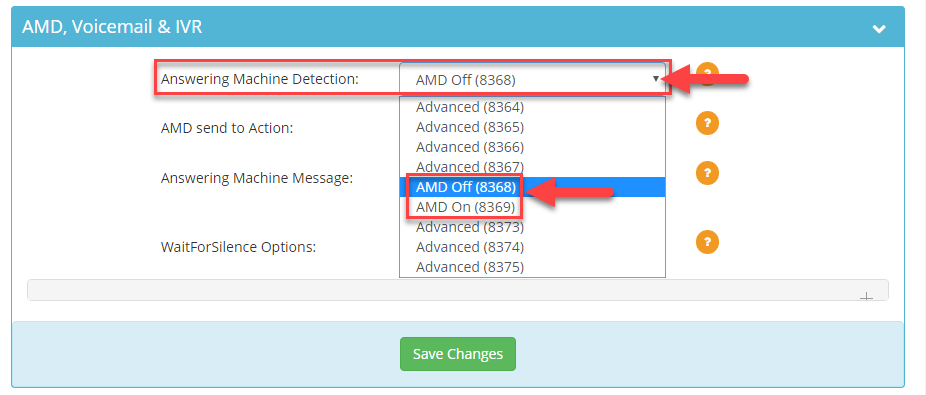 AMD Off (8368):
AMD Off (8368): This setting will route calls with answering machines or voicemails to agents. The agent then has the option to disposition the call as “A-Answering Machine” or any desired disposition.
AMD On (8369): This setting will route only live calls to agents. When the system detects an answering machine, the call will automatically be dispositioned as “AA-Answering Machine Auto,” “AL-Answering Machine Played Msg Played,” or “AM-Answering Machine Sent to Msg Played,” depending on whether you have voicemail drops configured or not.
Note: AMD is not 100% accurate and your agents may still receive a few voicemails from time to time.
Step 6. Scroll to the bottom of the
AMD, Voicemail, and IVR section and click
Save Changes.
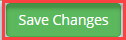
 Step 3. Select the Campaign that you would like to enable or disable AMD and click the Modify button for that campaign.
Step 3. Select the Campaign that you would like to enable or disable AMD and click the Modify button for that campaign.
 Step 4. Scroll down and go to the AMD, Voicemail, and IVR section to view the Answering Machine Detection field.
Step 4. Scroll down and go to the AMD, Voicemail, and IVR section to view the Answering Machine Detection field.
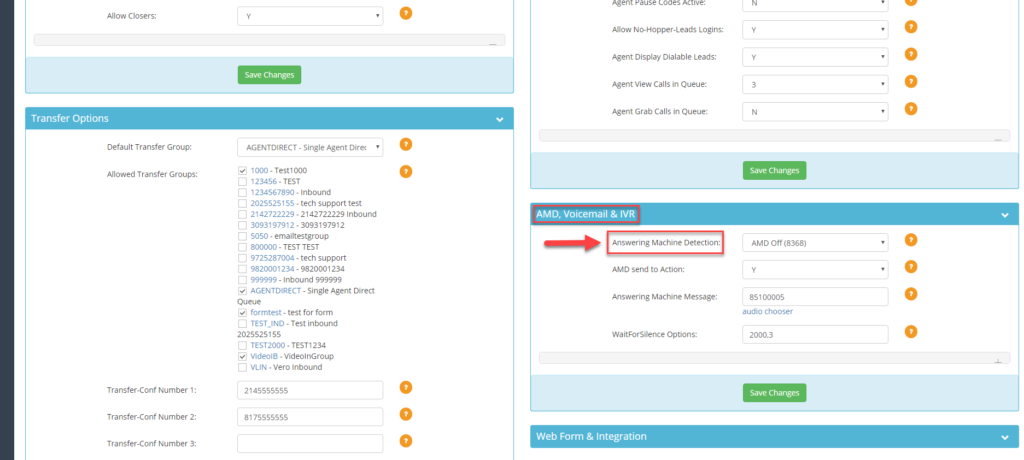 Step 5. Select AMD Off (8368) to disable Answering Machine Detection or AMD ON (8369) to enable Answering Machine Detection.
Step 5. Select AMD Off (8368) to disable Answering Machine Detection or AMD ON (8369) to enable Answering Machine Detection.
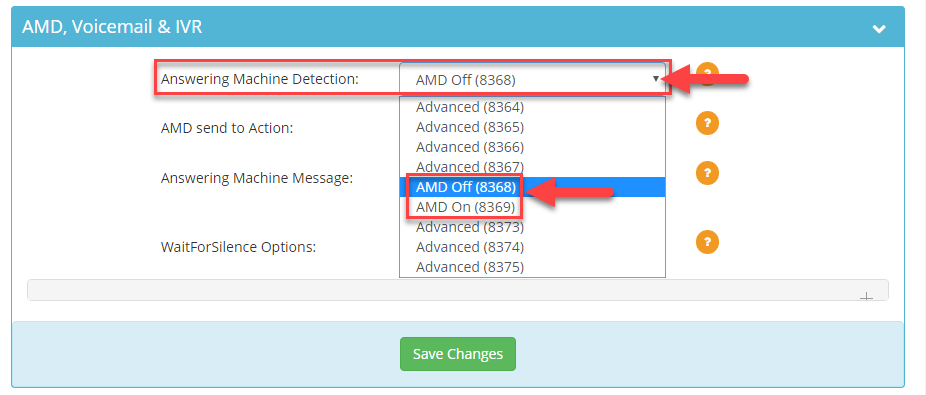 AMD Off (8368): This setting will route calls with answering machines or voicemails to agents. The agent then has the option to disposition the call as “A-Answering Machine” or any desired disposition.
AMD On (8369): This setting will route only live calls to agents. When the system detects an answering machine, the call will automatically be dispositioned as “AA-Answering Machine Auto,” “AL-Answering Machine Played Msg Played,” or “AM-Answering Machine Sent to Msg Played,” depending on whether you have voicemail drops configured or not. Note: AMD is not 100% accurate and your agents may still receive a few voicemails from time to time.
Step 6. Scroll to the bottom of the AMD, Voicemail, and IVR section and click Save Changes.
AMD Off (8368): This setting will route calls with answering machines or voicemails to agents. The agent then has the option to disposition the call as “A-Answering Machine” or any desired disposition.
AMD On (8369): This setting will route only live calls to agents. When the system detects an answering machine, the call will automatically be dispositioned as “AA-Answering Machine Auto,” “AL-Answering Machine Played Msg Played,” or “AM-Answering Machine Sent to Msg Played,” depending on whether you have voicemail drops configured or not. Note: AMD is not 100% accurate and your agents may still receive a few voicemails from time to time.
Step 6. Scroll to the bottom of the AMD, Voicemail, and IVR section and click Save Changes.