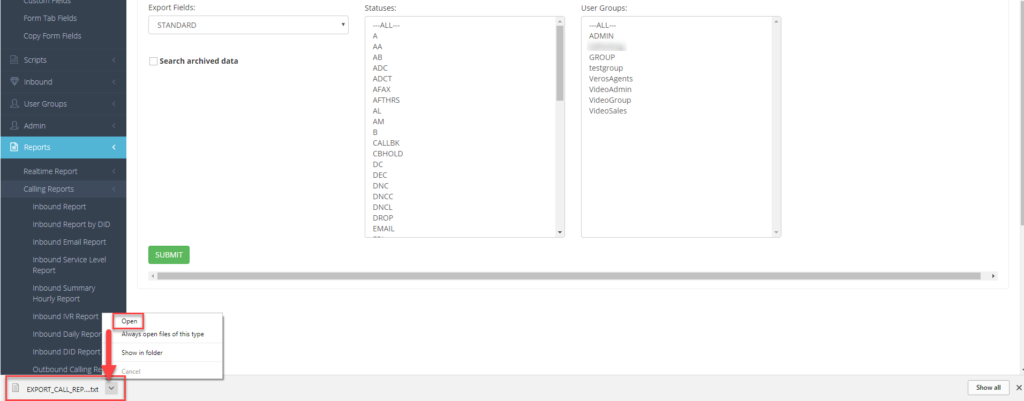Export Calls Report
The Export Calls Report allows you to export lead data and call activity based on the criteria you select. This report is particularly useful to see the call statuses for each lead to determine your lead quality. The report is exported as a text document and can be copied and pasted into Excel for easier viewing.

The standard report includes:
call date, phone number, alternate number 2, status, status name, user, full name, title, first name, middle initial, last name, campaign, vendor lead code, source id, list id, gmt offset, phone code, country code, gender, date of birth, address 1, address 2, city, state, provide, postal code, company or alternate number 3 (address3), email, security phrase, comments, call length in seconds, user group, rank, owner, lead id, list id, list name, list description, and custom fields (if created)
Step 1. Login to your manager portal using your Admin credentials.
Step 2. Click on
Reports, then
Calling Reports, and scroll down to
Export Leads Report again in the left menu.
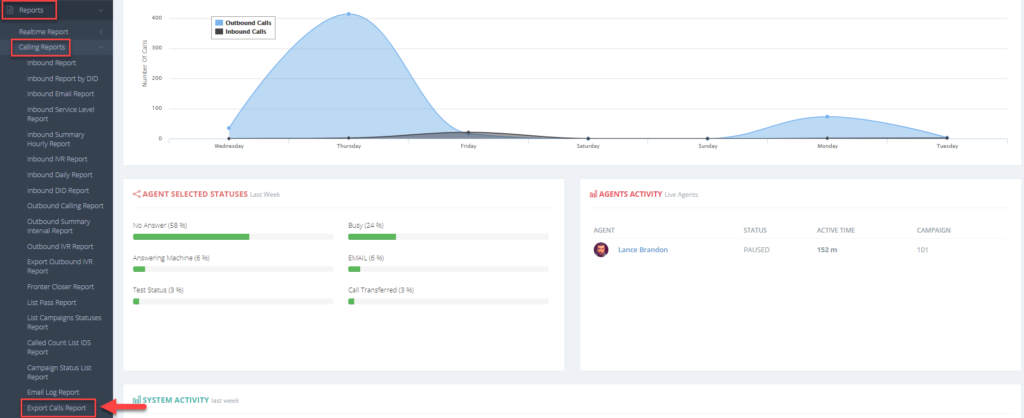 Step 3.
Step 3. Select a
Date Range from the calendar. Today’s date is the default.
 Step 4.
Step 4. Select one or more of the following
Campaigns
Inbound Groups
Lists – Cannot be selected unless a Campaign or Inbound Group is selected.
Statuses – Cannot be selected unless a Campaign or Inbound Group is selected.
User Groups – Cannot be selected unless a Campaign or Inbound Group is selected.
To select multiple items under a certain section (such as multiple campaigns), press and hold the Ctrl key and while holding the Ctrl key, click on the items you want selected.
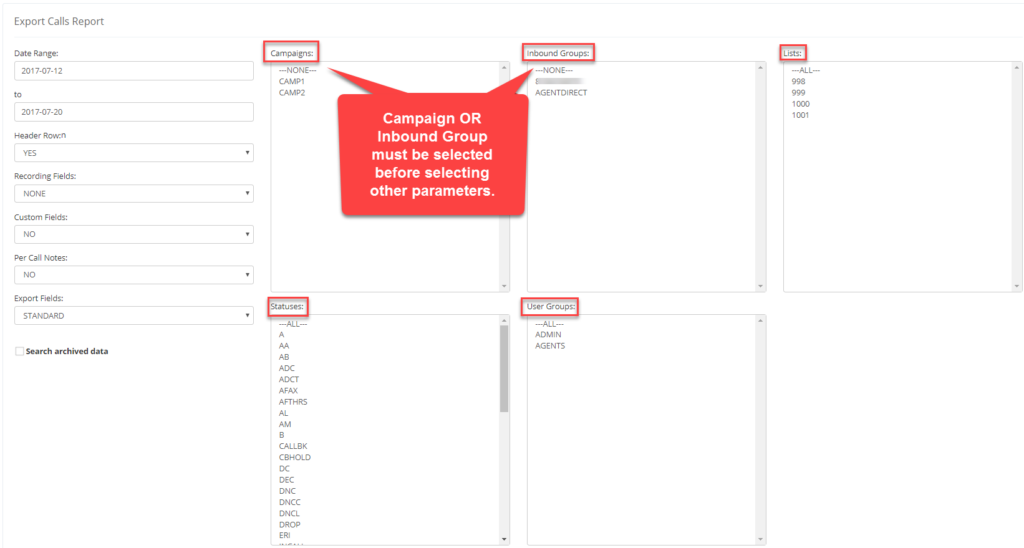 Step 5.
Step 5. Select the following optional fields from the drop downs:
Header Row – Select YES to show lead information headers in file.
Recording Fields – Select ID, FILENAME, LOCATION, or ALL to display desired recording information. LOCATION will display the recording URL to access the recording via the FTP recording site.
Custom Fields – Select YES to display the custom fields header and lead data if custom fields were created.
Per Call Notes – Select ENABLED if the Call Notes Per Call setting is enabled in the campaign settings and you would like to display these additional notes.
Export Fields – Select EXTENDED to display the following additional fields:
entry date, call count, last local call time, modify date, called since list last reset, agent wrap up time, queue time, unique id, caller code, server ip, hangup cause, dial status, channel, dial time, answered time, cpd result, did pattern, did id, and did description
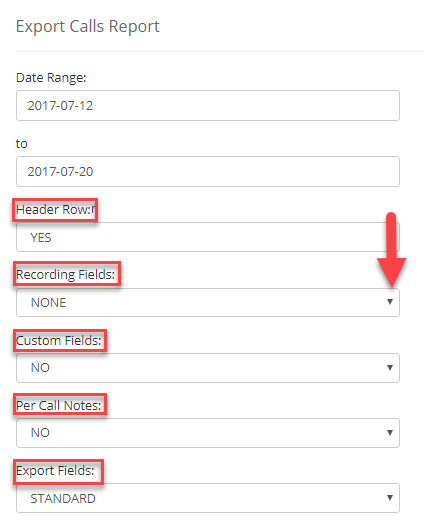 Step 6.
Step 6. Click
Submit. The downloaded report will appear in the downloads bar at the bottom of the page in your Chrome browser. Left click on the small arrow and select “Open”. The file will open in wordpad as a text file.

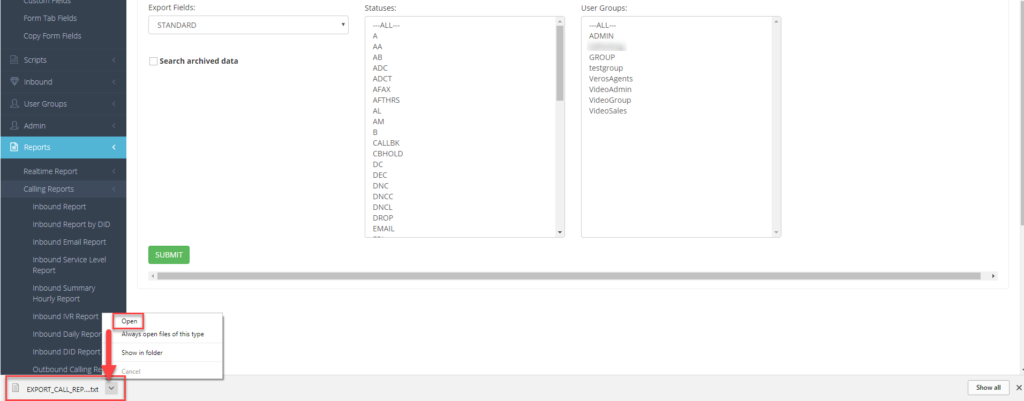

 The standard report includes:
call date, phone number, alternate number 2, status, status name, user, full name, title, first name, middle initial, last name, campaign, vendor lead code, source id, list id, gmt offset, phone code, country code, gender, date of birth, address 1, address 2, city, state, provide, postal code, company or alternate number 3 (address3), email, security phrase, comments, call length in seconds, user group, rank, owner, lead id, list id, list name, list description, and custom fields (if created)
Step 1. Login to your manager portal using your Admin credentials.
Step 2. Click on Reports, then Calling Reports, and scroll down to Export Leads Report again in the left menu.
The standard report includes:
call date, phone number, alternate number 2, status, status name, user, full name, title, first name, middle initial, last name, campaign, vendor lead code, source id, list id, gmt offset, phone code, country code, gender, date of birth, address 1, address 2, city, state, provide, postal code, company or alternate number 3 (address3), email, security phrase, comments, call length in seconds, user group, rank, owner, lead id, list id, list name, list description, and custom fields (if created)
Step 1. Login to your manager portal using your Admin credentials.
Step 2. Click on Reports, then Calling Reports, and scroll down to Export Leads Report again in the left menu.
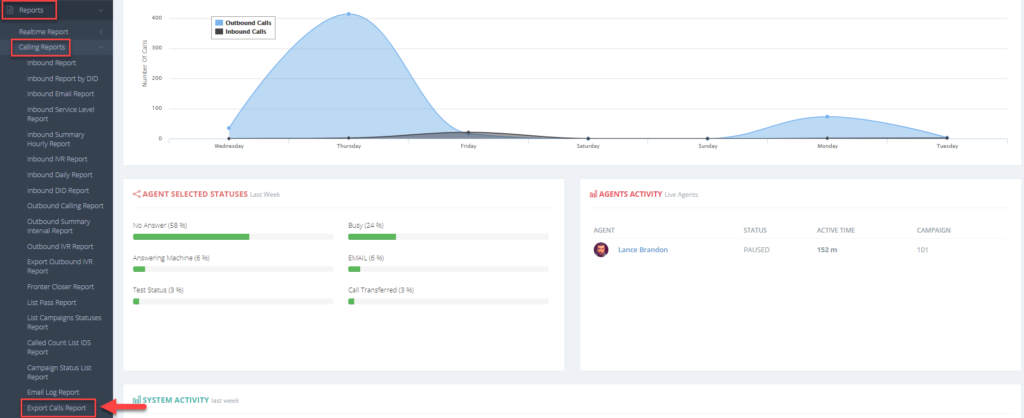 Step 3. Select a Date Range from the calendar. Today’s date is the default.
Step 3. Select a Date Range from the calendar. Today’s date is the default.
 Step 4. Select one or more of the following
Campaigns
Inbound Groups
Lists – Cannot be selected unless a Campaign or Inbound Group is selected.
Statuses – Cannot be selected unless a Campaign or Inbound Group is selected.
User Groups – Cannot be selected unless a Campaign or Inbound Group is selected.
To select multiple items under a certain section (such as multiple campaigns), press and hold the Ctrl key and while holding the Ctrl key, click on the items you want selected.
Step 4. Select one or more of the following
Campaigns
Inbound Groups
Lists – Cannot be selected unless a Campaign or Inbound Group is selected.
Statuses – Cannot be selected unless a Campaign or Inbound Group is selected.
User Groups – Cannot be selected unless a Campaign or Inbound Group is selected.
To select multiple items under a certain section (such as multiple campaigns), press and hold the Ctrl key and while holding the Ctrl key, click on the items you want selected.
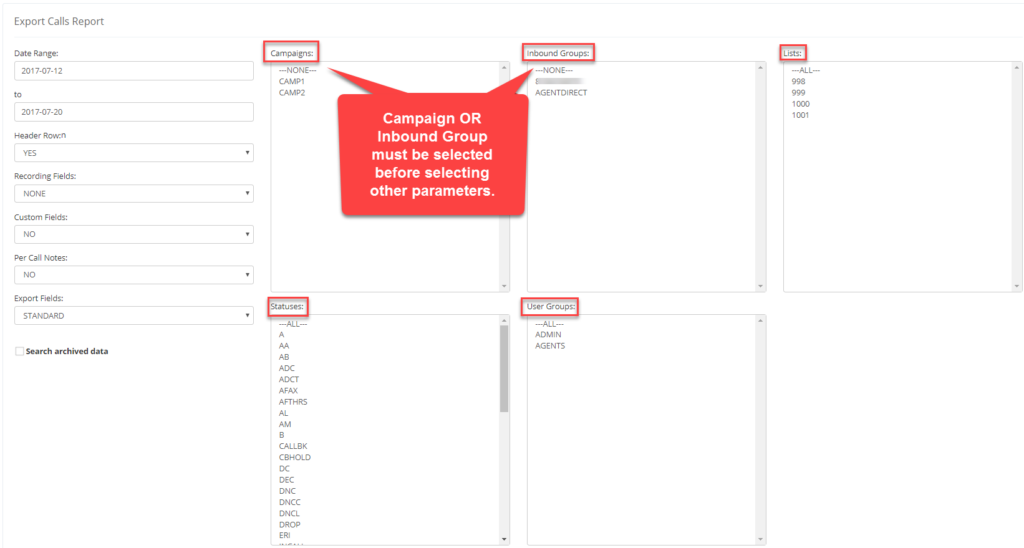 Step 5. Select the following optional fields from the drop downs:
Header Row – Select YES to show lead information headers in file.
Recording Fields – Select ID, FILENAME, LOCATION, or ALL to display desired recording information. LOCATION will display the recording URL to access the recording via the FTP recording site.
Custom Fields – Select YES to display the custom fields header and lead data if custom fields were created.
Per Call Notes – Select ENABLED if the Call Notes Per Call setting is enabled in the campaign settings and you would like to display these additional notes.
Export Fields – Select EXTENDED to display the following additional fields:
entry date, call count, last local call time, modify date, called since list last reset, agent wrap up time, queue time, unique id, caller code, server ip, hangup cause, dial status, channel, dial time, answered time, cpd result, did pattern, did id, and did description
Step 5. Select the following optional fields from the drop downs:
Header Row – Select YES to show lead information headers in file.
Recording Fields – Select ID, FILENAME, LOCATION, or ALL to display desired recording information. LOCATION will display the recording URL to access the recording via the FTP recording site.
Custom Fields – Select YES to display the custom fields header and lead data if custom fields were created.
Per Call Notes – Select ENABLED if the Call Notes Per Call setting is enabled in the campaign settings and you would like to display these additional notes.
Export Fields – Select EXTENDED to display the following additional fields:
entry date, call count, last local call time, modify date, called since list last reset, agent wrap up time, queue time, unique id, caller code, server ip, hangup cause, dial status, channel, dial time, answered time, cpd result, did pattern, did id, and did description
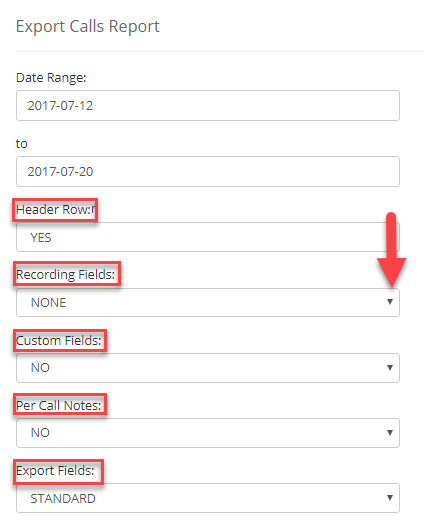 Step 6. Click Submit. The downloaded report will appear in the downloads bar at the bottom of the page in your Chrome browser. Left click on the small arrow and select “Open”. The file will open in wordpad as a text file.
Step 6. Click Submit. The downloaded report will appear in the downloads bar at the bottom of the page in your Chrome browser. Left click on the small arrow and select “Open”. The file will open in wordpad as a text file.