How Can We Help?
-
1. Getting Started
-
2. Campaigns
-
- How to Change the Auto Dial Level in Ratio Mode
- How to Change the Dial Method
- How to Change the Hopper Level
- How to Change the List Order
- How to Reset the Hopper
- How to Setup Alternate Number Dialing
- How to Setup Alternate Number Dialing in Manual Mode
- How to Setup Dialing According to Lead's Time Zone
- How to Setup Preview Dial
- Types of Dial Methods
- What is the Hopper?
-
3. Leads
-
Users
-
Inbound
- Getting Started with Inbound
- How to Assign an In-Group to a Campaign
- How to Assign Users to an In-Group
- How to Auto Launch a Script or Webform for Inbound Calls
- How to Configure Inbound After Hours Settings
- How to Configure Inbound Calls in Queue
- How to Configure No Agent Available Settings
- How to Configure Users to Receive Inbound Calls
- How to Create an In-Group
- How to Route a DID Number to an In-Group
- How to Setup a Welcome Message
- How to Setup Inbound Queue Hold Music
-
Scripts
-
Audio
-
Call Times
-
Reports
-
Troubleshooting
-
For Agents
< Back
You are here:
Print
How to Change the Auto Dial Level in Ratio Mode
How to Change the Auto Dial Level in Ratio Mode
The auto dial level controls how many lines are dialed per agent in ratio dial method mode. Step 1. Login to your manager portal using your Admin credentials. Step 2. Click on Campaigns and then Campaigns Main in the left menu.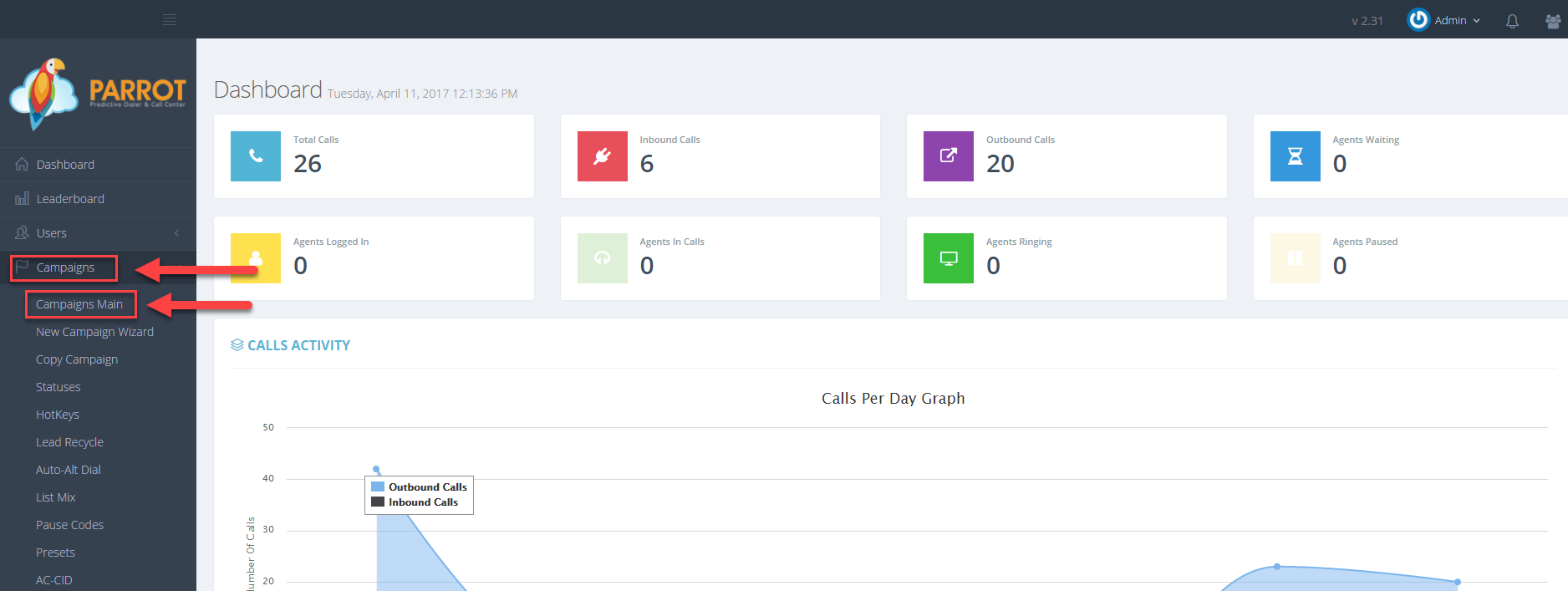 Step 3. Select the Campaign that you would like to change the dial method and click the Modify button for that campaign.
Step 3. Select the Campaign that you would like to change the dial method and click the Modify button for that campaign.
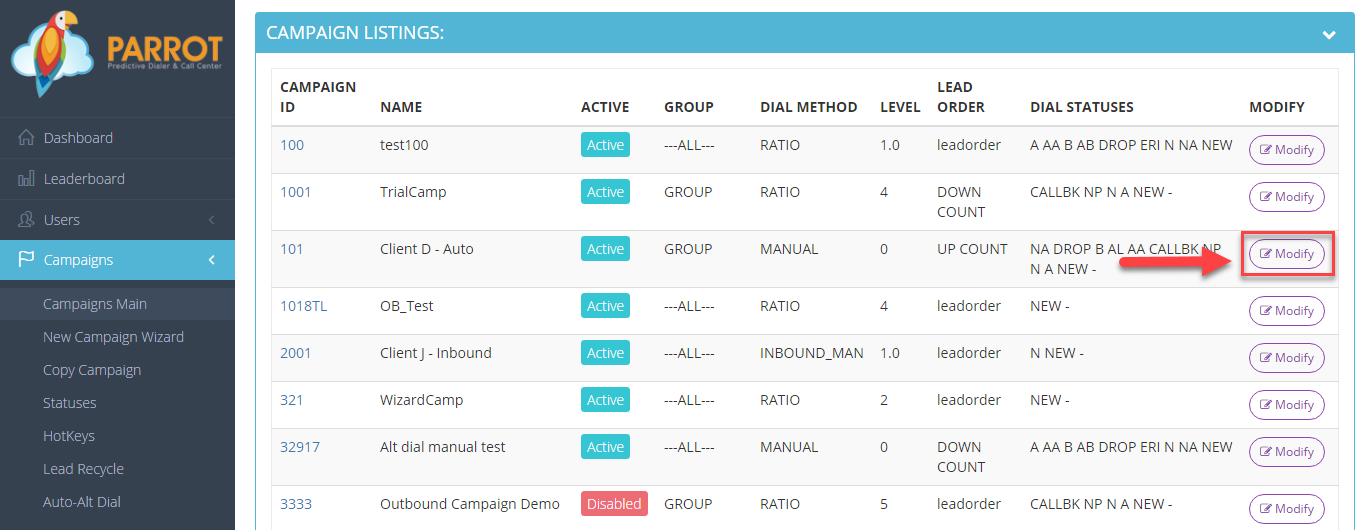 Step 4. Go to the Dials Settings to view the Auto Dial Level field.
Step 4. Go to the Dials Settings to view the Auto Dial Level field.
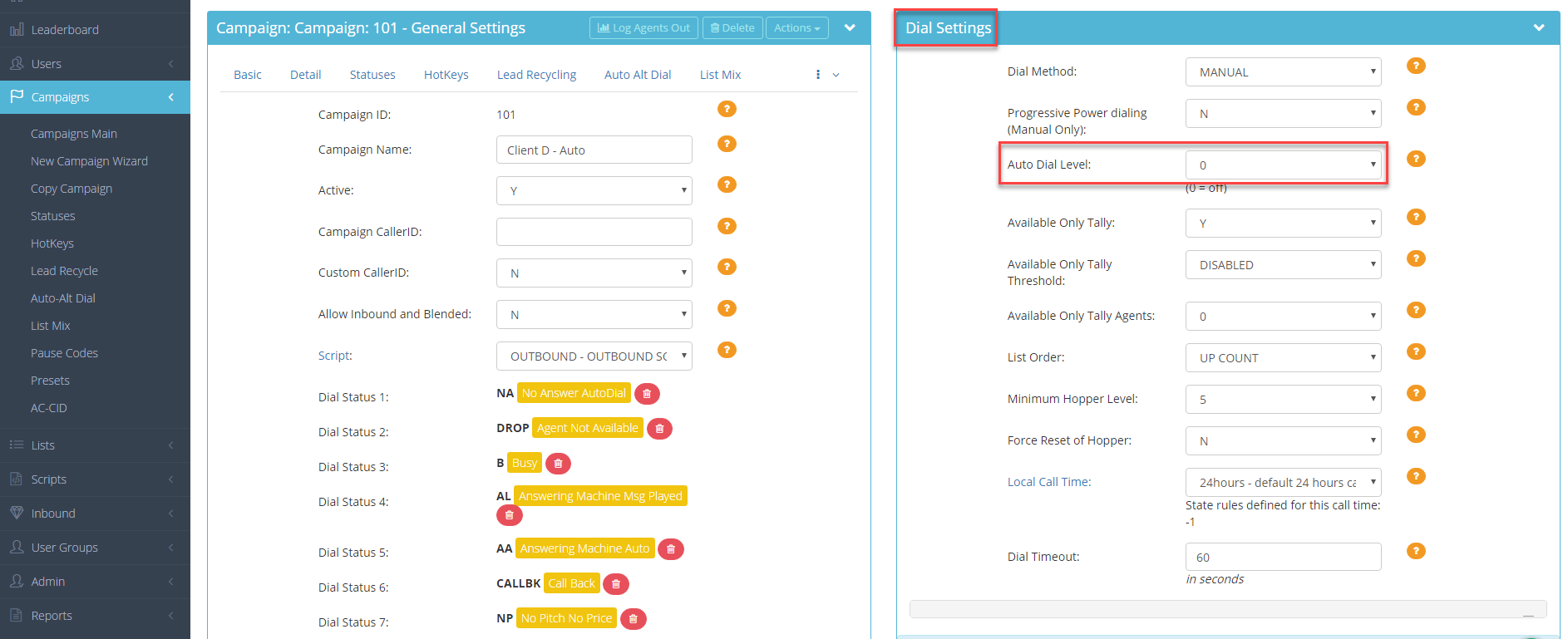 Step 5. Select the auto dial level from the drop down.
Step 5. Select the auto dial level from the drop down.
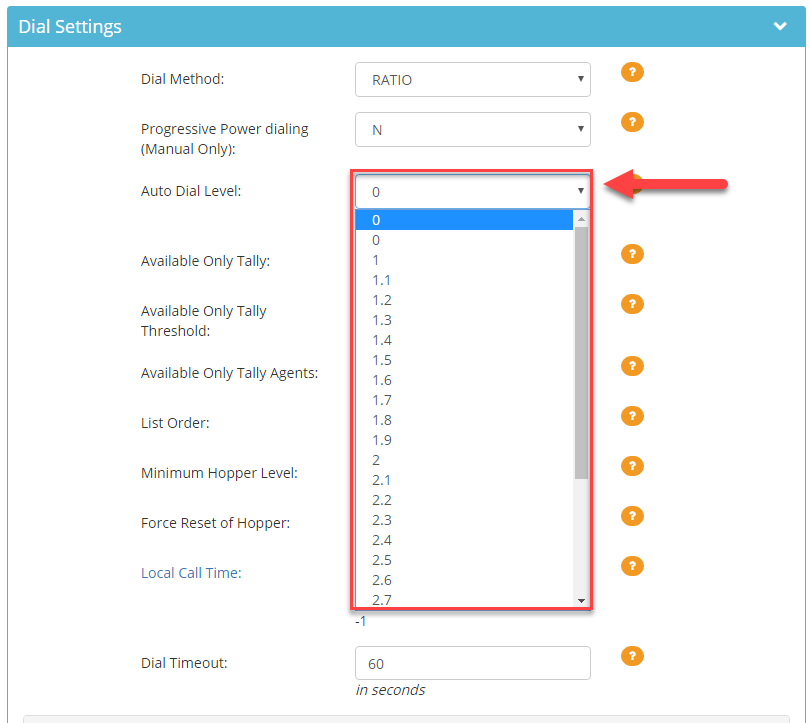 Example: If you have your dial level set to 4 and 3 agents are logged in, the dialer will dial a total 12 lines.
Step 6. Scroll to the bottom of the Dial Settings section and click Save Changes.
Example: If you have your dial level set to 4 and 3 agents are logged in, the dialer will dial a total 12 lines.
Step 6. Scroll to the bottom of the Dial Settings section and click Save Changes.
