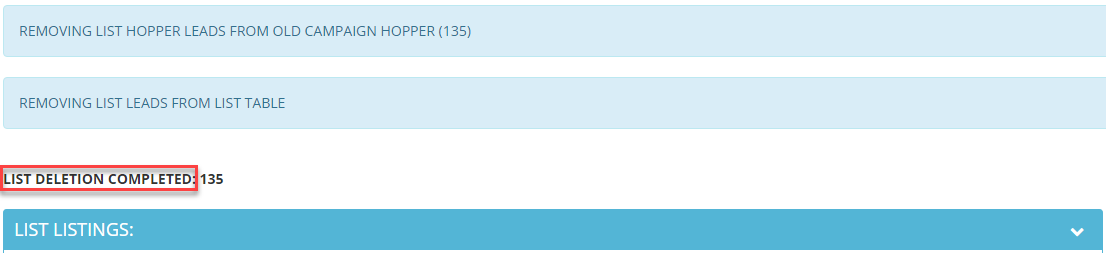How Can We Help?
-
1. Getting Started
-
2. Campaigns
-
- How to Change the Auto Dial Level in Ratio Mode
- How to Change the Dial Method
- How to Change the Hopper Level
- How to Change the List Order
- How to Reset the Hopper
- How to Setup Alternate Number Dialing
- How to Setup Alternate Number Dialing in Manual Mode
- How to Setup Dialing According to Lead's Time Zone
- How to Setup Preview Dial
- Types of Dial Methods
- What is the Hopper?
-
3. Leads
-
Users
-
Inbound
- Getting Started with Inbound
- How to Assign an In-Group to a Campaign
- How to Assign Users to an In-Group
- How to Auto Launch a Script or Webform for Inbound Calls
- How to Configure Inbound After Hours Settings
- How to Configure Inbound Calls in Queue
- How to Configure No Agent Available Settings
- How to Configure Users to Receive Inbound Calls
- How to Create an In-Group
- How to Route a DID Number to an In-Group
- How to Setup a Welcome Message
- How to Setup Inbound Queue Hold Music
-
Scripts
-
Audio
-
Call Times
-
Reports
-
Troubleshooting
-
For Agents
< Back
You are here:
Print
How to Delete a List
How to Delete a List
Note: Once a list has been deleted the leads will be cleared from the system as well and you will not be able to retrieve them. Step 1. Login to your manager portal using your Admin credentials. Step 2. Click on Lists and then Show Lists in the left menu.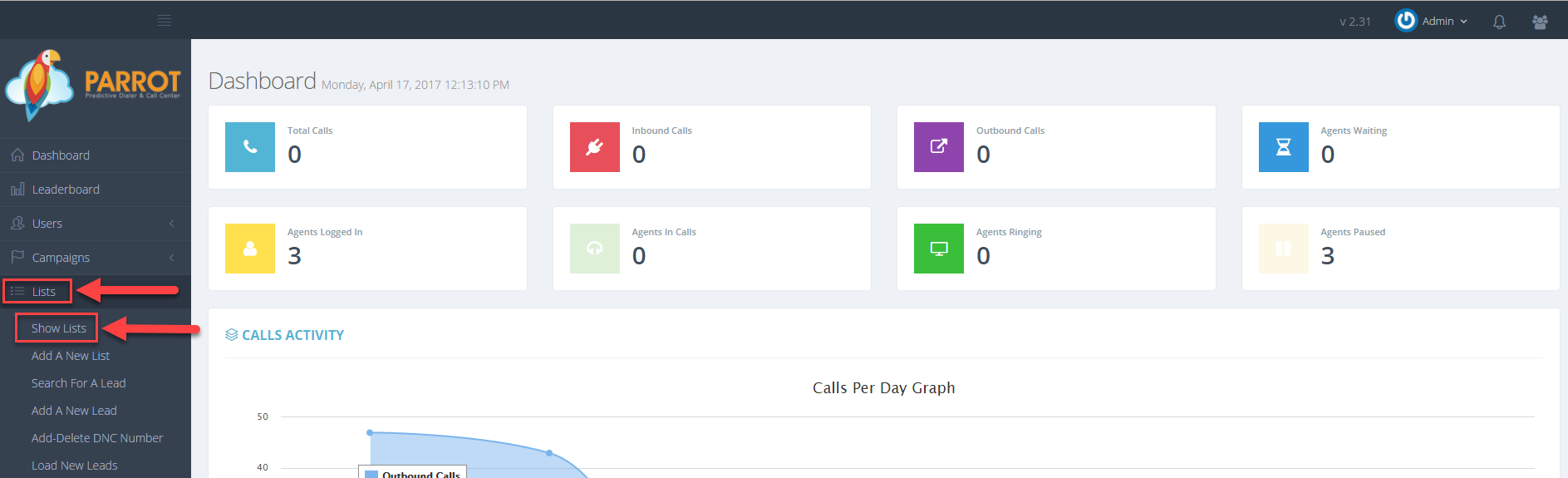 Step 3. Select that List that you would like to delete and click the Modify button for that list.
Step 3. Select that List that you would like to delete and click the Modify button for that list.
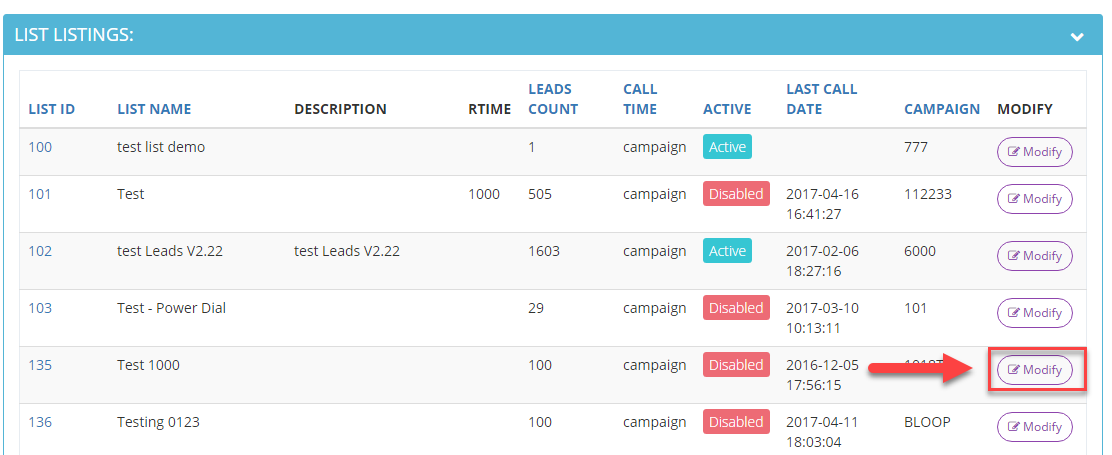 Step 4. Click on the Delete List button.
Step 4. Click on the Delete List button.
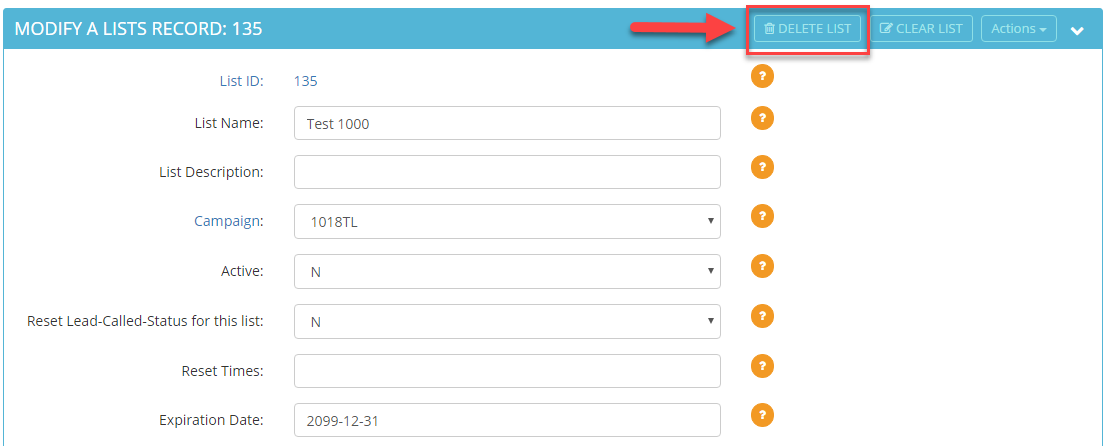 Step 5. Click on the confirmation link Click here to delete list and all of its leads.
Note: Once a list has been deleted the leads will be cleared from the system as well and you will not be able to retrieve them.
Step 5. Click on the confirmation link Click here to delete list and all of its leads.
Note: Once a list has been deleted the leads will be cleared from the system as well and you will not be able to retrieve them.
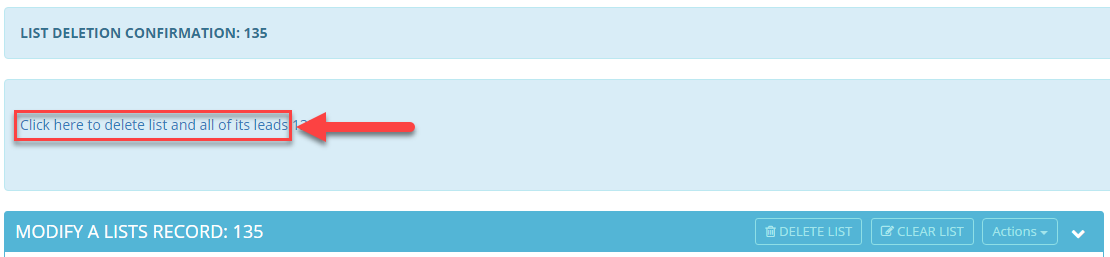 Step 6. A confirmation message will appear confirming the list id was deleted.
Step 6. A confirmation message will appear confirming the list id was deleted.