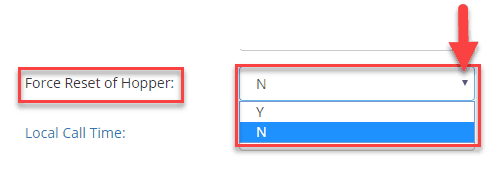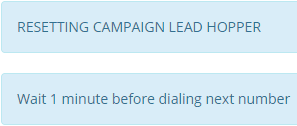How Can We Help?
-
1. Getting Started
-
2. Campaigns
-
- How to Change the Auto Dial Level in Ratio Mode
- How to Change the Dial Method
- How to Change the Hopper Level
- How to Change the List Order
- How to Reset the Hopper
- How to Setup Alternate Number Dialing
- How to Setup Alternate Number Dialing in Manual Mode
- How to Setup Dialing According to Lead's Time Zone
- How to Setup Preview Dial
- Types of Dial Methods
- What is the Hopper?
-
3. Leads
-
Users
-
Inbound
- Getting Started with Inbound
- How to Assign an In-Group to a Campaign
- How to Assign Users to an In-Group
- How to Auto Launch a Script or Webform for Inbound Calls
- How to Configure Inbound After Hours Settings
- How to Configure Inbound Calls in Queue
- How to Configure No Agent Available Settings
- How to Configure Users to Receive Inbound Calls
- How to Create an In-Group
- How to Route a DID Number to an In-Group
- How to Setup a Welcome Message
- How to Setup Inbound Queue Hold Music
-
Scripts
-
Audio
-
Call Times
-
Reports
-
Troubleshooting
-
For Agents
< Back
You are here:
Print
How to Reset the Hopper
How to Reset the Hopper
Resetting the hopper, removes the batch of leads currently in the hopper with another batch based on the campaign dial settings. If you change any of the settings below, you will need to reset the hopper.- Dial Status
- Hopper Level
- List Order
- List Order Randomize
- List Order Secondary
- Call Time
- Minimum Hopper Level
- Automatic Hopper Level
- Automatic Hopper Multiplier
- Auto Trim Hopper
- Manual Dial Hooper Check
- Use Internal DNC List
- Use Campaign DNC List
 Step 3. Select the Campaign that you would like to change the dial method and click the Modify button for that campaign.
Step 3. Select the Campaign that you would like to change the dial method and click the Modify button for that campaign.
 Step 4. Go to the Dials Settings to view the Force Reset Hopper field.
Step 4. Go to the Dials Settings to view the Force Reset Hopper field.
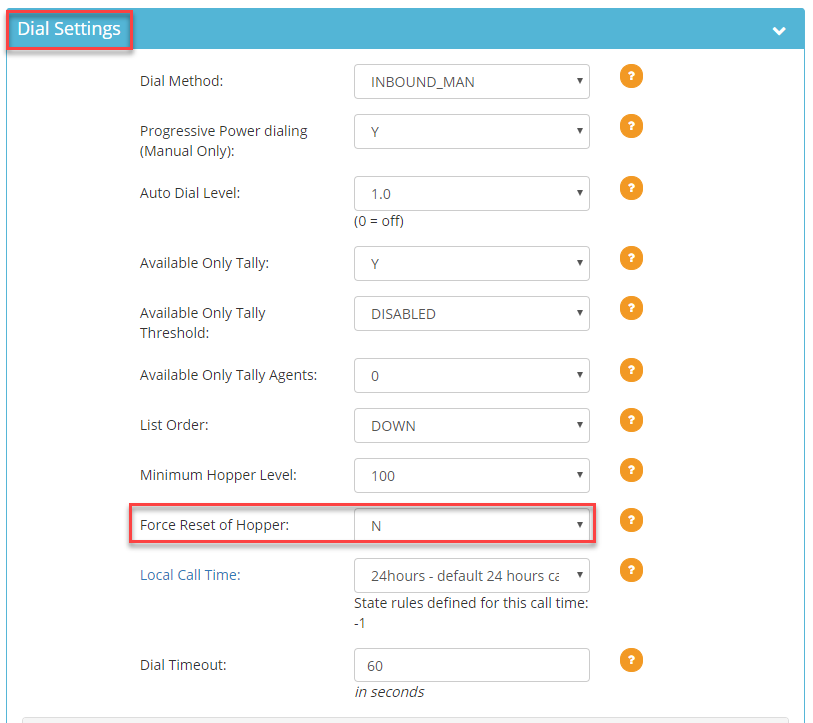 Step 5. Select Y from the drop down to reset the hopper. Click Save Changes.
Step 5. Select Y from the drop down to reset the hopper. Click Save Changes.