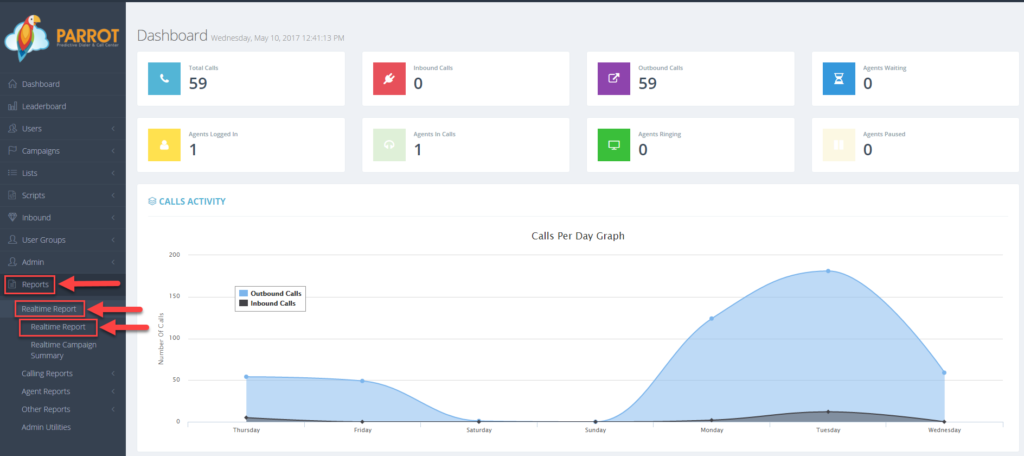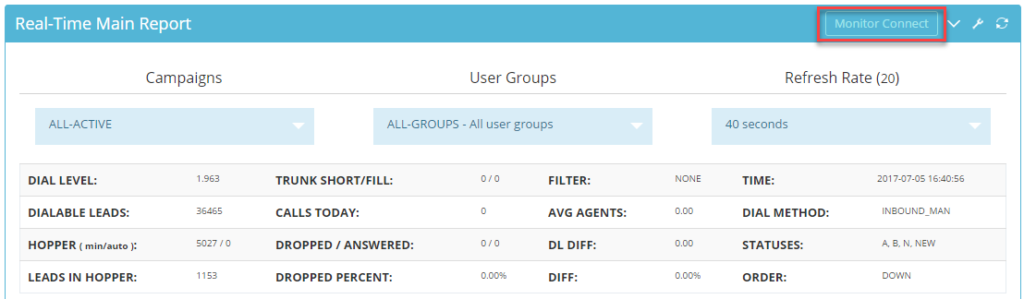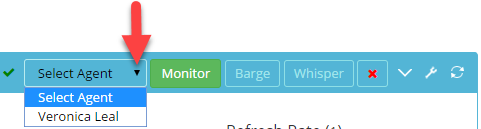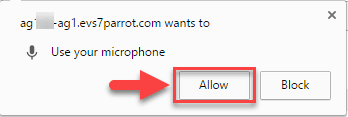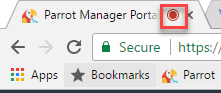How Can We Help?
How to Monitor, Barge, or Whisper Coach
How to Monitor, Barge or Whisper Coach
A USB headset is required to monitor agents.
Step 1. Login to your manager portal using your Admin credentials.
Step 2. Click on Reports, then Realtime Report, then Realtime Report again in the left menu.
Step 3. Click on the Monitor Connect button. Three monitoring options will appear: Monitor, Barge, and Whisper
Step 4. Select the desired monitoring option:
Monitor – Agent and Lead cannot hear Manager.
Barge – Both Agent and Lead can hear Manager.
Whisper – Only the Agent can hear Manager.
Step 5. Select the agent you would like to monitor from the drop down.
Step 6. A notification will pop up on the upper left hand side requesting to allow your microphone if you have not previously authorized your microphone on Chrome. Click Allow. This notification only appears the first time you use the monitor feature.
A red dot appears in the browser tab to confirm the connection was successful and a timer will display how long you are connected in a particular mode with a specific agent.
To switch between monitoring functions, click on the desired monitoring option and select the agent again.
Step 7. Click on the red X to disconnect from a monitoring option.