How Can We Help?
-
1. Getting Started
-
2. Campaigns
-
- How to Change the Auto Dial Level in Ratio Mode
- How to Change the Dial Method
- How to Change the Hopper Level
- How to Change the List Order
- How to Reset the Hopper
- How to Setup Alternate Number Dialing
- How to Setup Alternate Number Dialing in Manual Mode
- How to Setup Dialing According to Lead's Time Zone
- How to Setup Preview Dial
- Types of Dial Methods
- What is the Hopper?
-
3. Leads
-
Users
-
Inbound
- Getting Started with Inbound
- How to Assign an In-Group to a Campaign
- How to Assign Users to an In-Group
- How to Auto Launch a Script or Webform for Inbound Calls
- How to Configure Inbound After Hours Settings
- How to Configure Inbound Calls in Queue
- How to Configure No Agent Available Settings
- How to Configure Users to Receive Inbound Calls
- How to Create an In-Group
- How to Route a DID Number to an In-Group
- How to Setup a Welcome Message
- How to Setup Inbound Queue Hold Music
-
Scripts
-
Audio
-
Call Times
-
Reports
-
Troubleshooting
-
For Agents
< Back
You are here:
Print
How to Record an Agent Voicemail Box Greeting or Voicemail Drop
How to Record an Agent Voicemail Box Greeting or Voicemail Drop
Step 1. Login to your agent portal using your Agent credentials. Step 2. Click on the drop down menu in the top right hand corner and select Record Audio. Ensure you are on orange pause mode.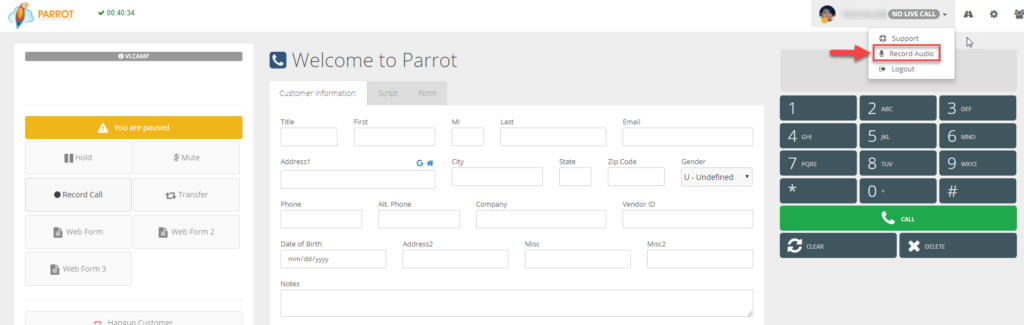 Step 3. Click on the red play button to start recording. Start talking after you hear the beep.
Step 3. Click on the red play button to start recording. Start talking after you hear the beep.
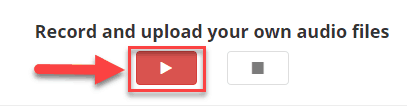 Step 4. Click the stop button to stop recording.
Step 4. Click the stop button to stop recording.
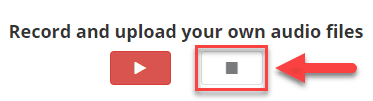 Step 5. Enter the desired filename of the .wav file.
Step 5. Enter the desired filename of the .wav file.
 Step 6. Click the upload button to upload or click the Start over button to rerecord. After you click upload, a confirmation message will appear stating the file has been uploaded successfully. Your manager will receive this audio file in the audio store and can manage it appropriately from there.
Step 6. Click the upload button to upload or click the Start over button to rerecord. After you click upload, a confirmation message will appear stating the file has been uploaded successfully. Your manager will receive this audio file in the audio store and can manage it appropriately from there.

