How to Setup Alternate Number Dialing in Manual Mode
The
Manual Alt-Number Dialing feature can be configured to dial alternate numbers of your lead if there was no contact for the main number. With this feature enabled, up to three numbers per lead can be dialed. In order for all the numbers of a lead to be dialed, make sure there is a main phone number for each lead in the CSV file uploaded that will be mapped to the phone_number field.
Here is an example of what a CSV lead file may look like with alternate numbers:
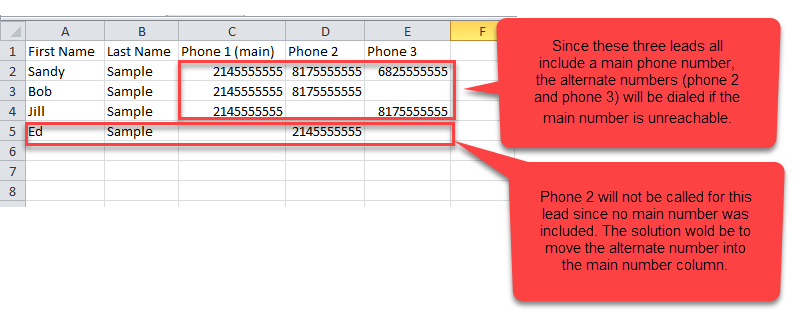 Step 1.
Step 1. Login to your manager portal using your Admin credentials.
Step 2. Click on
Campaigns and then
Campaigns Main in the left menu.
 Step 3.
Step 3. Select the Campaign that you would like to enable manual alternate number dialing and click the
Modify button for that campaign.
 Step 4.
Step 4. Go to the
Dial Settings and expand the section by clicking on the plus sign on the bottom right hand corner of the section to view the
Manual Alt-Number Dialing field.
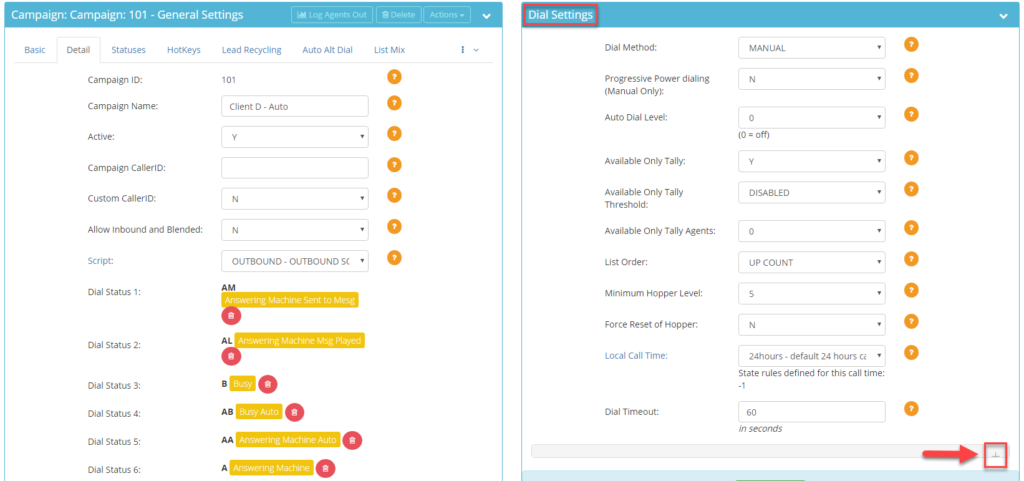
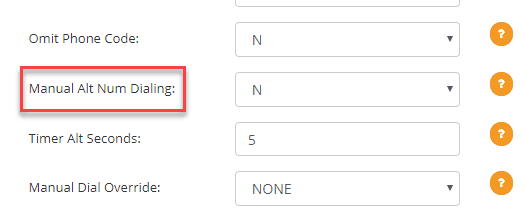 Step 5.
Step 5. Select the desired
Manual Alt Num Dialing drop down option:
Note: Alt_phone label is the lead’s second contact number and the address3 label is the lead’s third contact phone number. In the mapping page when loading leads, address3 variable is labeled as Company.
SELECTED – Allows agent to manually select alt_phone, address3, or finish lead after phone 1 has been dialed.
SELECTED_TIMER_ALT – System will automatically dial phone 2 (alt phone) after phone 1 after the number of seconds specified in the Timer Alt Seconds field.
SELECTED_TIMER_ADDR3 – System will automatically dial phone 3 (address 3) after phone 1 in the Timer Alt Seconds field.
Step 6. If
SELECTED_TIMER_ALT or
SELECTED_TIMER_ADDR3 chosen, enter the time in seconds that you want the system to dial the alternate number in the
Timer Alt Seconds field once phone 1 has been dispositioned.
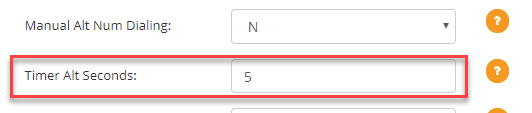 Step 7.
Step 7. Scroll to the bottom of the
Dial Settings section and click
Save Changes.
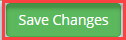
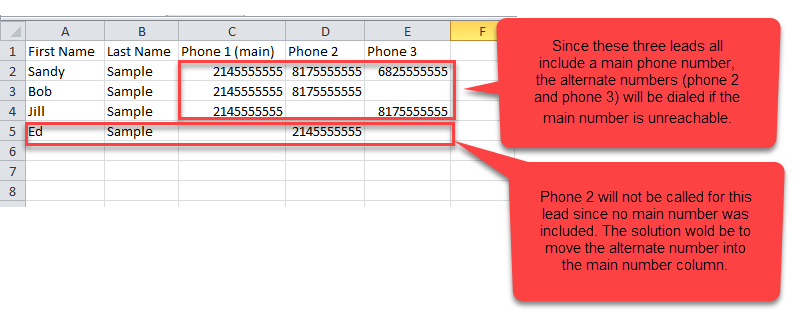 Step 1. Login to your manager portal using your Admin credentials.
Step 2. Click on Campaigns and then Campaigns Main in the left menu.
Step 1. Login to your manager portal using your Admin credentials.
Step 2. Click on Campaigns and then Campaigns Main in the left menu.
 Step 3. Select the Campaign that you would like to enable manual alternate number dialing and click the Modify button for that campaign.
Step 3. Select the Campaign that you would like to enable manual alternate number dialing and click the Modify button for that campaign.
 Step 4. Go to the Dial Settings and expand the section by clicking on the plus sign on the bottom right hand corner of the section to view the Manual Alt-Number Dialing field.
Step 4. Go to the Dial Settings and expand the section by clicking on the plus sign on the bottom right hand corner of the section to view the Manual Alt-Number Dialing field.
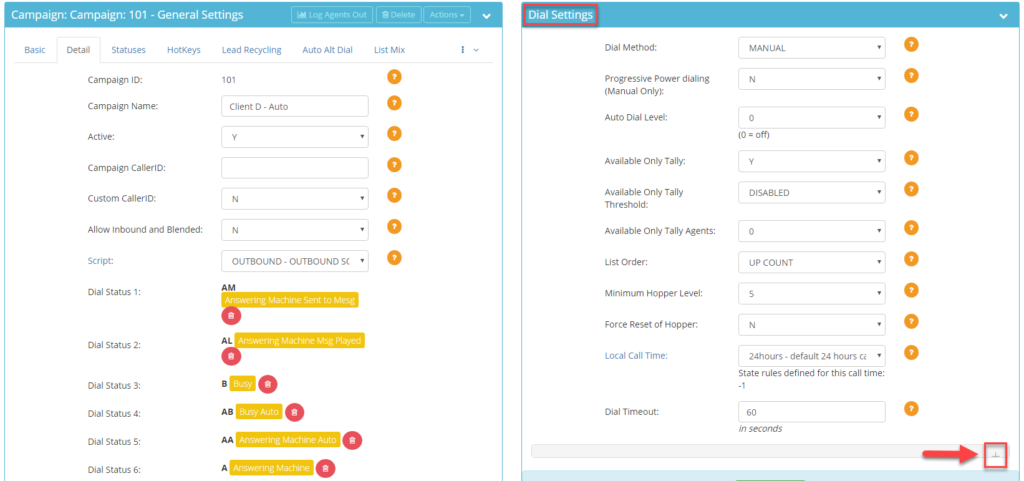
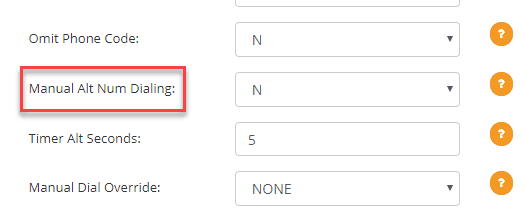 Step 5. Select the desired Manual Alt Num Dialing drop down option:
Note: Alt_phone label is the lead’s second contact number and the address3 label is the lead’s third contact phone number. In the mapping page when loading leads, address3 variable is labeled as Company.
SELECTED – Allows agent to manually select alt_phone, address3, or finish lead after phone 1 has been dialed.
SELECTED_TIMER_ALT – System will automatically dial phone 2 (alt phone) after phone 1 after the number of seconds specified in the Timer Alt Seconds field.
SELECTED_TIMER_ADDR3 – System will automatically dial phone 3 (address 3) after phone 1 in the Timer Alt Seconds field.
Step 6. If SELECTED_TIMER_ALT or SELECTED_TIMER_ADDR3 chosen, enter the time in seconds that you want the system to dial the alternate number in the Timer Alt Seconds field once phone 1 has been dispositioned.
Step 5. Select the desired Manual Alt Num Dialing drop down option:
Note: Alt_phone label is the lead’s second contact number and the address3 label is the lead’s third contact phone number. In the mapping page when loading leads, address3 variable is labeled as Company.
SELECTED – Allows agent to manually select alt_phone, address3, or finish lead after phone 1 has been dialed.
SELECTED_TIMER_ALT – System will automatically dial phone 2 (alt phone) after phone 1 after the number of seconds specified in the Timer Alt Seconds field.
SELECTED_TIMER_ADDR3 – System will automatically dial phone 3 (address 3) after phone 1 in the Timer Alt Seconds field.
Step 6. If SELECTED_TIMER_ALT or SELECTED_TIMER_ADDR3 chosen, enter the time in seconds that you want the system to dial the alternate number in the Timer Alt Seconds field once phone 1 has been dispositioned.
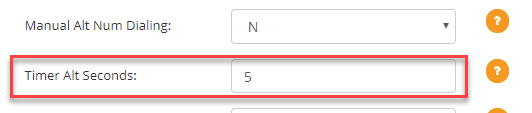 Step 7. Scroll to the bottom of the Dial Settings section and click Save Changes.
Step 7. Scroll to the bottom of the Dial Settings section and click Save Changes.