How Can We Help?
-
1. Getting Started
-
2. Campaigns
-
- How to Change the Auto Dial Level in Ratio Mode
- How to Change the Dial Method
- How to Change the Hopper Level
- How to Change the List Order
- How to Reset the Hopper
- How to Setup Alternate Number Dialing
- How to Setup Alternate Number Dialing in Manual Mode
- How to Setup Dialing According to Lead's Time Zone
- How to Setup Preview Dial
- Types of Dial Methods
- What is the Hopper?
-
3. Leads
-
Users
-
Inbound
- Getting Started with Inbound
- How to Assign an In-Group to a Campaign
- How to Assign Users to an In-Group
- How to Auto Launch a Script or Webform for Inbound Calls
- How to Configure Inbound After Hours Settings
- How to Configure Inbound Calls in Queue
- How to Configure No Agent Available Settings
- How to Configure Users to Receive Inbound Calls
- How to Create an In-Group
- How to Route a DID Number to an In-Group
- How to Setup a Welcome Message
- How to Setup Inbound Queue Hold Music
-
Scripts
-
Audio
-
Call Times
-
Reports
-
Troubleshooting
-
For Agents
< Back
You are here:
Print
How to Setup Inbound Queue Hold Music
How to Setup Inbound Queue Hold Music
On hold music for the inbound call queue is setup within the ingroup settings. If you would like to setup park hold music (when an agent puts a lead on hold), click here: How to Setup Park Music on Hold Note: Ensure that you have previously uploaded your audio file(s) into the Audio Store and setup a Music on Hold Playlist before proceeding. Step 1. Login to your manager portal using your Admin credentials. Step 2. Click on Inbound, then In-Groups, then on Show In-Groups in the left menu.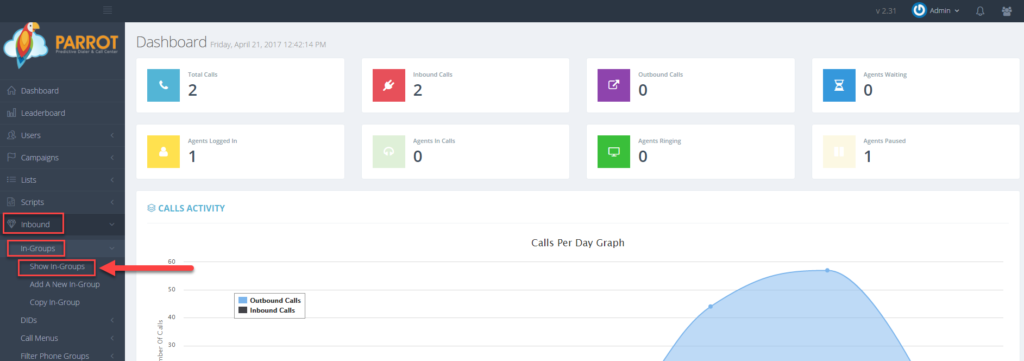 Step 3. Select the In-Group that you would like to setup music on hold and click the Modify button for that in-group.
Step 3. Select the In-Group that you would like to setup music on hold and click the Modify button for that in-group.
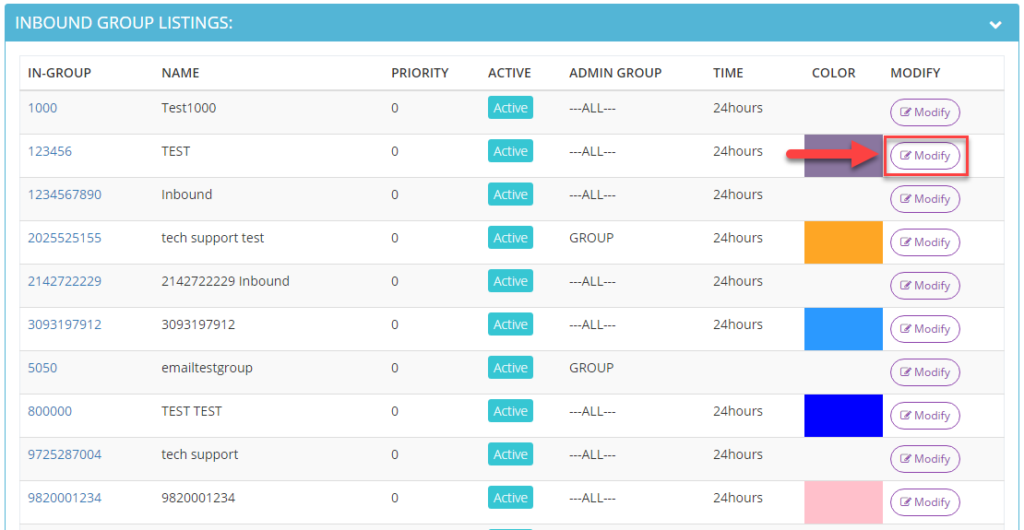 Step 4. Go to the IVR & Menu Settings section and scroll down to view the Music On Hold Context field. Click on the moh chooser link and select the desired music on hold entry to play when an inbound call is waiting in the queue.
Step 4. Go to the IVR & Menu Settings section and scroll down to view the Music On Hold Context field. Click on the moh chooser link and select the desired music on hold entry to play when an inbound call is waiting in the queue.
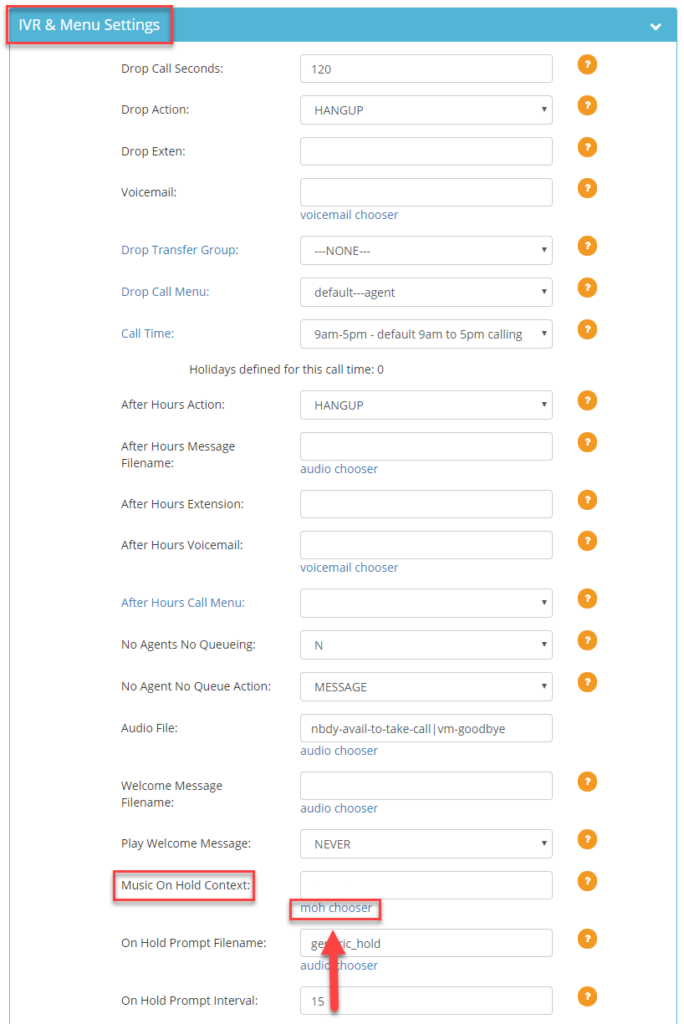
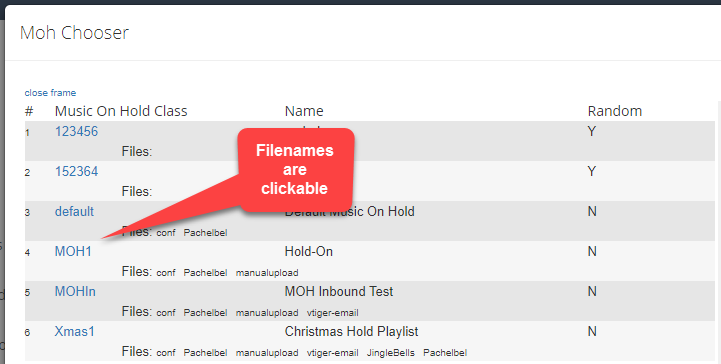 Step 5. Scroll to the bottom and click Save Changes.
Step 5. Scroll to the bottom and click Save Changes.
