How Can We Help?
-
1. Getting Started
-
2. Campaigns
-
- How to Change the Auto Dial Level in Ratio Mode
- How to Change the Dial Method
- How to Change the Hopper Level
- How to Change the List Order
- How to Reset the Hopper
- How to Setup Alternate Number Dialing
- How to Setup Alternate Number Dialing in Manual Mode
- How to Setup Dialing According to Lead's Time Zone
- How to Setup Preview Dial
- Types of Dial Methods
- What is the Hopper?
-
3. Leads
-
Users
-
Inbound
- Getting Started with Inbound
- How to Assign an In-Group to a Campaign
- How to Assign Users to an In-Group
- How to Auto Launch a Script or Webform for Inbound Calls
- How to Configure Inbound After Hours Settings
- How to Configure Inbound Calls in Queue
- How to Configure No Agent Available Settings
- How to Configure Users to Receive Inbound Calls
- How to Create an In-Group
- How to Route a DID Number to an In-Group
- How to Setup a Welcome Message
- How to Setup Inbound Queue Hold Music
-
Scripts
-
Audio
-
Call Times
-
Reports
-
Troubleshooting
-
For Agents
< Back
You are here:
Print
How to Setup Park Music on Hold
How to Setup Park Music on Hold
The Park Music on Hold feature determines what music will play when a call is received by an agent and the customer is manually put on hold during a live call. Note: Ensure you have uploaded your files into the Audio Store and created a Music on Hold Playlist before proceeding with the steps below. Step 1. Login to your manager portal using your Admin credentials. Step 2. Click on Campaigns and then Campaigns Main in the left menu. Step 3. Select the Campaign that you would like to setup hold music and click the Modify button for that campaign.
Step 3. Select the Campaign that you would like to setup hold music and click the Modify button for that campaign.
 Step 4. Go to the General Settings – Detail tab and scroll down to view the Park Music-on-Hold field.
Step 4. Go to the General Settings – Detail tab and scroll down to view the Park Music-on-Hold field.
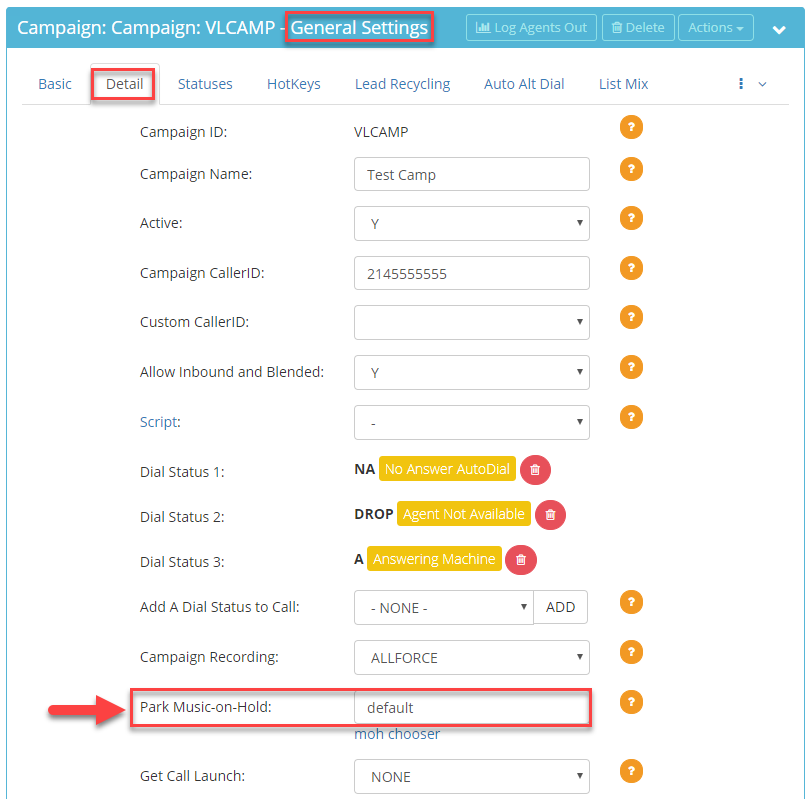 Step 5. Click the moh chooser next to the Park Music-on-Hold field and select the desired music on hold entry to play when a customer is put on hold.
Step 5. Click the moh chooser next to the Park Music-on-Hold field and select the desired music on hold entry to play when a customer is put on hold.
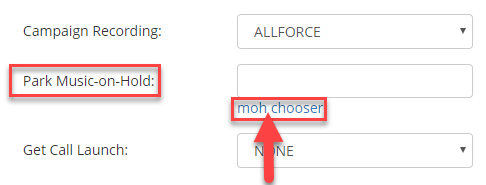 Step 6. Scroll to the bottom of the Detail tab and click Save Changes.
Step 6. Scroll to the bottom of the Detail tab and click Save Changes.

