How to Upload Audio Files
If you would like to use a previously recorded audio file for a call menu, music on hold, agent or system voicemail box greeting, voicemail drops, or an after hours message, the file first needs to be uploaded into the
Audio Store. The purpose of the audio store is to store all audio files in one central location in the manager portal.
We recommend uploading only PCM 16 bit 8 kilohertz WAV files or GSM 8 bit kilohertz mono files. If you need to convert the file, click
here:
How to Convert Audio Files
The following instructions are for if you would like to upload a file directly from your device and it is in the correct file format.
Step 1. Login to your manager portal using your Admin credentials.
Step 2. Click on
Admin and then
Audio Store in the left menu.
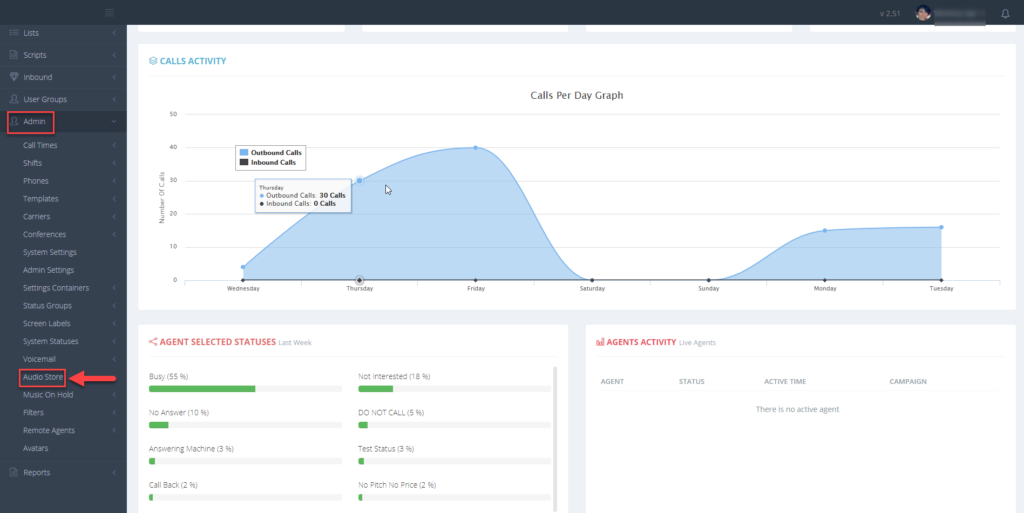 Step 3.
Step 3. Select
Choose File to locate the audio file to be uploaded. Select the file and click
Open.
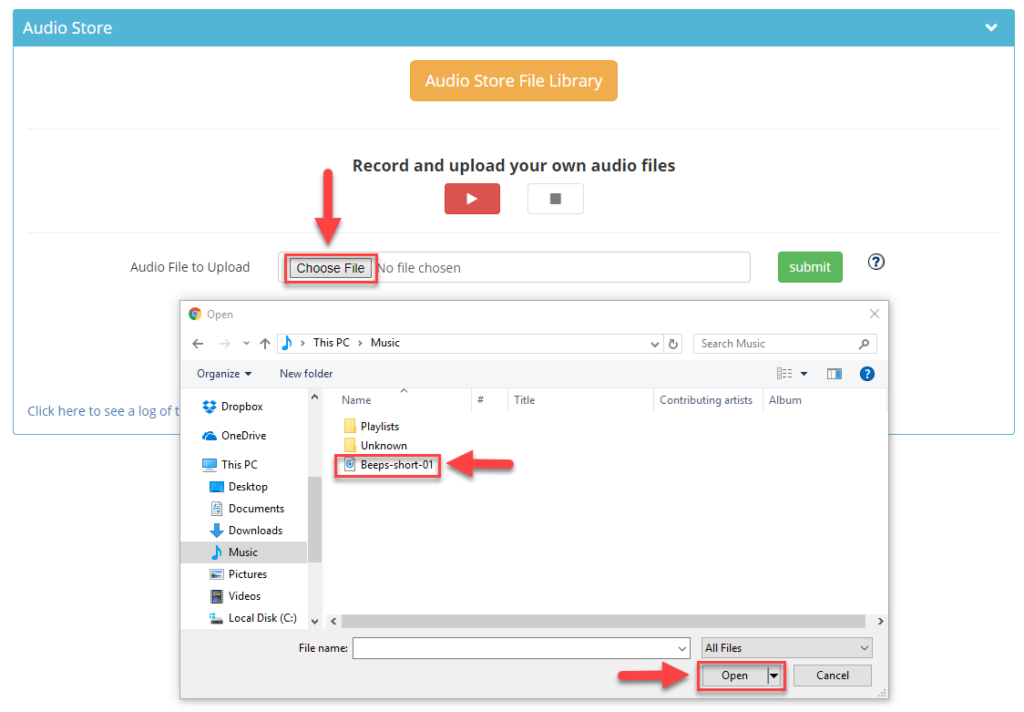 Step 4.
Step 4. Click
submit. A confirmation message will appear at the top of the screen.

 Step 5.
Step 5. Click
Audio Store File Library to open the
Sound Chooser and click the
play button if you’d like to listen to a particular file.
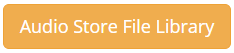

To delete the file, click on the
trash can icon.
 You are now able to go to the field applicable in the system to select your uploaded file.
You are now able to go to the field applicable in the system to select your uploaded file.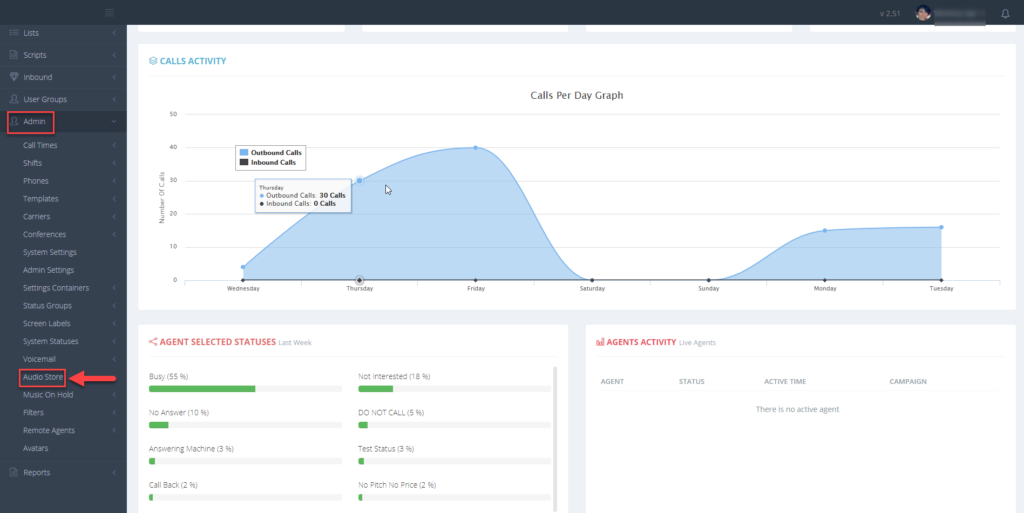 Step 3. Select Choose File to locate the audio file to be uploaded. Select the file and click Open.
Step 3. Select Choose File to locate the audio file to be uploaded. Select the file and click Open.
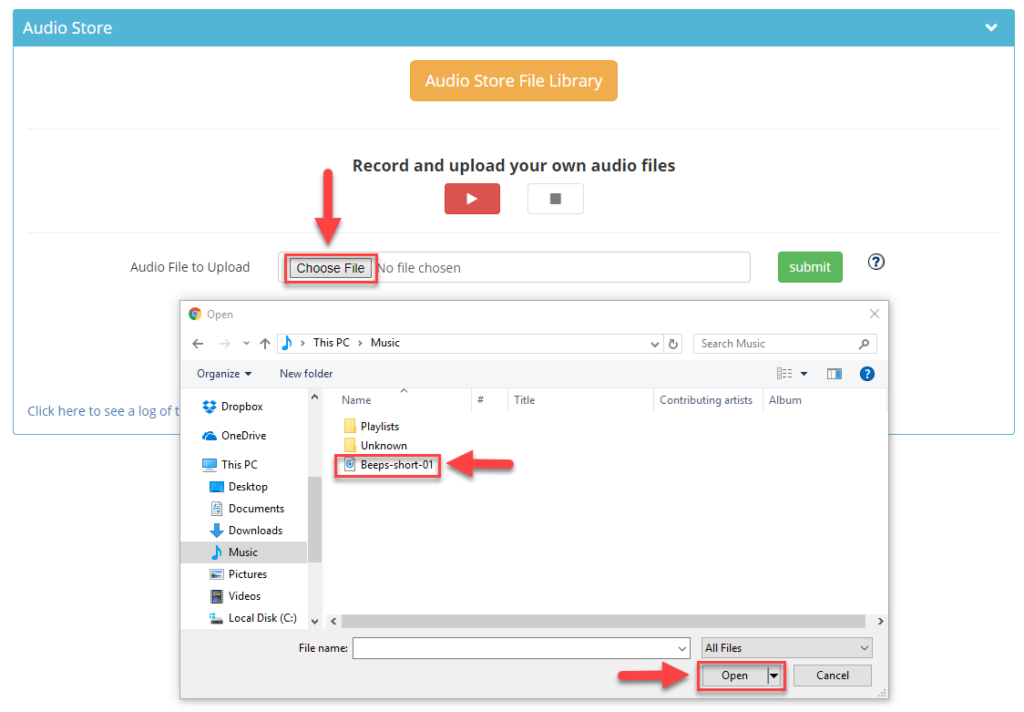 Step 4. Click submit. A confirmation message will appear at the top of the screen.
Step 4. Click submit. A confirmation message will appear at the top of the screen.

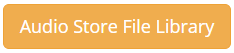
 To delete the file, click on the trash can icon.
To delete the file, click on the trash can icon.
 You are now able to go to the field applicable in the system to select your uploaded file.
You are now able to go to the field applicable in the system to select your uploaded file.